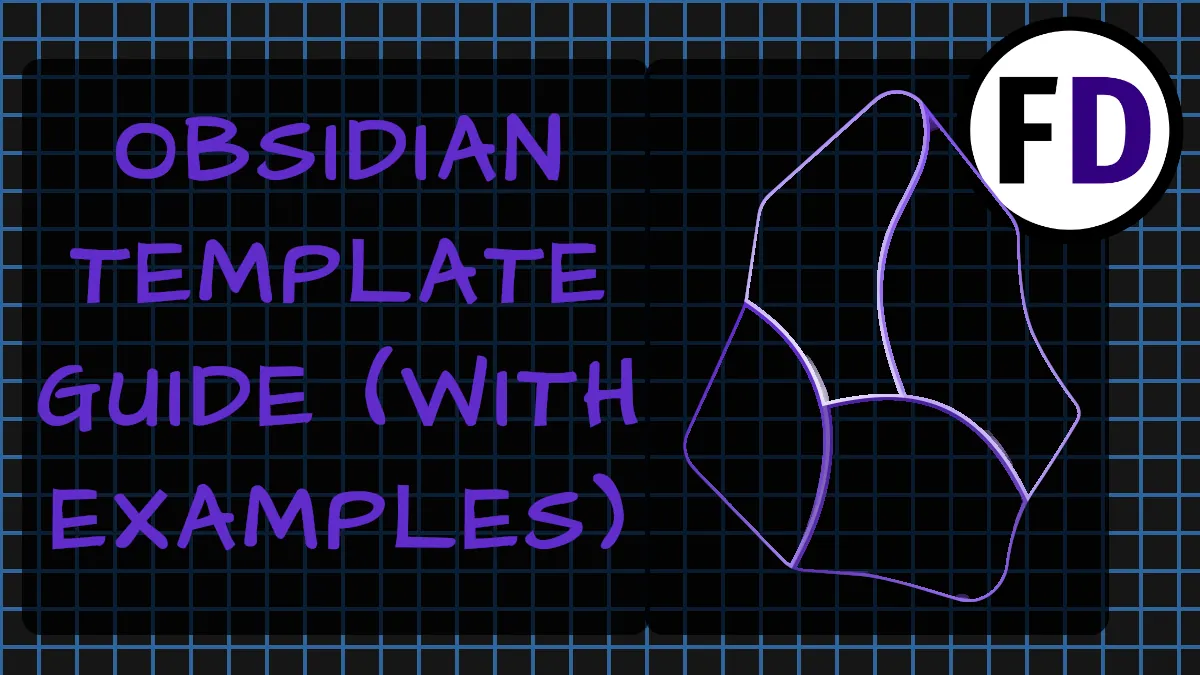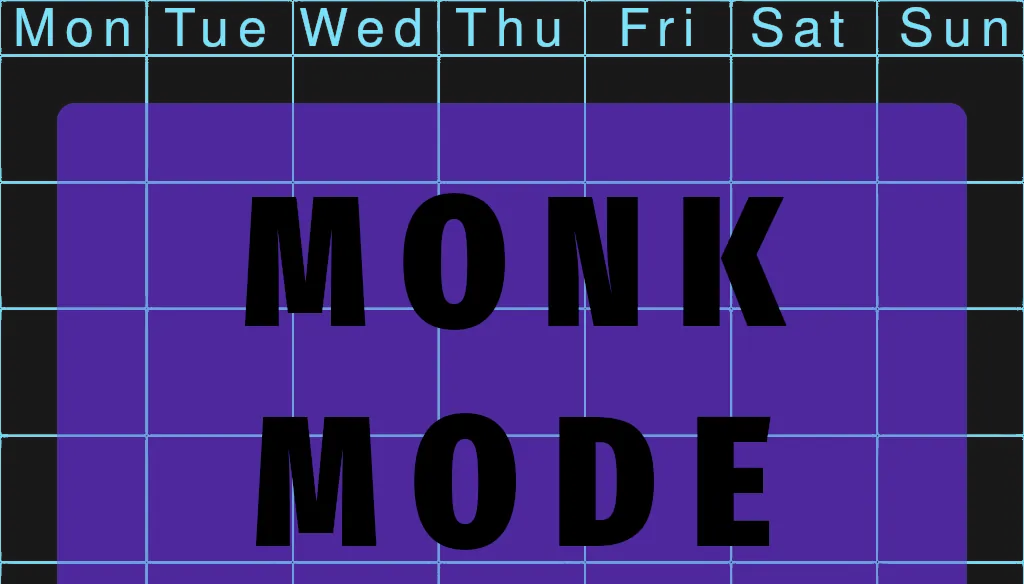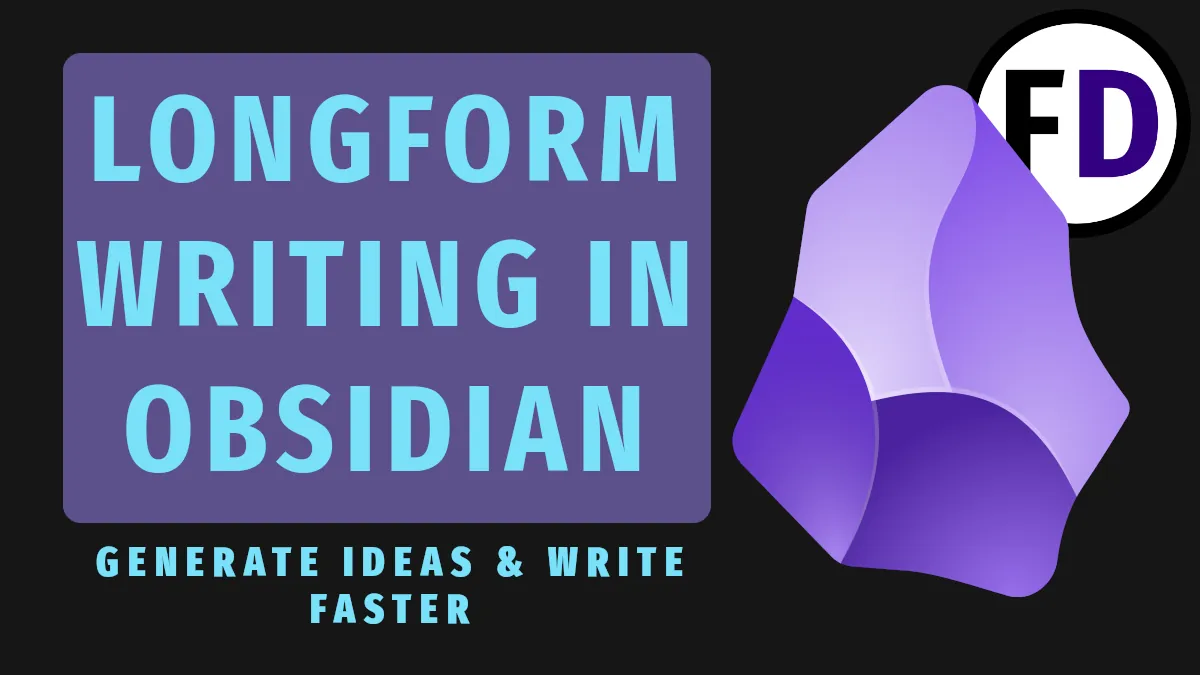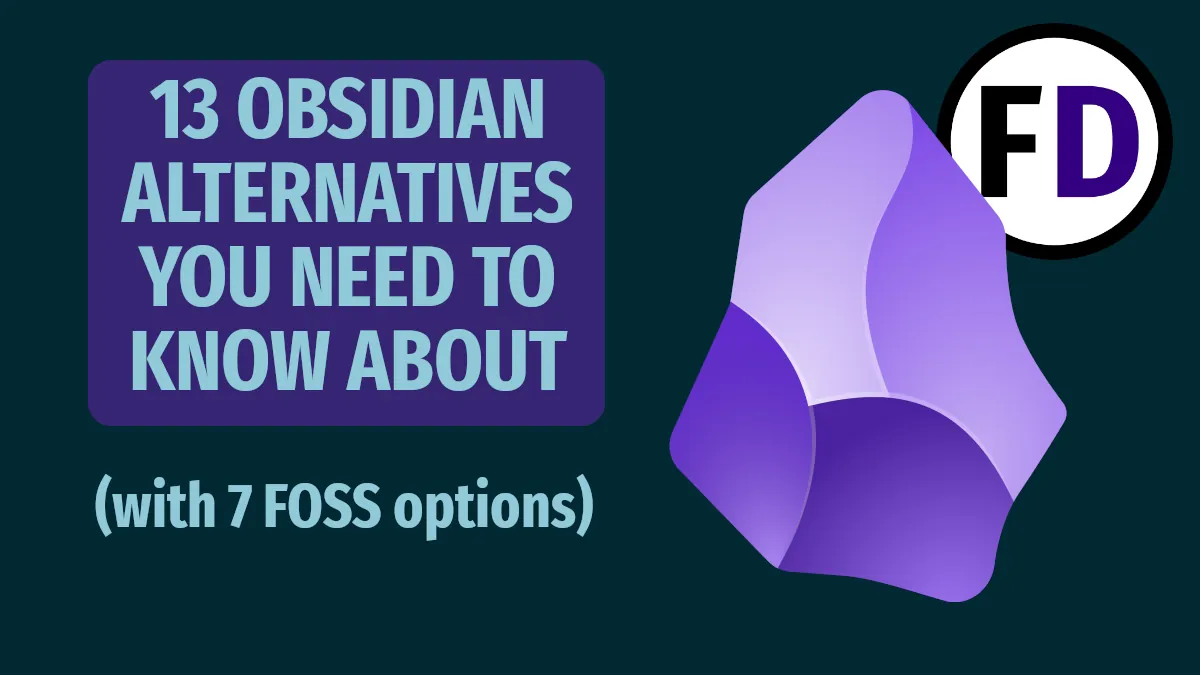Whether its from notifications, popups, social media or just too many choices, distractions are the ultimate kill er of productivity online.
New studies have found that not only do distractions cause you to spend longer doing a task but that task quality also suffers regardless how much extra time it takes. So distractions are wasting your time and giving you worse results.
With so much of our work being online, having a tight web browser setup is really important. Whether you are doing research, using online tools such as cloud based applications or writing emails, you’ll work faster and better with less distractions in the browser.
Also check out Be More Productive Working From Home to super charge your productivity.
In this post I have 3 quick settings changes that will make a huge difference to your productivity online by reducing unwanted distractions.
- Don’t Use the Default New Tab Page
- Don’t Reload the Previous Session’s Tabs
- Use a Different Browser for Entertainment
1. Don’t Use the Default New Tab Page
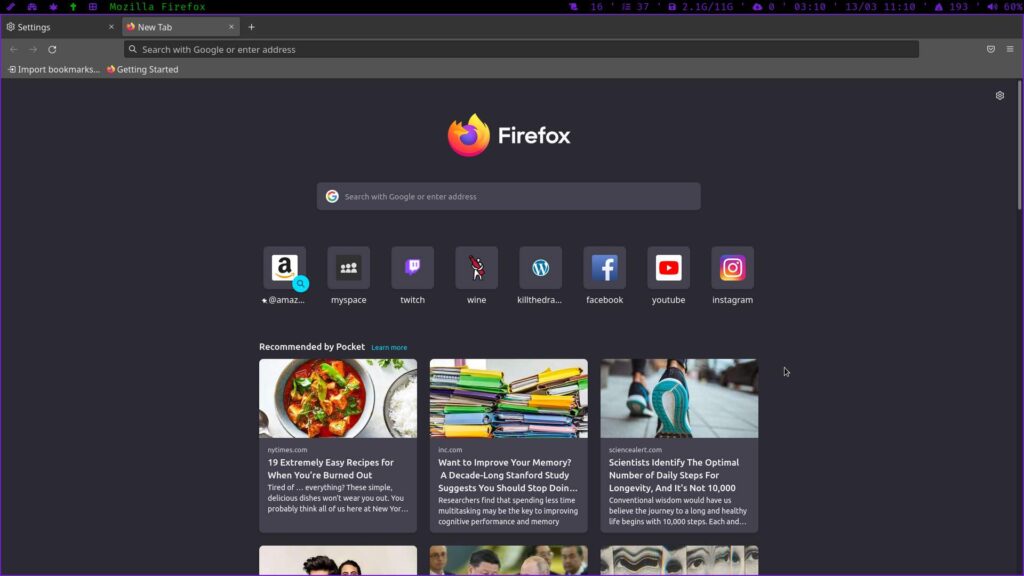
When you open up you browser, what do you see? It might be something like this default new tab page for Firefox.
Your most visited sites, a mixture social media and other ‘rabbit hole’ sites.
Seeing them every time you open the browser is at best a slight distraction, a pull that says “click on me!” At worst it’s a complete derailing of your day. The task you opened the browser for gets pushed aside and you start scrolling instead. And nothing destroys online productivity like endless scrolling!
So don’t use the default New Tab Page!

How can I turn off the default new tab page Firefox
- In Firefox, open a new tab and you will see a cog in the top right of the screen, click it
- Uncheck everything and close the menu
Now you should have only a search bar when you open a new tab in Firefox.
How can I turn off the default new tab page Chrome
- Open a New Tab
- Click on Customize – It’s usually on the Bottom Right, but they might move it around
- Check Hide Shortcuts
How can I turn off the default new tab page Safari
- Open a New Tab
- Click on the Settings Button – Bottom Right
- Uncheck Frequently Visited
How can I turn off the default new tab page Microsoft Edge
- Click the Options Button (Three Dots)
- Go to Settings>New Tab Page
- Click Customize
- Uncheck Everything
2. Don’t Reload the Previous Session’s Tabs
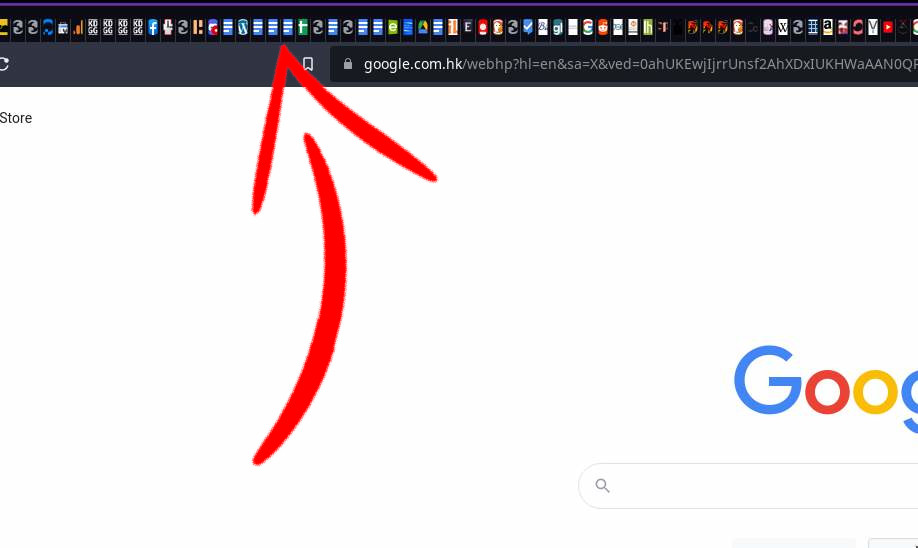
If you’re anything like me, you know this situation well. You turn on your laptop and open up the browser only for dozens of tabs to be reloaded from your last session. After clicking on a few of the little icons, checking out what you were browsing yesterday, you remember what you logged on for.
You do a Google search and open a few more tabs from the search results. While you wait for them to load you click around on some of the other tabs that are still open.
Half an hour goes by before you check the websites from your search.
Sound familiar?
There is an easy fix for this time drain – Don’t restore tabs!
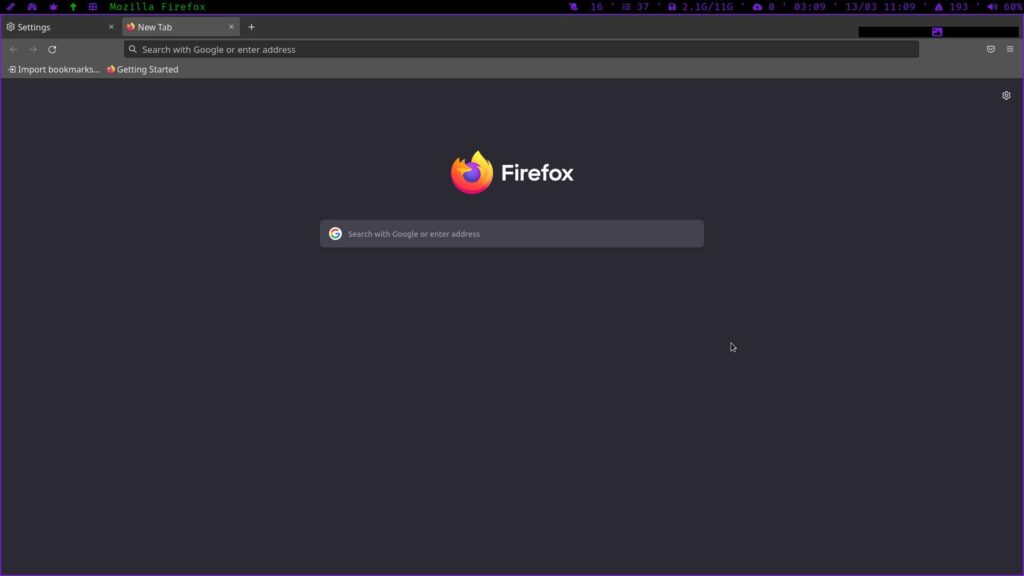
- No previous tabs or sites you looked at weeks ago and never closed.
- No social media sites starting at you as soon as you open the browser.
- No distractions so you can get straight to what you intended.
I know what you’re thinking, “but what about all those tabs? They represent things I want to read, or things I haven’t finished deciding about or just other things I need to get done.”
David Allen, perhaps the greatest productivity author of all time has the answer.
“Your browser is not your todo list.”
OK, the real quote was “Your inbox is not your todo list.” He was talking about people who left emails in their inbox because they needed to read something, decide something or do something related to them. But these don’t belong in your inbox any more than they belong in your browser tabs.
- Things to read belong on a ‘To Read’ list
- Things to decide belong on a capture list
- Things to do belong on a todo list
A long article you don’t have time to read now.
You leave the tab open thinking, “I’ll read this some other time.” Then for the next two weeks that tab loads every time you open your browser but you still haven’t read the article. Why? Because you open your browser when you need to look something new up. You don’t have a reminder in place to read the article and the tab itself serves as a poor reminder.
Instead, close the tab and add the article to a ‘to read’ list.
Along with anything else you want to read. Whenever you have some spare time and want to do some reading just pull up the list and choose something. Your browser (and your mind) stay clear and you don’t lose the article.
Not Sure If You Should Buy It Yet
You’re reading an article online and it mentions that blackout curtains can improve your sleep. You click through to the amazon product they link to but you’re still undecided. You leave the tab open hoping that you will be able to make a decision next time. But next time you don’t want to make a decision either so the tab just stays there.
Close the Tab and add ‘blackout curtains’ to a capture list
What is a capture list? A capture list is a list of ideas, it-might-be-cool-tos and tasks you might want to do but haven’t decided yet. Anything that comes to you that you might want to act on can be written on a capture list.
The benefits of a capture list are
- You don’t forget your ideas
- You can stay focused on what you’re doing
- You can decide whether or not to do it later
Fix The Door
You need to fix the garage door so you find a YouTube video that shows you how. Instead of going to fix it you decide to procrastinate but you leave the tab open just so you wont forget to fix the door.
Close the tab and write ‘Fix Garage Door’ on your todo list.
What about a website that I just think is interesting and don’t want to lose?
You might worry about not finding an article again if you just put it on your ‘to read’ list. Or maybe those blackout curtains are the ones you want so you don’t want to lose the page or maybe you’ll still need to watch that YouTube video again before you fix the door. It could just be that you found an interesting site and want to go back there.
Close the tab and add it to your Favorites, that’s what they’re for.
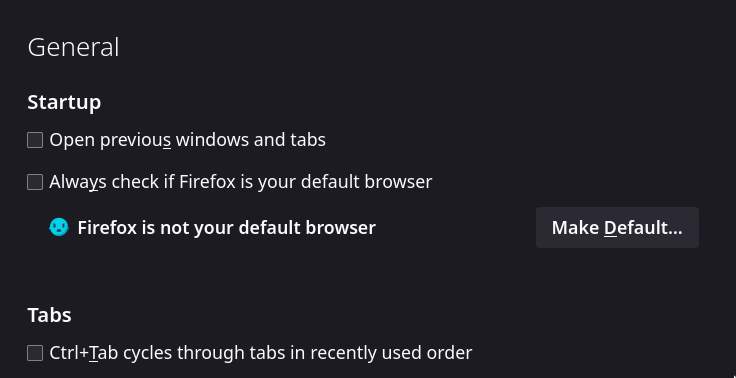
How to disable restore tabs in Google Chrome
- Click on the Menu (Three Dots)
- Click Settings
- Click Startup
- Uncheck Continue Where You Left Off
How to disable restore tabs in FireFox
- Click on the Menu (Three Dots)
- Click Settings
- Find Startup
- Uncheck Open Previous Windows and Tabs
How to disable restore tabs in Safari
- Click Safari Menu
- Click Preferences
- Click General
- Change Safari Opens With
How to disable restore tabs in Microsoft Edge
- Click on the Menu (Three Dots)
- Click Settings
- Click On Start-up
- Uncheck Continue Where You Left Off
3. Use a Different Browser for Entertainment

There are plenty of good browsers to choose from so there’s no reason to have only one.
Using separate browsers for work and entertainment just makes sense. You probably have separate email addresses and separate places for work and fun so why not separate your online life too?
Your brain likes this separation. If your in the office it knows you’re in work mode, if you’re on the sofa it knows you’re not. Letting your brain know what mode your in will increase your productivity online automatically.
So stop using the same browser for working and for watching cat videos on YouTube.
- Separate Favorites
- Separate Browsing History
- Separate Most Visited
These are only some of the benefits that come from having a separation of work and fun online. Not only will a dedicated work browser keep you focused but it could save you some embarrassment from previous search history popping up in google.