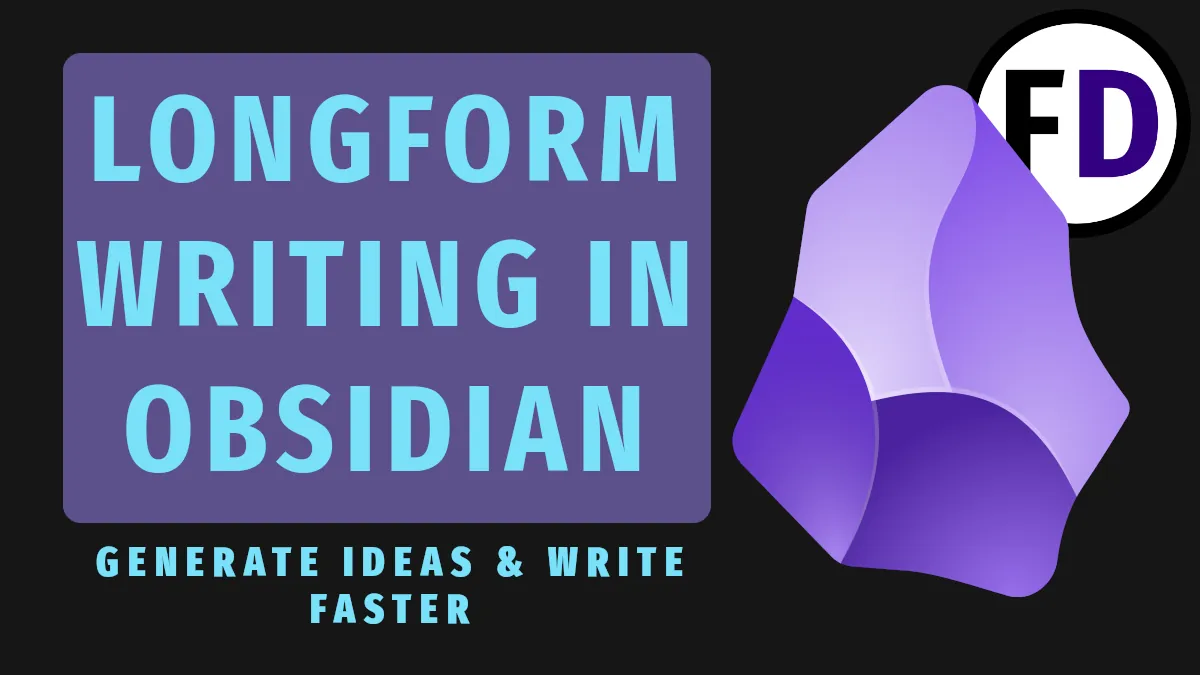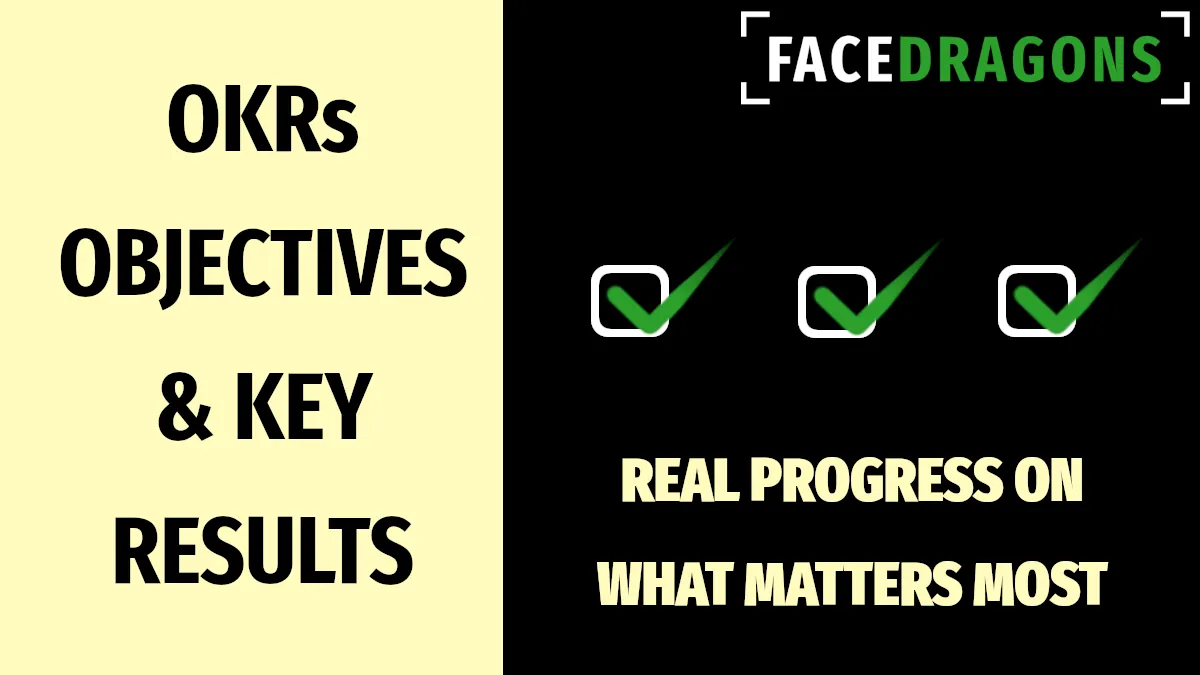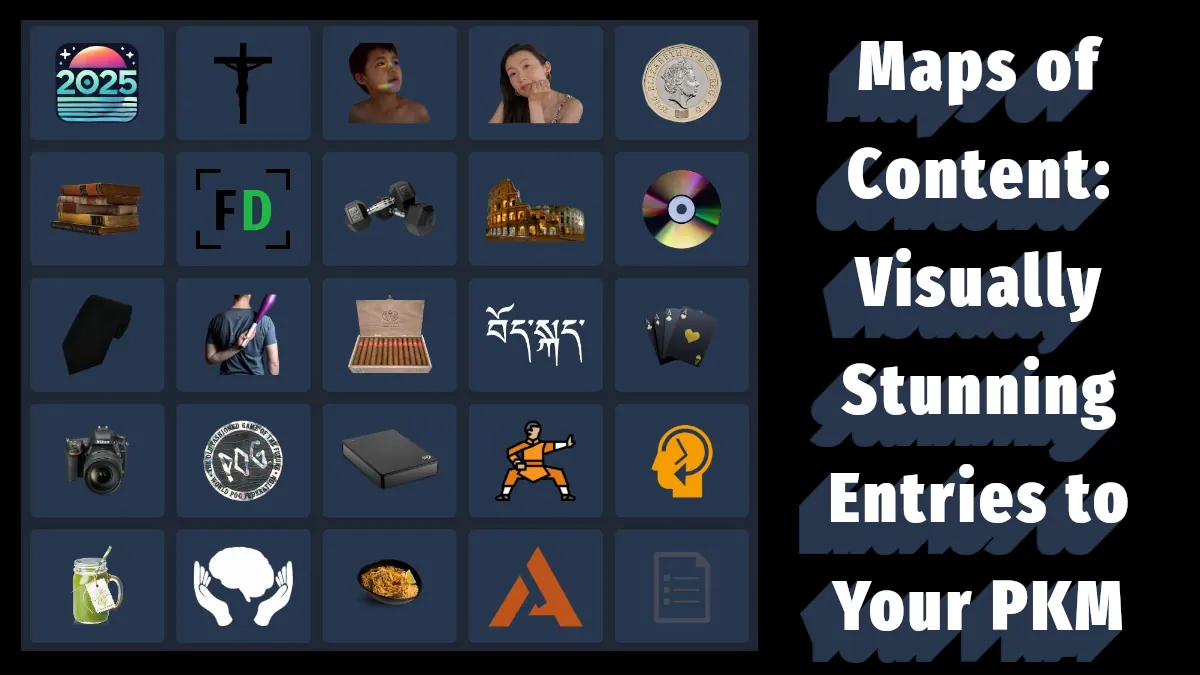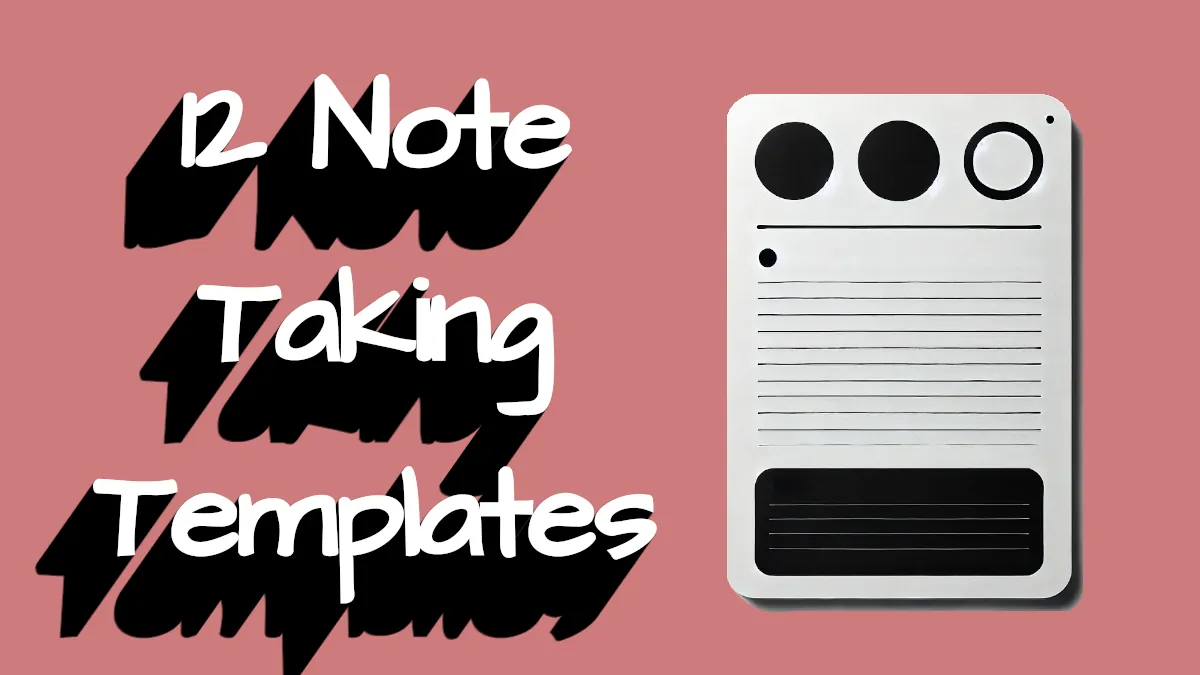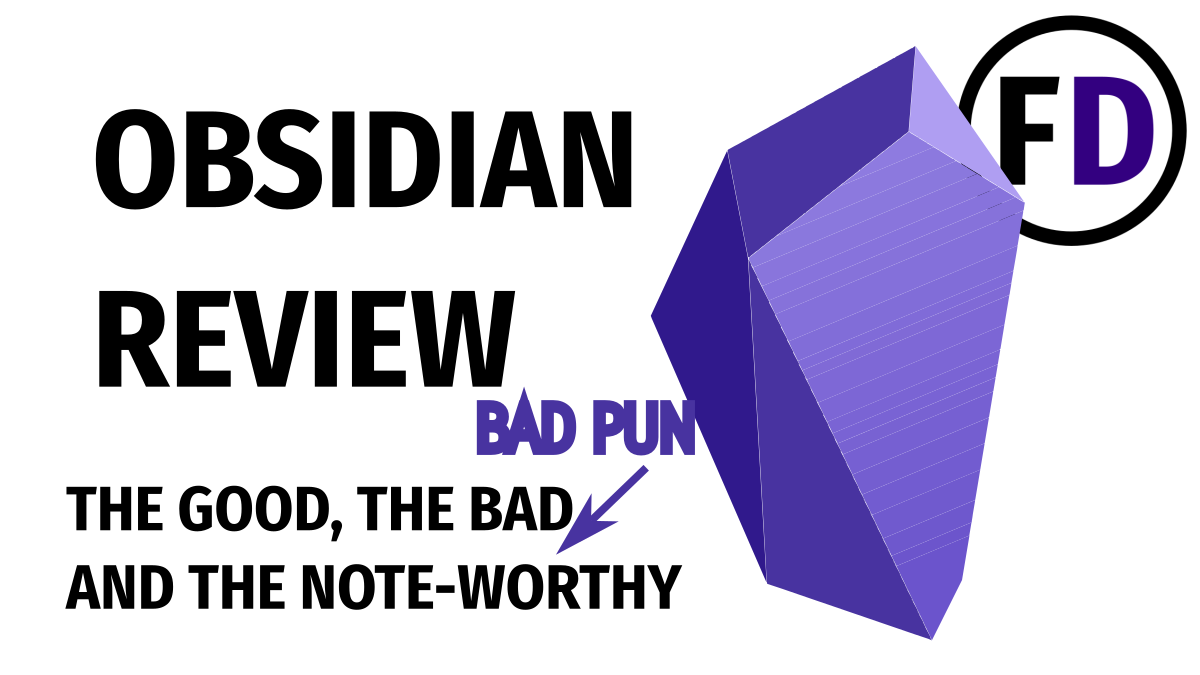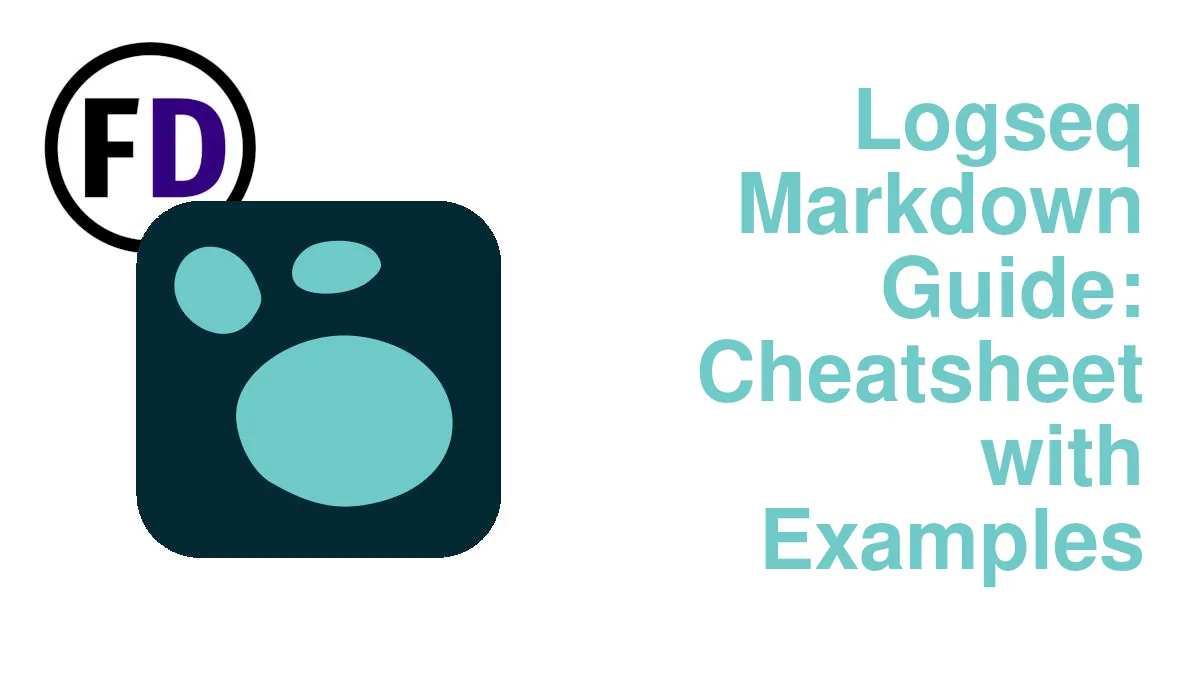You’ve used dozens of writing tools, and they all do the job, but before you start your next long-form writing project, I recommend you try Obsidian. I wrote the first draft of my first book entirely in Vim because I liked the minimalist feel, but organizing and editing was a nightmare. Using Obsidian for long-form writing will make the whole process easier. Here’s why.
Why Use Obsidian for Writing a Book or Article?
Obsidian is primarily a second-brain application, not a writing tool. It has a feature set you rarely see in writing applications or text editors. These added features will make the writing and editing process much more efficient.
Use Obsidian as a Source of Inspiration
Obsidian is designed to be a place to store all the knowledge and creative thoughts you have throughout the day. Perhaps you read something and want to take notes – put them into Obsidian. Maybe you think of a vivid metaphor for a sunrise while walking one weekend – write it down in Obsidian.
After doing this for even a short time, Obsidian will become a storehouse of knowledge and good ideas.
You can then use Obsidian Vault to fuel your writing.
Linking for Writing and Organizing
Most word-processing apps can handle links to outside resources like websites, and usually, it just takes a couple of clicks, but linking to another chapter within your book is a challenge.
In Obsidian, linking to any note, heading, or chapter just takes a keypress. A dialog box will help you find where you want to link to. This is great if you plan to self-publish a digital e-book or export it as a PDF; readers can click on the links and go where they want.
Another great use of links in Obsidian is organizing your writing.
Trying to write a book in a single file quickly becomes unwieldy (believe me, I tried.) You need to split them up into sections or chapters. But there comes a time when you must stitch everything back together (and probably take it apart again.) It’s easy in Obsidian. Make a new note, “Whole Book,” then add links with an embed mark at the front “!” Now you have your whole book in one place, while the chapters remain separate in their own files – best of both worlds.
Plugins Give You More
Obsidian has quickly become everyone’s favorite note-taking app, personal knowledge management system, and writing tool because of its flexibility. You can write in Google Docs or One Note, but you can’t use them as a database. You can’t cut up your writing into separate files without copying and pasting them, or use natural language dates and have them appear in your calendar – you can with Obsidian Plugins.
The open setup of Obsidian’s plugin market means anyone can create and submit a helpful plugin. There are over a thousand plugins you can download for free and extend Obsidian’s features. Anything you could want from a writing tool is already out there as a plugin you can install.
- Create an instant Table of Contents.
- Hide Everything except the paragraph or section you’re working on
- Get more info than a basic word count
How to Set Up Obsidian for Long-Form Writing
Before you get started writing the next New York Times Best Seller or killer post for your blog, install these plugins:
- Table of Contents – Create a Table of Contents with one click
- Zoom Plugin – Hide everything except what you’re working on
- Better Word Count – Highlighted word count and stats
- Longform – An sophisticated alternative to embedding your chapters
- Editing Toolbar – If you’re used to using a more traditional text editor
- Dangerzone Writing – Stop writing and everything gets deleted (great if your procrastinate)
Once you have the plugins you think will be helpful, set up a simple structure for each project like this:
- Create a New Folder with the Project Name
- Create a New Note called “notes” or “brainstorm.”
- Create a New Note called “Chapter 1.”
- Create a New Note Called the project name
- Inside that note, add the following line to embed the chapter
![[Chapter 1]]How to Write in Obsidian
How to Draw from Your Obsidian Vault
What’s the point of keeping a second brain or PKM system if you don’t use it when you write? All those ideas and facts you found when reading are waiting for you to include in your writing and better inform your readers.
But browsing through a large Obsidian vault with hundreds or thousands of notes can be tedious. You need a method to pull out relevant notes to start writing quickly. Here’s how
- Decide on the themes of your article or book
- Search for a note about that theme (or use an MOC if you have one)
- Use the local graph to see related notes and browse them
- Anything relevant to your writing project add a tag, e.g. “#projectname”
- Add the following query to your “notes,” or “brainstorming” page:
```query
tag:#projectname
```You can add another query for other terms or themes you will include too if needed. You’ll now find your note is populated with all the ideas from your vault about that theme, giving you a great starting point for outlining or writing.
For Writing a Book or long essay with Chapters
Now you have a good starting place, read through the notes that dataview found. Remove irrelevant parts and add anything that comes to you.
You should now have lots to use in your book if you have been using your Obsidian second brain. If not, just use your notes page to brainstorm and add any ideas you have for the book or things you want to explore. Many professional authors recommend you build separate character and location notes to help you with world-building. Tolkien wrote to his son Michael:
“I have a vast number of notes, charts, and genealogies, and a great mass of unfinished writing, all of which is related to this one story. It is a very complex thing, and I have been working on it for many years.”
J.R.R. Tolkien
An outline is next. Building your outline should be easy now you have all your ideas on the “notes” page. If you don’t like working from an outline, you can move on to writing the first chapter.
As you write, use the individual chapter files to do all your long-form writing and create as many new notes as you need for new chapters or sections.
Remember to add a new chapter embed for every additional chapter you create.
Writing a Blog Post or Short Essay
Writing a blog post or a short essay from school notes is much simpler.
You won’t need multiple files or to use dataview to bring them together. Instead, use dataview to bring together everything on your writing topic as shown above, then create your outline. An outline will be more important here as blog posts and essays tend to be more structured.
If you’re using a CMS like WordPress, the heading and other formatting with Obsidian markdown will all remain when you paste it into the visual editor. Or if you’re exporting to PDF, they will look perfect, too.
I have the best Obsidian Template for creating a blog post with a well-structured outline. You’ll find some other useful templates there, too.
Start Writing!
Don’t spend all your time building notes, creating outlines and finding fancy ways to query your Obsidian Vault. Although it can be tempting and it seems like you’re being productive, it’s easy to fall into the trap of toxic productivity.
If your goal is to complete a certain writing project, only writing will do that, so start soon!