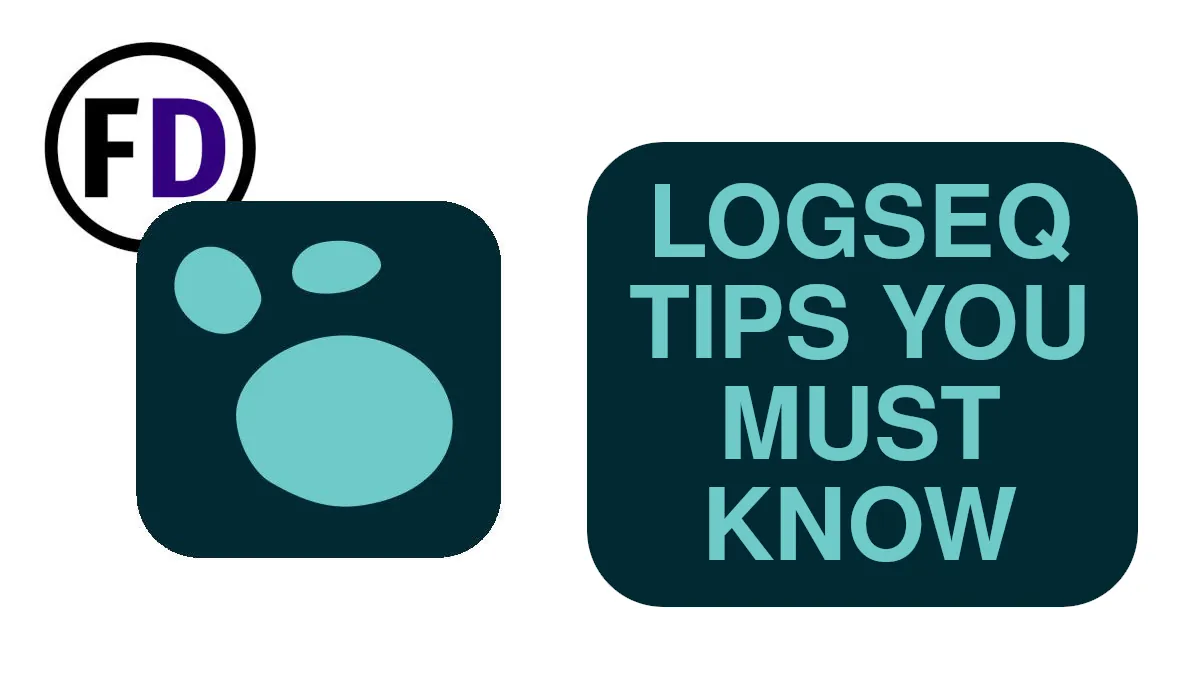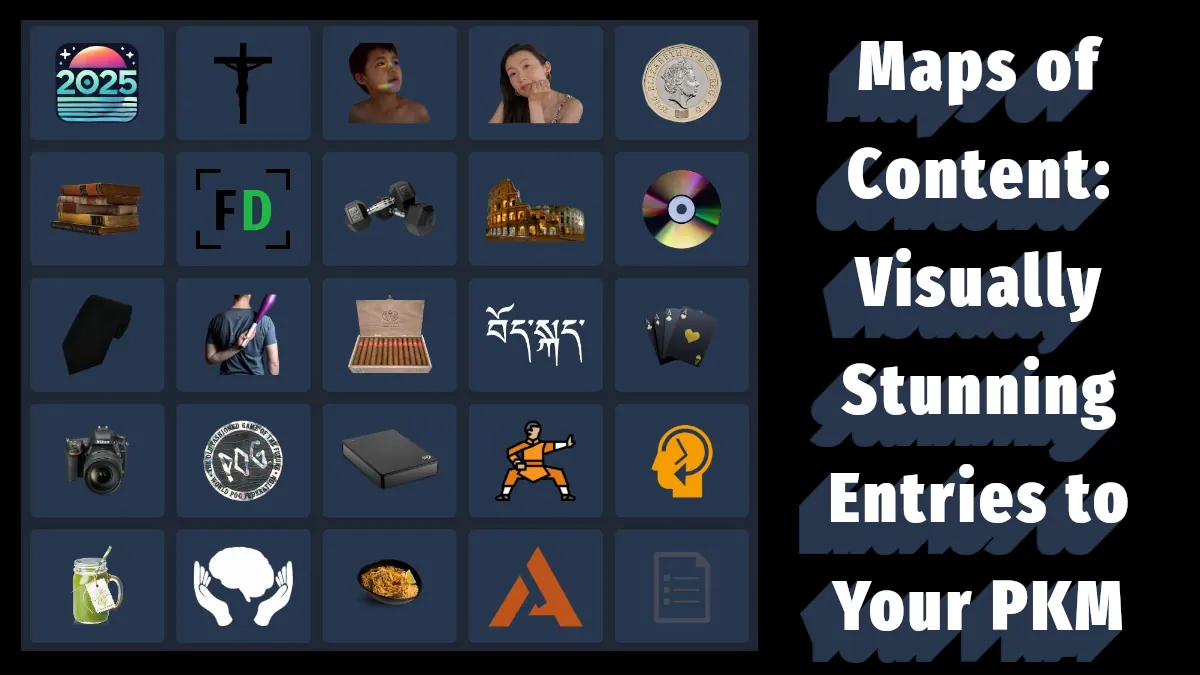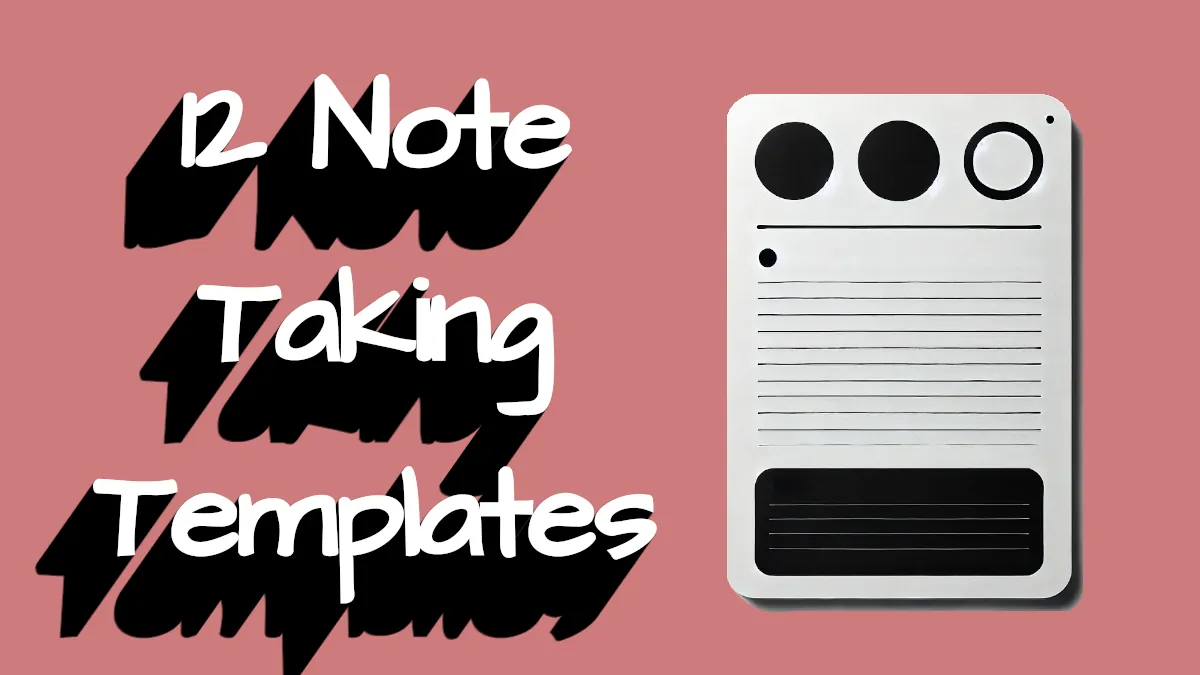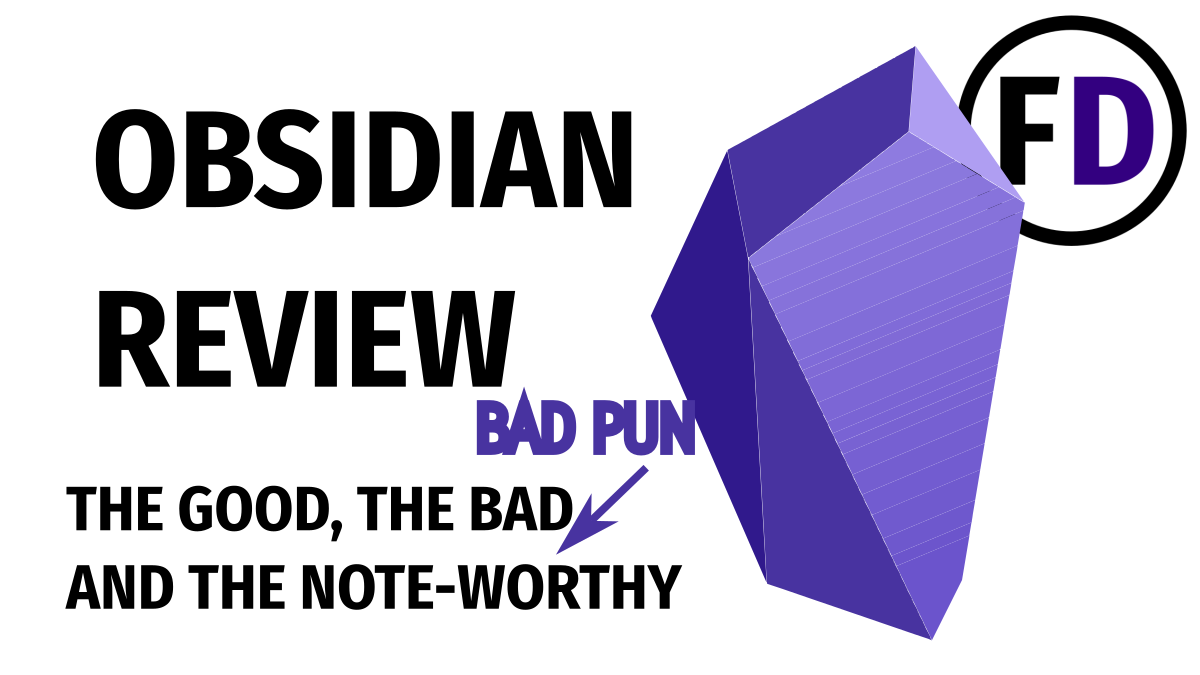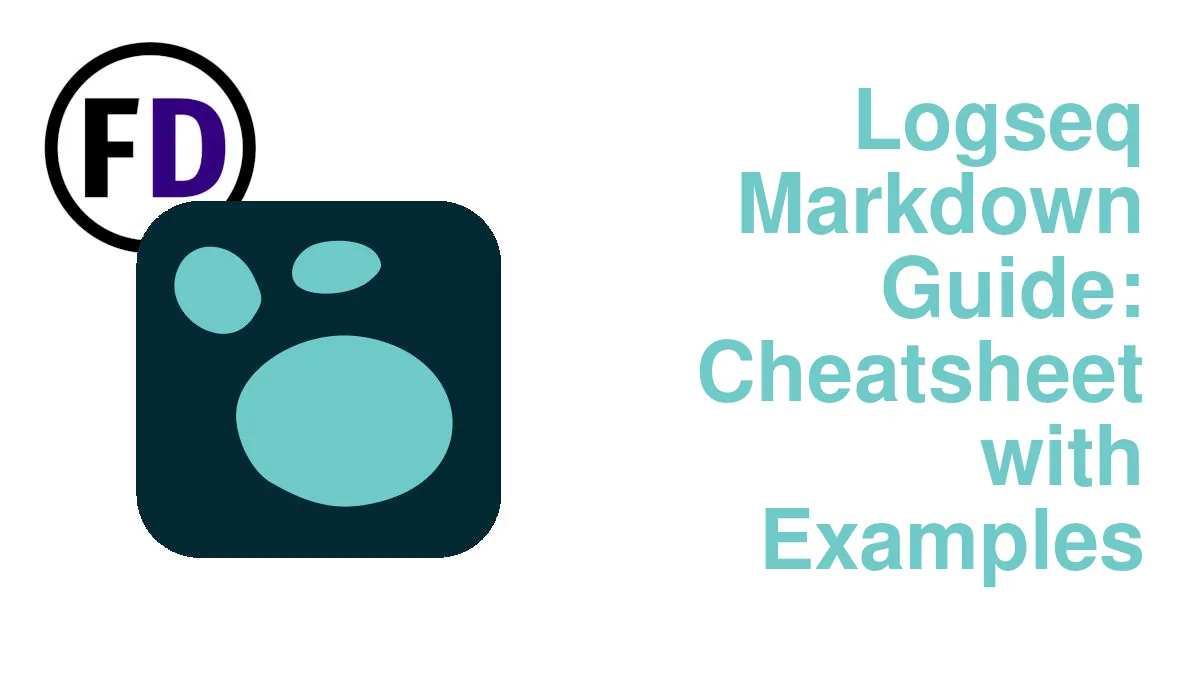Logseq is the latest in a new trend of personal knowledge management applications. But learning how to use this note-taking and outlining software requires a little learning, and becoming an advanced logseq user needs some experience. Get there faster with these 10 Logseq tips.
If you still need to download or install Logseq, check out my getting started with Logseq guide. It will guide you through downloading, installing, and setting up Logseq and some best practices you must know.
1. Top Logseq Tip: Use the Daily Journal
When you first log in to Logseq, you open into the Daily Journal. If you have used other not-taking or PKM software, you might want to quickly switch to a regular page or file instead of writing in the journal. But in Logseq, the Daily Journal is much more powerful than just a place to write about your day.
Notes taken in the Daily Journal can be added to pages or turned into pages easily.
So starting in the daily journal makes sense. It reduces friction in writing notes down in your system. Just open up Logseq and start writing; later, you can move it or link to another page to ensure it appears where you want it.
If you try to use Logseq like Evernote – making individual pages for each note and categorizing them with folders or some other strict top-down hierarchy, you won’t get far with Logseq. Instead, use the tool the way it was designed. Use the daily journal.
2. Backup and Sync Your Logseq Folder
Of all the Logseq tips in this list, only this one is essential for maintaining security. You must back up your Logseq files.
Logseq is a place where you save the information most important to you. That might mean lecture notes or research if you’re a student or content ideas and brainstorming if you’re a content creator.
It’s not lone the data you lose; it’s also all the connections you have made between your knowledge; it’s an entire network of information or a second brain lost if you fail to back up your files.
There are a few options for backing up your Logseq files:
- Copy your Logseq folder to another hard drive – An external hard drive would be best.
- Use a cloud-based backup service – Google Drive, Dropbox, OneDrive, or iCloud are all excellent options.
- Use git – git is great for saving and recovering past file versions.
- Sync your files across your devices.
Syncing
By syncing your Logseq files on your mobile devices and laptop or PC, you create multiple copies so you don’t lose your second brain or PKM if your computer fails.
- This guide shows you how to sync Logseq for free. It’s easy to follow and will have you set up in no time.
3. Learn Logseq Markdown
Logseq is many things: note-taking software, an outliner, a productivity app, but whatever you use Logseq for, it’s always a markdown editor.
Markdown is an open-source plain text format that allows programs to style text despite being saved in a simple text file.
Logseq uses markdown to add headings, bold/italics, and to create links. So to use Logseq effectively, you must know markdown. Luckily markdown is very simple to use and quick to learn. Here are three examples you’ll need to know when you start using Logseq:
- Hashtags for Headings “# Heading”
- Square brackets for links “[[Link]]”
- Stars for bold/italics “**bold**/*italics*“
I have a Logseq Markdown Cheatsheet with all the markdowns you need; add it to your bookmarks so you can always come back to it and find the markdown you need with examples.
4. Understand Indenting in Logseq
In Logseq, indenting is more than a stylistic choice; it is a core function of how Logseq works, and understanding it is essential to get to grips with Logseq.
Everything is a block in Logseq, like a bullet point. And everything indented beneath belongs to that bullet point.
After writing something and hitting enter, the two pieces of information have no relationship to each other aside from being on the same page. But when you indent lines beneath a point, they will always appear with the first point.
- To indent something, use Tab.
Logseq is unique because you can easily link and reference individual blocks (bullet points). Moreover, that power is extended beyond the point you reference to every line indented below it too.
5. Use Headings in Your Notes
When you start using Logseq, and you’re still getting to grips with markdown, using headings might seem unnecessary, but they serve some real purposes.
Headings Make Your Notes More Readable
When you’re in the middle of writing a long note, you know where all the information is because you just wrote it moments ago. You feel like you’ll always know where everything is and what each section is about, but months later, you probably won’t remember writing it, not to mention where some specific area is located on the page.
This is where headings make your notes so much better. When you have headings separating the sections of a note, everything is evident with a single scroll. You can see what each header is about and can quickly find what you’re looking for.
Headings Make a Note Look Cleaner
A great Logseq tip is to use the hide arrows next to headings blocks.
When you create a heading and indent content below it (as you should.) A small arrow will appear next to the headings bullet point (only when you scroll the mouse over it.) Clicking this arrow will hide everything indented below the heading, leaving just the heading title.
When you are working on a large note with multiple sections, this can help you to focus on only one section at a time.
6. Use Backlinks as Collection Points
You’ll have heard much about backlinks if you’ve spent time online on YouTube or Reddit in the personal knowledge management space. Backlinks show who links to you or what pages link to a page. Here’s a simple example to illustrate.
You write an article about Ancient Rome, and you link to a page about swords in a section about their military. Later you take a note about Samurai and also link to the sword page.
When you navigate to the Sword page, you find two backlinks, one to the Ancient Rome article and one to the Samurai note.
Backlinks are found at the bottom of each page in Logseq, in a section called “Linked References.”
But here is the magic with backlinks, you can use them as collection points or topic hubs. Let’s continue with the example above, but imagine that you never wrote the Sword page; you never created it or wrote any notes about swords. Instead, you continue writing about other ancient militaries, and each time you write about weaponry (perhaps of the ancient Chinese or medieval knights,) you add a link to your non-existent “Sword” page.
The sword page will be automatically created, and even though there is no content in it, the “Linked References” section will still be there, with references to every article you wrote and added a link.
The power of using backlinks like this is that when you want to write an article about swords or need some information about swords, you can go to your “Swords” page and find every note you’ve written with a sword section.
Try it out. Don’t worry about creating too many pages with links; you can clean up your knowledge base later if you think you need to.
7. Logseq Templates Make You More Efficient
Using templates is a Logseq tip that you must learn. Logseq Templates will save you time and help keep your notes consistent.
You can turn any block into a template, but I recommend you create a page called “Templates” and create your template blocks there to help keep them organized.
A template block is just a block that you can paste whenever you call the template. But the real power of templates comes when you understand the template variables you can insert into your templates.
Here are the variables you can use:
- <% today %>
- <% yesterday %>
- <% time %>
- <% current page %>
- <% Last Friday %>
By inserting these variables, the correct information will appear; for example, a template with the text “Date: <% today %>” will, when inserted will, print today’s date. I.e., “Date: May 22nd, 2023.”
How to Create a Template in Logseq
- Create a template by right-clicking the bullet point next to a block and selecting “Make a Template,”
- Give the Template a Name
How to Insert a Template into Your Note or Page
- Insert a template by typing slash, which brings up the command menu, then type “/Template.”
- Select the template you want to embed
8. Install Plugins for More Features
Software like Logseq and Obsidian are unique among note-taking apps because their functionality can be extended by installing plugins.
In Logseq, installing plugins is quick and simple. Just open the menu (three dots on the top right) and navigate to Plugins, then hit the “Marketplace” tag to see all the plugins available to install. There are hundreds to choose from, and each plugin gets vetted by the Logseq team before they are made available on the marketplace.
Check out this post with the best Logseq Plugins you must have, and here are three plugins you can consider installing to make Logseq instantly better:
- Bullet Threading: this plugin gives you a visual representation of the relationship between blocks and bullets; it makes understanding indenting even easier
- Markdown Table Editor: Creating tables in markdown can be a headache; this plugin makes it easy.
- Logseq Journals Calendar: Logseq doesn’t have a graphical calendar by default; this one shows which days have journal entries.
9. Learn Logseq Hotkeys
Hotkeys make using Logseq faster, but remembering them can be a challenge. Rather than trying to look through lists of hotkeys and trying to remember them when you’re working in Logseq, pick one or two that will be most useful.
Remembering one or two hotkeys is straightforward; after you have used them for a few days, they will become second nature. Then, after they become instinctual, you can find a couple more hotkeys to remember and use.
Here are some I recommend starting with:
- Tab – to indent a block
- Ctrl Up/Down (Or Super Up/Down) – Expand and Collapse a section
- Ctrl K – Search
You can change your keyboard shortcuts under Menu>Settings>General>Keyboard Shortcuts
10. Update Logseq Regularly
Logseq is a free and open-source project, and as of May 2023, it is still in beta testing, which means that development is ongoing and updates are released frequently.
Updates may include:
- Bug fixes
- Security updates
- New features
- UI Changes
So you want to keep your version of Logseq updated.
The easiest way to update logseq is to hit the three dots in the upper right:
- Menu>Properties>General
Need More Logseq Tips?
Are you still hungry for more Logseq tips? Face Dragons has an entire category dedicated to personal knowledge management, zettelkasten, and GTD. Helping you better utilize Logseq or any productivity or note-taking app.