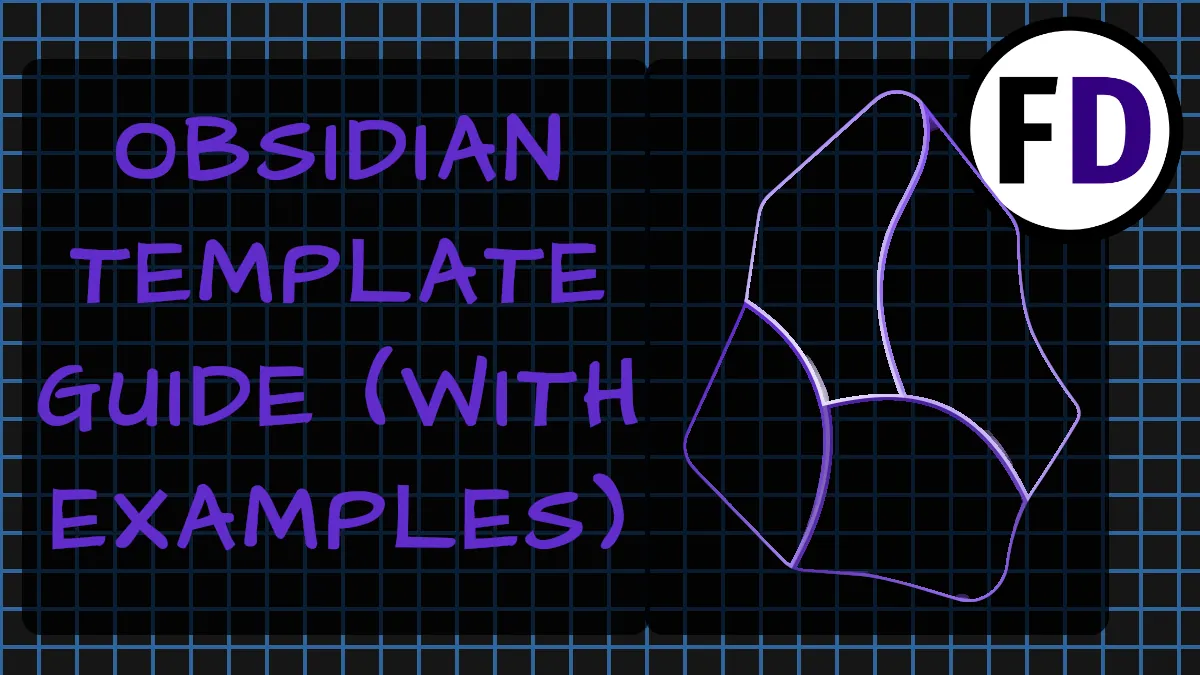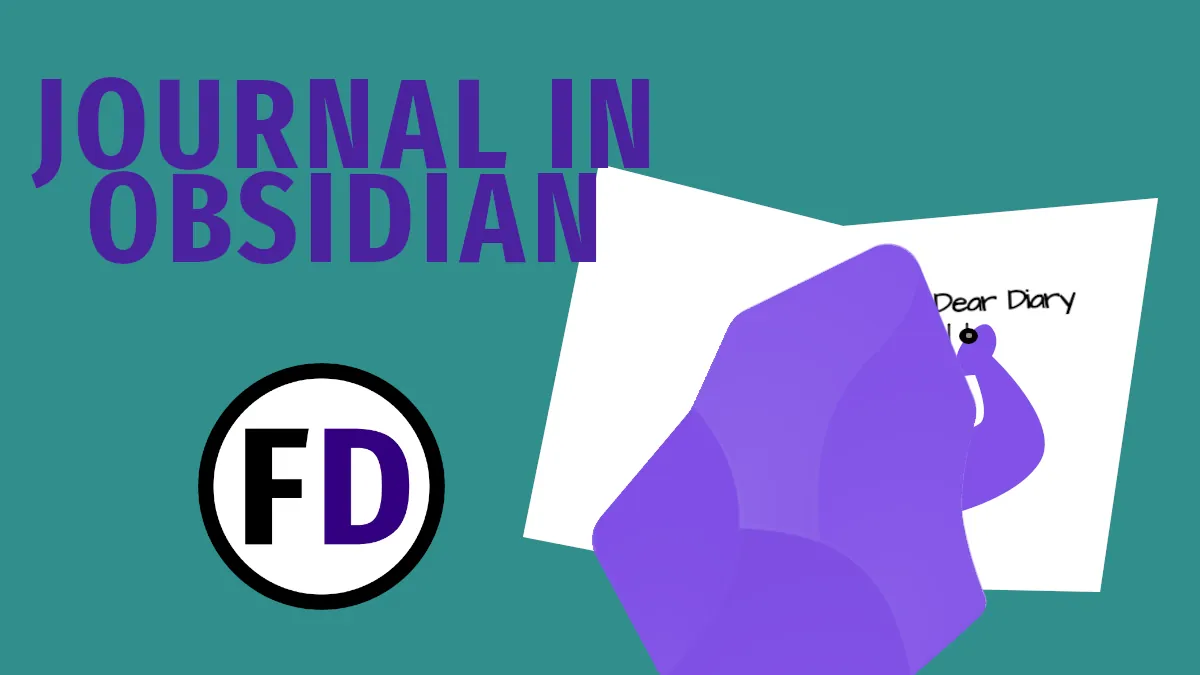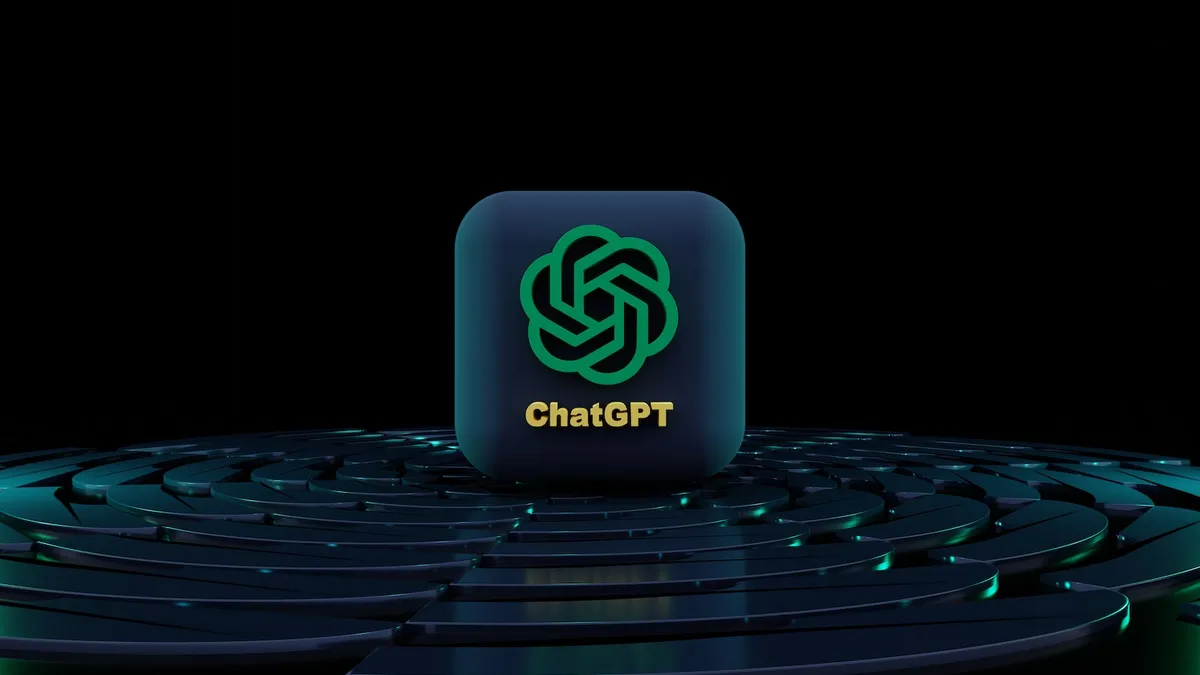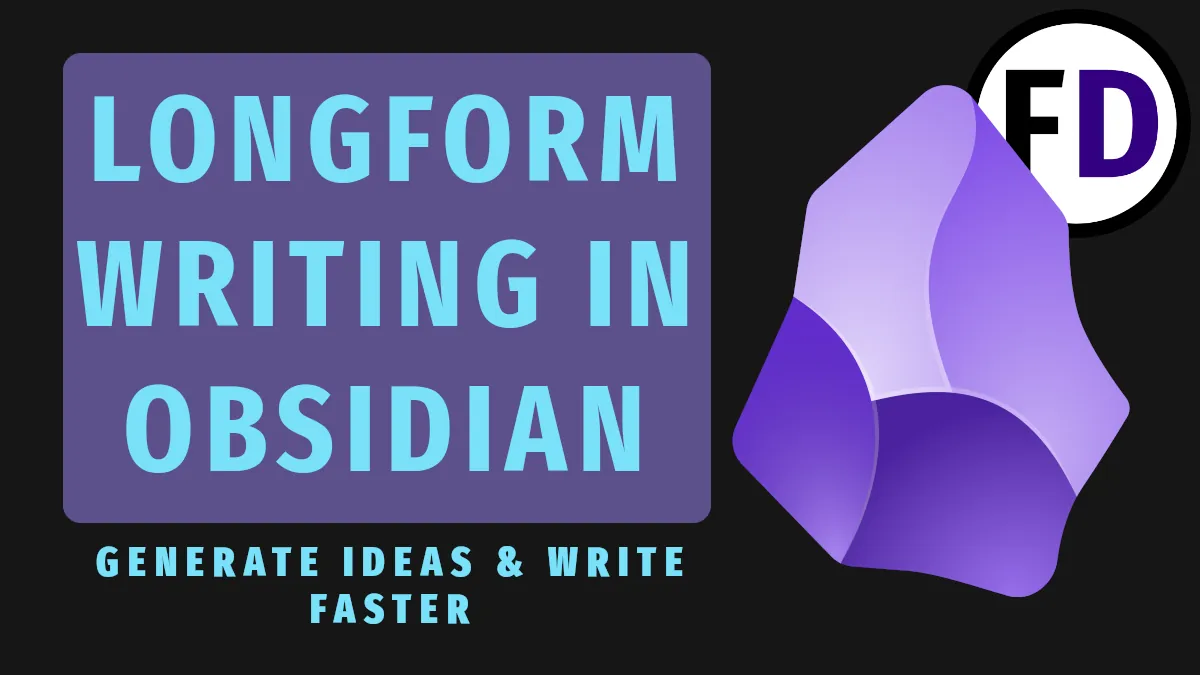There is more second-brain software than ever. You’re so spoilt for choice that you may wonder, “why should I build a second brain in Logseq?” Whether you still need convincing or just want to know how to create a second brain in Logseq, this article is for you.
The features that make Logseq a contender from all the second brains apps available are listed below. You’ll also learn how to set up your second brain and which templates, plugins, and practices are best to extend your mind with an effective PKM setup.
Why use Logseq as a second Brain App?
There are new second-brain apps developed all the time, but Logseq differs from all the others in several ways.
Logseq is available on All Platforms
Sure, QOwnNotes is cool, but you can’t install it on your iPad. And Tana or Remnote have some exciting new features, but you can’t use them on all your devices.
Logseq, on the other hand, is available for Windows, MacOS, Linux, iOS, and Android. There are even more ways to install it, such as by FlatPak or Snap, so whatever you’re running, you know you’re covered. You can install Logseq and sync your second brain to all your devices.
Let’s face it: a second brain that only exists on your laptop isn’t a second brain. It’s just a notes app.
Logseq is Available Offline
Notion, which is probably the most popular PKM or second brain application, is notorious for only having a good user experience while online. It’s not that you can’t use it or access your notes when offline. It’s just not a great user experience. What is perhaps worse is when an app becomes sluggish as soon as the Wi-Fi signal gets weak or as you travel, you switch from one cell tower to the next.
Logseq doesn’t suffer from any of these issues. All your notes are stored locally in markdown files, so there’s no need for an internet connection, and access is lightning-fast thanks to the size and accessibility of plain text files.
Logseq is Free and Open Source Software (FOSS)
You’re undoubtedly paying for a monthly phone contract, Netflix, Spotify, and half a dozen other subscription services. Do you really need to add another?
Logseq is not only free, as in freedom. It’s free, as in beer, too. There is nothing to pay for, and you get access to all its features.
The other side of Logseq being FOSS is security. The source code for Logsseq is available for inspection. You can find it on Logseq’s Github page. You can be confident that Logseq isn’t spying on you, stealing your data, or selling it to third parties. But if you download and install any other proprietary application, you’ll never know what it’s doing.
Logseq Has Tons of Plugins
Logseq isn’t the only second-brain app with plugins. I compared all the second brain apps here if you want to know which do.
Aside from Obsidian, a slightly more mature project, Logseq has the most plugins. Any typical feature you can imagine has already been implemented, and you can add it with a single click. Want to use ChatGPT inside your second brain? Or want to automatically import your Kindle highlights? Simple: just download the plugin.
So, let’s get started with Logseq.
Download and Install Logseq to Set Up a Second Brain
Logseq is available on all platforms, so download it onto your laptop, desktop, and mobile devices. This guide on syncing Logseq between all your devices will help you keep everything in sync for free.
Once you’ve downloaded the app, I recommend you set up your second brain first on your computer and then sync it to your devices, although doing it the other way around will work, too.
Input/capture
You must have something to put into your second brain.
Before you decide on the structure and how to organize your second brain, you need to start capturing. Capturing is a simple idea: Write it down.
- Reading something interesting? Write it down
- Get a flash of inspiration? Write it down
- Hear a cool idea on a podcast? Write it down
You get the idea. But you’ll be surprised how often you don’t write things down that you know you should. I’ve used GTD for nearly 20 years and still tell myself, “I’ll remember this, I don’t need to write it down,” or, “I’ll write it down later.”
Of course, I don’t, and neither will you. If you don’t write it down in the moment, the idea is as good as gone.
Besides just writing things down as they come to you, doing a brain dump is necessary to populate your new second brain in Logseq.
Linking/Organizing
Notes within your second brain must be linked together. That’s what makes a second brain different from a folder full of notes that you might make using Microsoft Word or Google Docs.
Logseq makes linking your notes together easy.
- Type two open square brackets “[[” and Logseq will help you find the page you want to link to.
To begin with, simply capturing and linking your notes might be enough for you, but as you progress with your second brain journey, you might want more structure. There are plenty of choices when organizing a second brain; here are some to consider.
Zettelkasten
The Zettelkasten was the brainchild of Niklas Luhmann, a prolific German sociologist. His slipbox method helped him become one of the most published authors in his field.
The Zettelkasten method is simple, and using Logseq, it becomes much more straightforward than Luhmann’s original index card method. Here’s what you need to know:
- There’s no hierarchy; everything is a note.
- Write atomic notes, short and to the point.
- Link every note to at least one other note.
- Keep more extended notes, for example, literature notes you take while reading, separate. Then, when you can, break them down into zettels (atomic notes) and incorporate them.
- Create MOCs (Map of Content), a list of helpful links to help you browse your zettelkasten
GTD
Is GTD a second-brain methodology or just a task management system?
David Allen used the term “extended mind” way before the second brain idea became popular. Also, the task management side of GTD, with its lists of contexts, doesn’t do justice to the size and scope of GTD.
Getting Things Done is more than a time management method; it manages every aspect of your life (if you want it to.) You can use it to help schedule your appointments or to decide where to move the sofa. It includes an entire “resources” section, full of nonactionable items that you may want to reference or have access to in the future, i.e., a personal knowledge management system.
BASB
Tiago Forte’s Building a Second Brain is highly influenced by David Allen’s Getting Things Done. He even says so in the book. So, if you’re familiar with GTD, Tiago’s PARA will feel familiar.
- Projects
- Areas
- Resources
- Archive
These are all ideas that you find within Getting Things Done or Making It All Work. To set this up in Logseq, use tags, e.g.
- #Projects for things you need to get done
- #Areas for things you need to maintain
- #Resources for non-actionable items (PKM)
- #Archive for things you no longer need but don’t want to delete
Whichever structure you feel will work best for you will need to cover these three stages of the Second Brain workflow,
Output: Getting Creative with a Logseq Second Brain
Plenty of people capture their thoughts and organize their notes, but the brain is for more than just storing memories; it’s about controlling your body and your life; it’s about action. So, too, is your second brain.
A second brain isn’t just a filing cabinet of ideas that have been well organized. It should be a catalyst for action, creativity, and productive work.
The ideas within your zettelkasten, second brain, or PKM should come back around and inspire you to create. It could fuel your writing, artistic work, or some other project.
It will only do this if you have the mechanism in place for your notes to be presented back to you.
Here’s an example to show you how to do this in Logseq:
- You want to write about “sadness in literature.”
- Create a new page in Logseq
- Title it “Sadness in Literature”
- Create a Query by typing “/Query
- Click the + and select “Full Text Search.”
- Enter “sadness” for your query
- Repeat for similar terms such as “sad,” “misery,” “tragedy,” etc.
Your “Sadness in Literature” page will now become full of references to notes you made concerning that subject. This is a powerful way to quickly create an outline or plan for writing an article or essay.
Use the same method for content ideas, video scripts, long-form writing, or anything else you can think of.
Go Get Started!
For more ideas, tips, and second-brain content, follow Face Dragons on X.