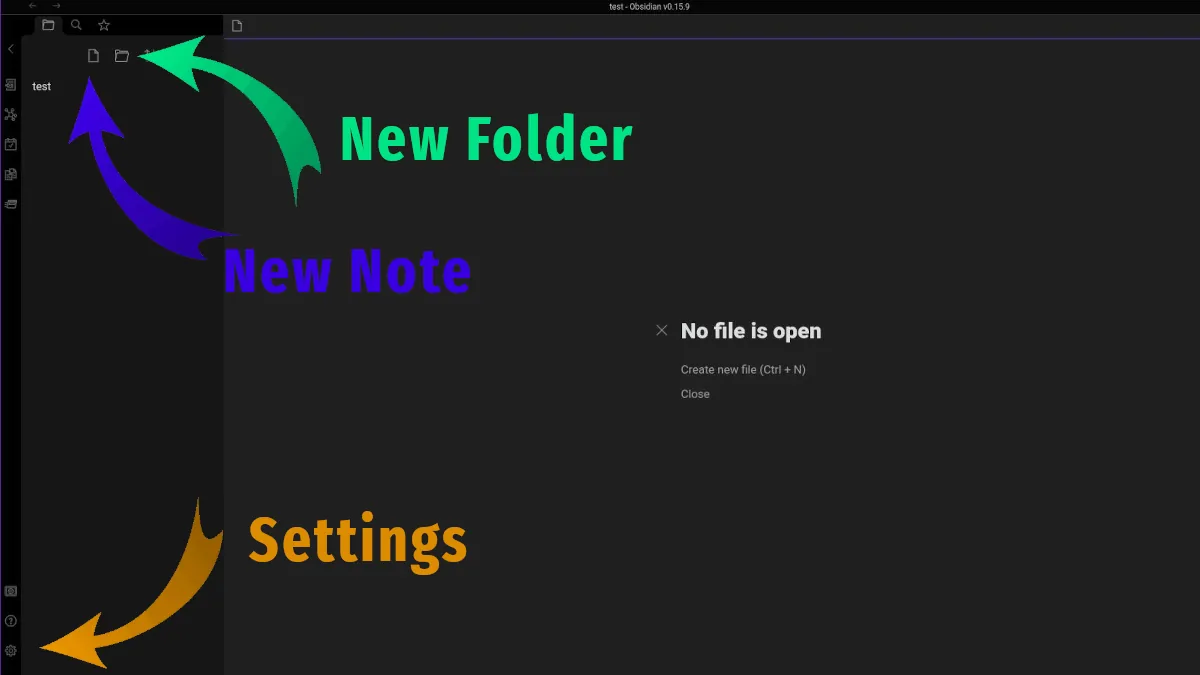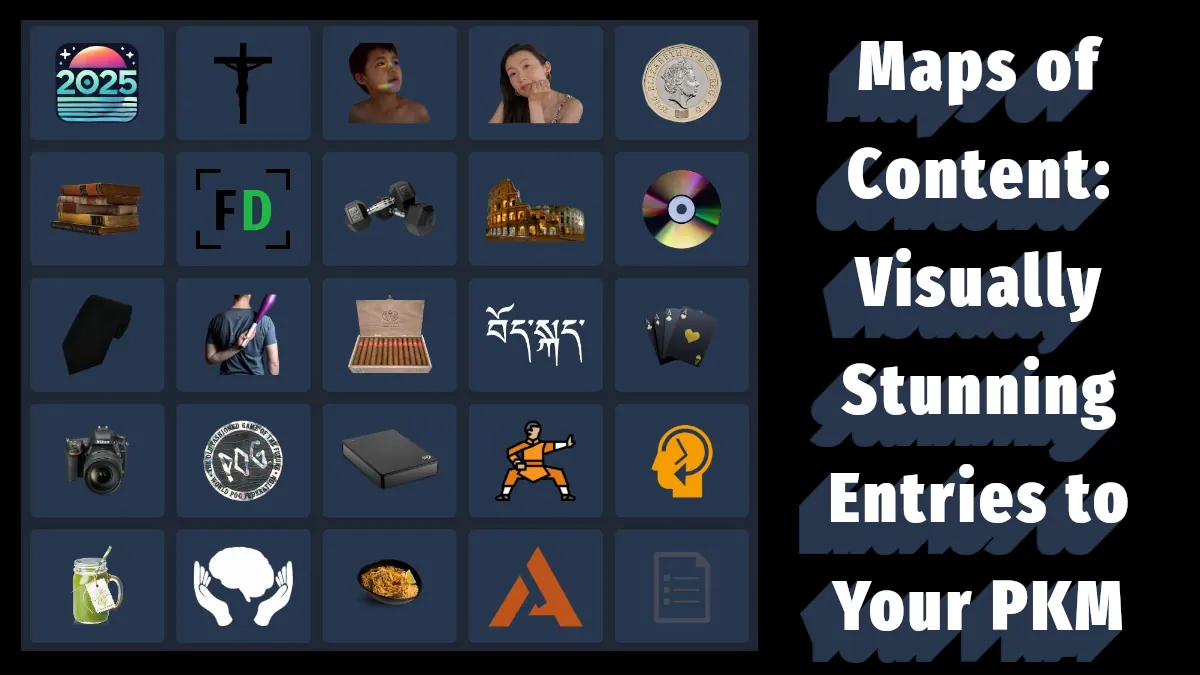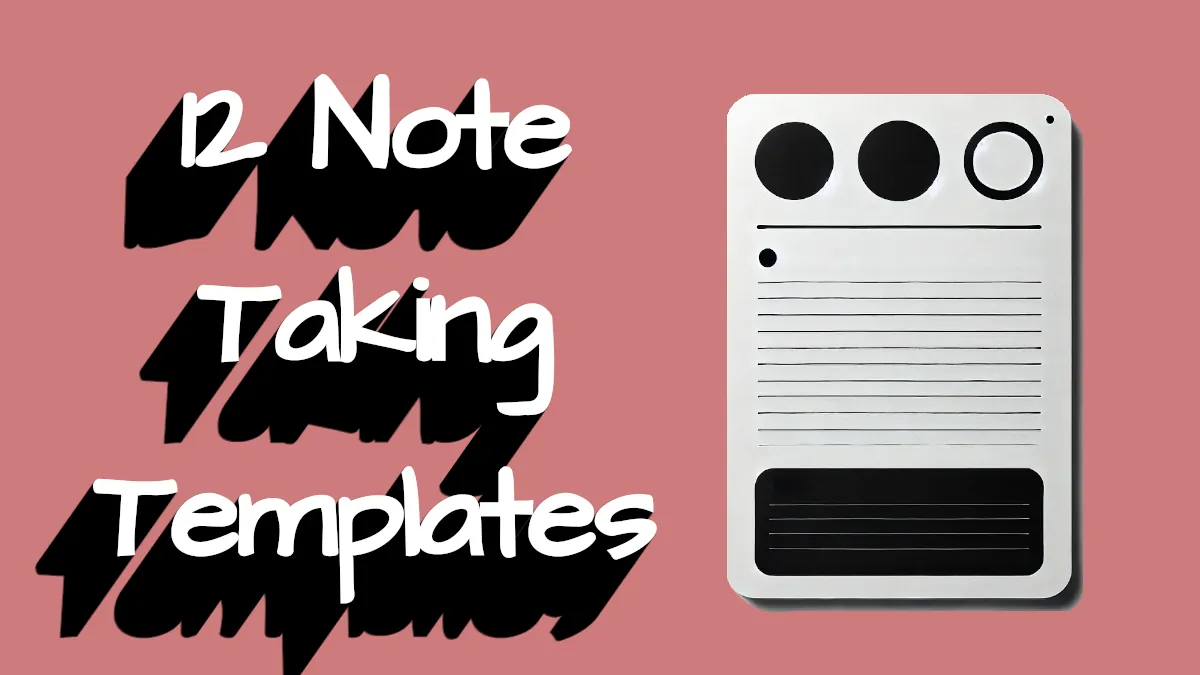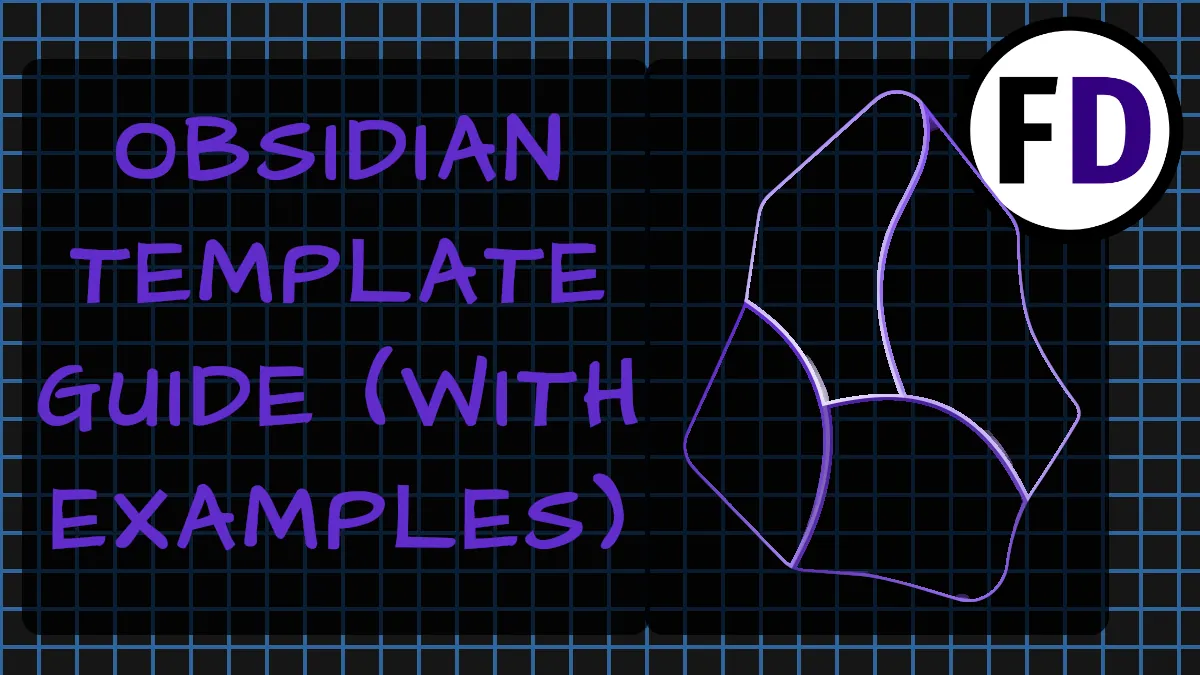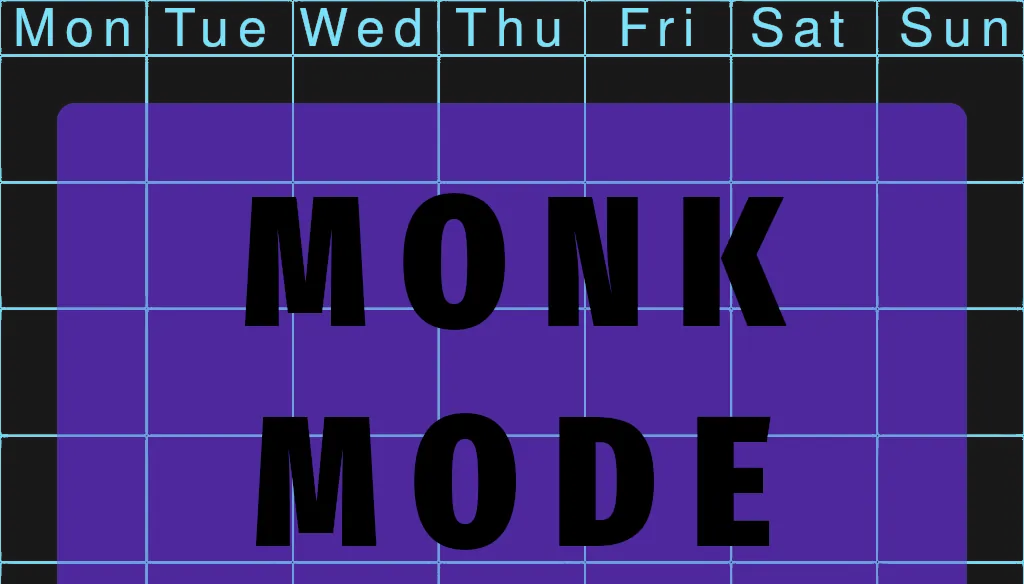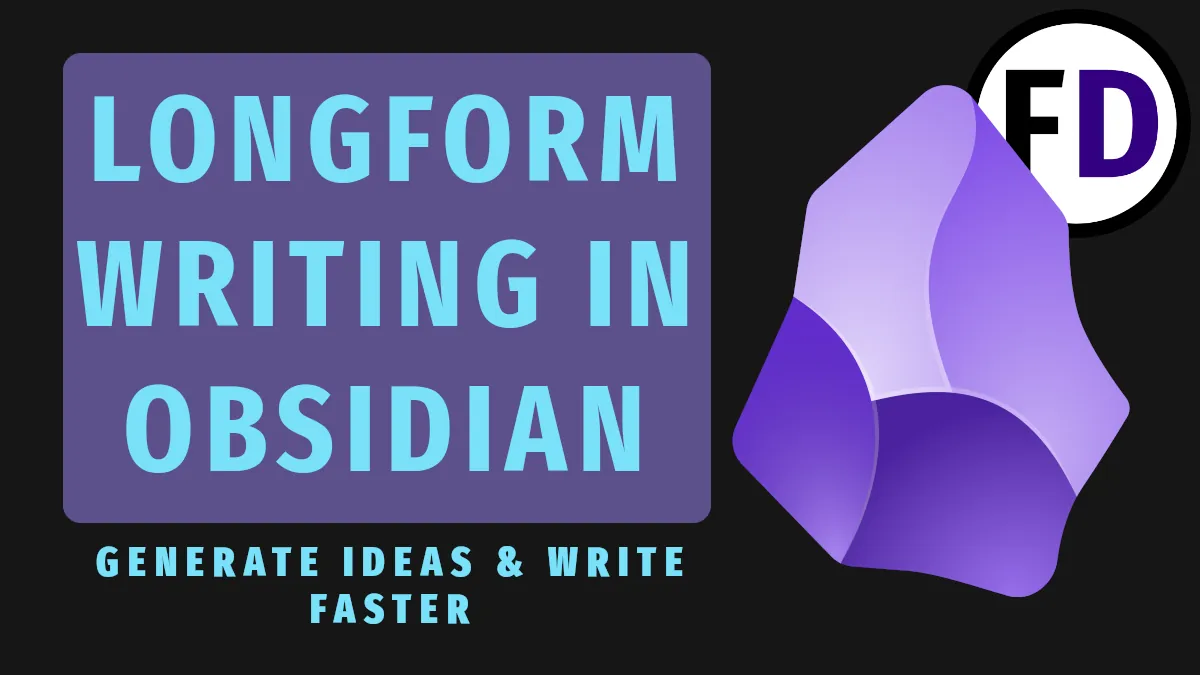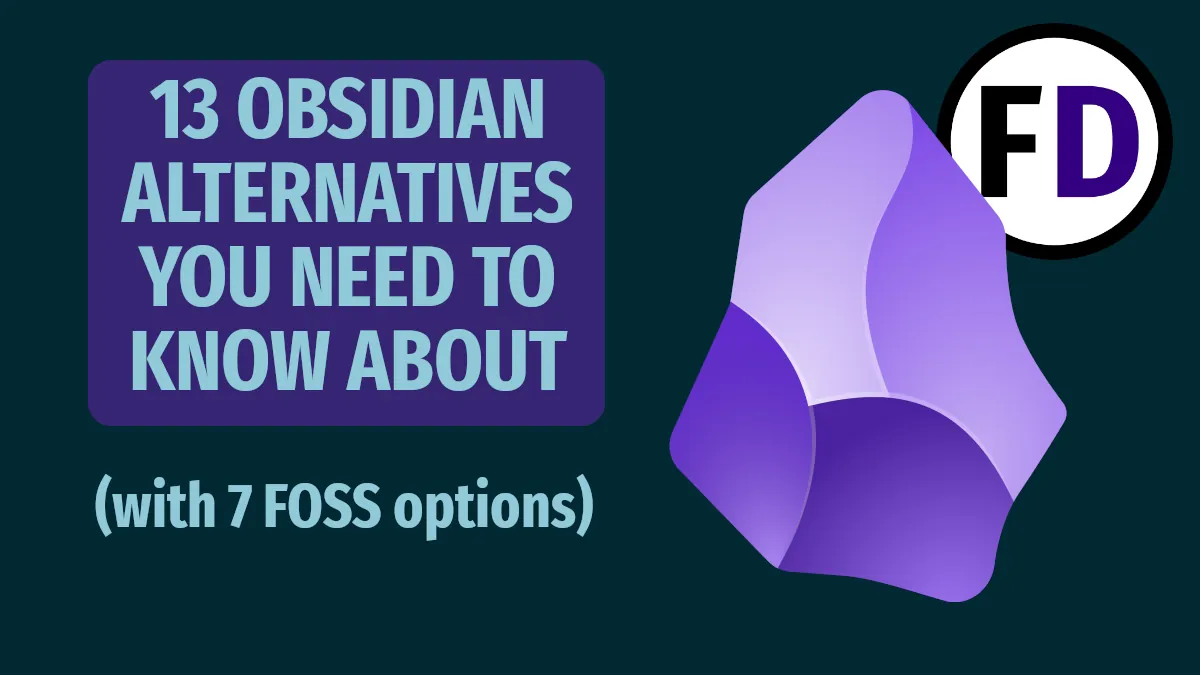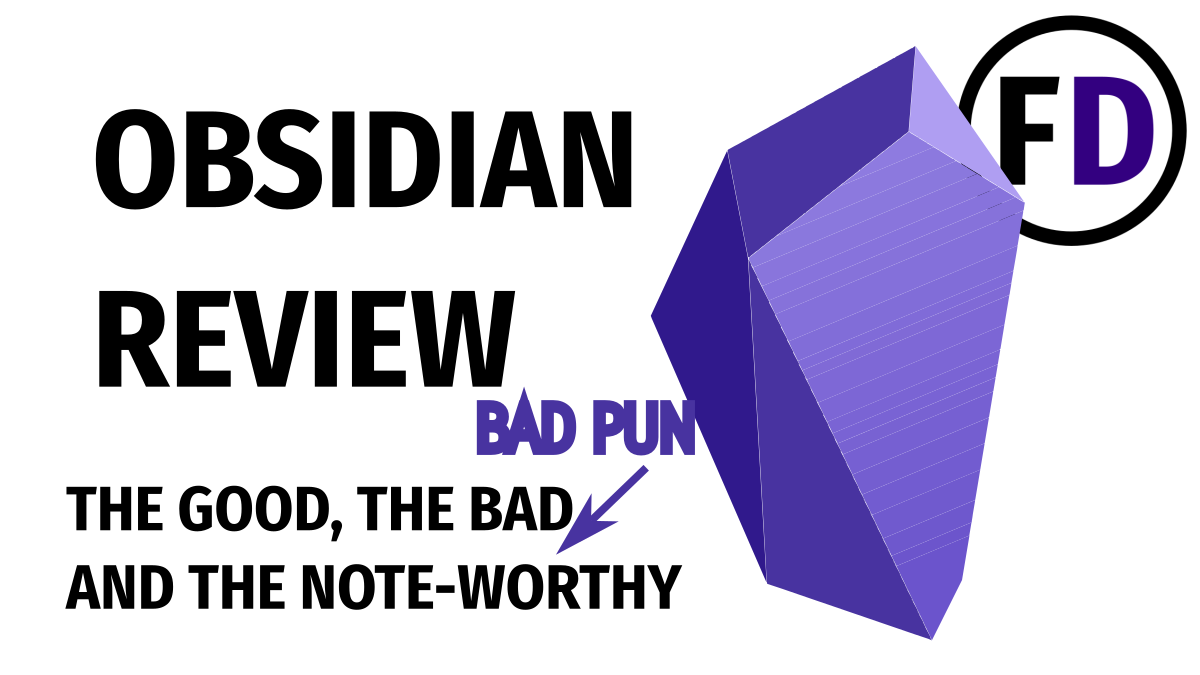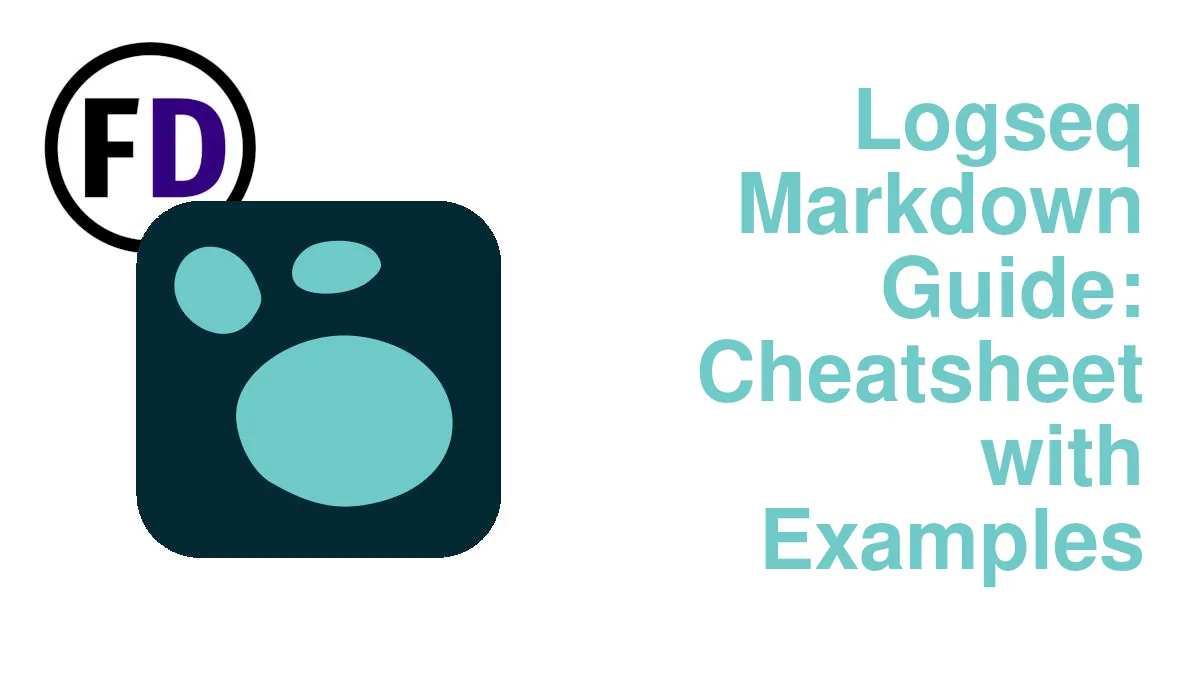With the release of Building a Second Brain, interest has never been higher. If you are looking for a quick guide to get you set up with Obsidian, this is the post for you. This article will show step-by-step how to setup a second brain in Obsidian.
What Exactly Is a Second Brain?
Today, information comes at us from all angles and faster than we can deal with it all. Some say we are drowning in good ideas. But what are we supposed to do with it all?
- The business idea you read on Twitter
- The investment opportunity your buddy tells you about
- The discounted tutor for your son
- The app that promises to help with your relationships
And more importantly, how do we differentiate the good ideas from the bad?
Enter the Second Brain
In the moment, there is no way to know if that idea on Twitter is something you should implement. Business decisions made on the toilet while scrolling Twitter are rarely good ones.
But what else can you do with the idea at that moment? You need somewhere to put it, somewhere you’ll come back to so you can give it the time and thought it needs.
This is the first stop in your second brain, a collection area for ideas and information. Nothing will get lost or forgotten if it goes into this collection area.
When you have more time and mental space, you can process the things you’ve collected and decide if they require action, storage or just to be deleted.
Over time you will collect a vast interlinked network of the best ideas and information you come across.
What is the Purpose of Your Second Brain?
Before starting the setup process, making note of why you want a second brain in the first place is a good place to start. The purpose of your second brain will decide how you set it up and how you use it.
You don’t necessarily have to have a specific purpose or reason for creating a second brain. After some time using it, the purpose may arise organically. Common reasons for building a second brain include:
- More productivity
- Less stress
- Better Recall
- More Creativity
- Improve writing
- Note-taking
- Academic work
- A specific project (e.g. a book or business)
Maintaining a second brain can help you with any of these and probably many more aspects of your life.
Why Use Obsidian?
There is other software that you could use to build a second brain, but most people agree that Obsidian offers the most flexibility to make your second brain unique to you.
Obsidian is free-for-personal-use software and uses markdown text files in regular folders on your hard drive to store everything in your second brain. This means that even without the software, you can still access everything using your default file browser and text editor.
Contrast this with software like Evernote, if you decide to stop using Evernote, you can no longer access everything you put into it. (Yes, you can export to ENEX files, but that opens a whole new can of worms.)
Nothing beats text files for longevity (you can access text files that were made 50 years ago with any text editor today) and speed.
How to Set Up Your Second Brain in Obsidian
1. Download Obsidian
Go to Obsidian.md and download the program for whichever devices you want to use it on. I recommend you have a copy on your phone or a device that is always with you. If you don’t have access to it, it fails to be a real second brain.
Also having access to it on your computer or laptop is important too, especially if you intend to do lots of writing.
2. Create the Vault for Your Second Brain
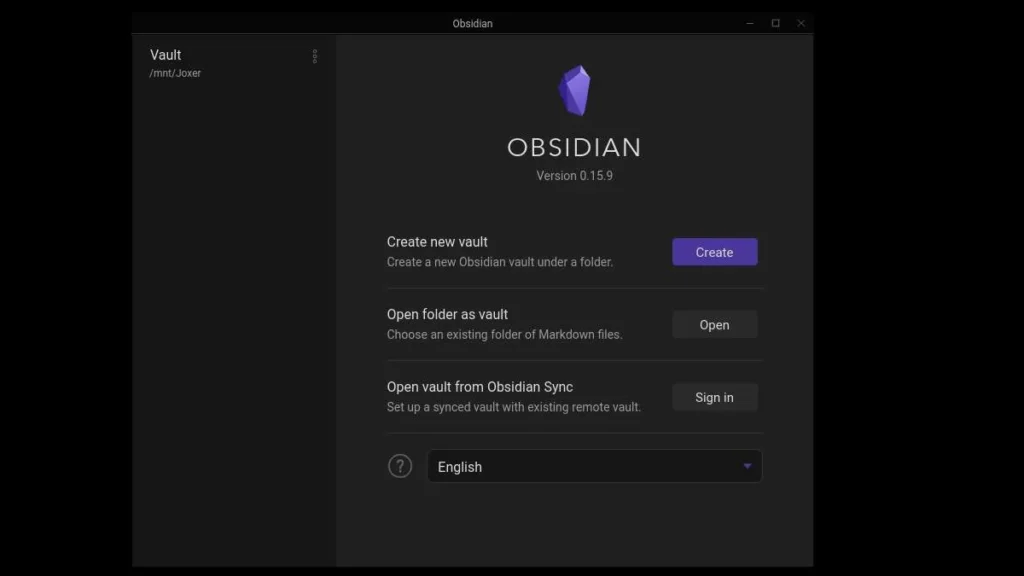
Once downloaded, open up Obsidian and create your vault.
Your vault is a folder on your hard drive, just like any other folder but everything inside it will be shown in Obsidian. Decide where you want to create it.
If you download Obsidian on multiple devices, read this post on how to sync Obsidian across devices.
3. Create Your Capture Area
This is the place where you will write down information as it comes to you, not worrying about whether you need it or not, that will come later. There are a few different ideas about how to create a capture area, I’ll describe them and tell you which I recommend.
- Daily Notes
- A Folder
- A Single Capture Note
- A Capture Template
Using Daily notes is the easiest way to set up a capture area, you can enable this by going into the “Settings,” finding “Core Plugins” then “Daily Notes.” Within the settings for daily notes, you can enable open daily notes on startup so when you open Obsidian, you can immediately start capturing.

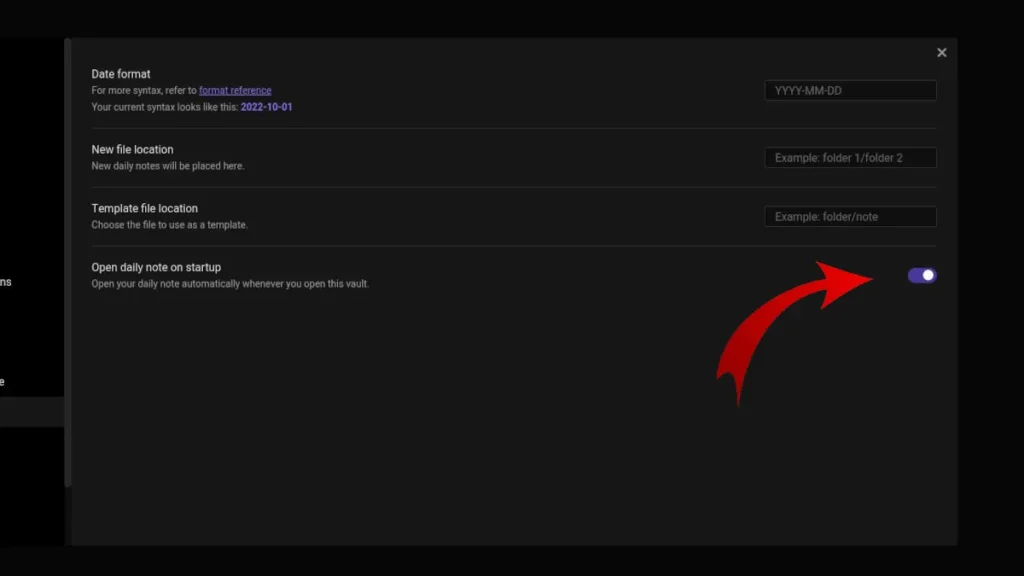
4. Create Your First Note in Obsidian
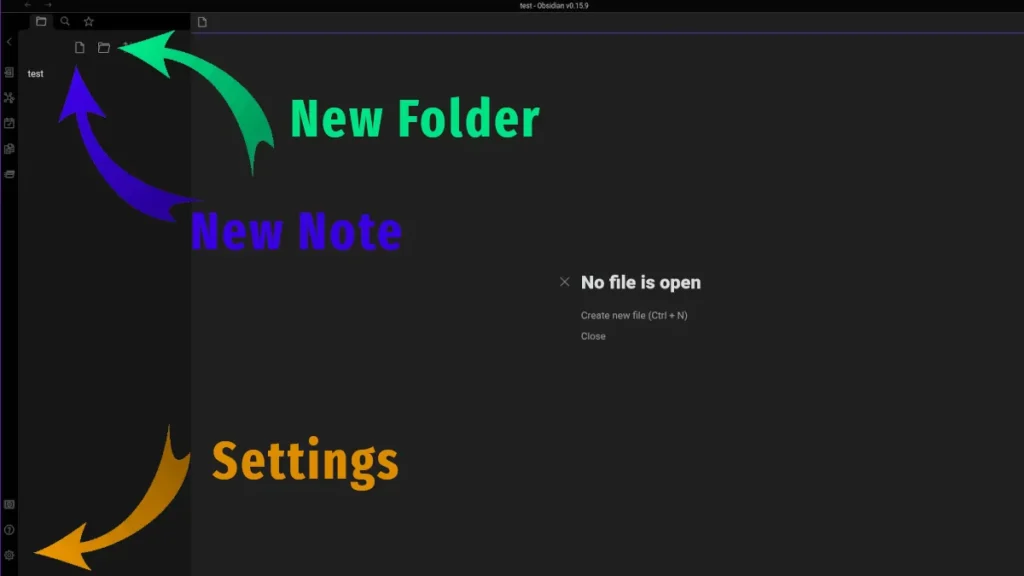
There are a few ways you can do this:
- Click the new note button
- Ctrl N
- Ctrl O (use this to Open any note, but if you type the name of a note that doesn’t exist it will create it instead)
5. Create Folders
Creating folders is simple, just use the button but start out with as few folders as possible. Folders impose a structure on your second brain that you may not want later on. Instead, it is better to allow the structure to emerge from the links you create. That is how your brain works too.
6. Tags
Tags can be added anywhere within any note just as you would on Twitter using the hashtag #exampletag. Again, think carefully before you start tagging everything, links will eventually be a better way to explore your second brain than tags.
You may want to use tags to differentiate different types of notes rather than genre or category. For example, if you use your second brain for both notes and tasks, a tag may help to keep those two systems separate.
7. Templates
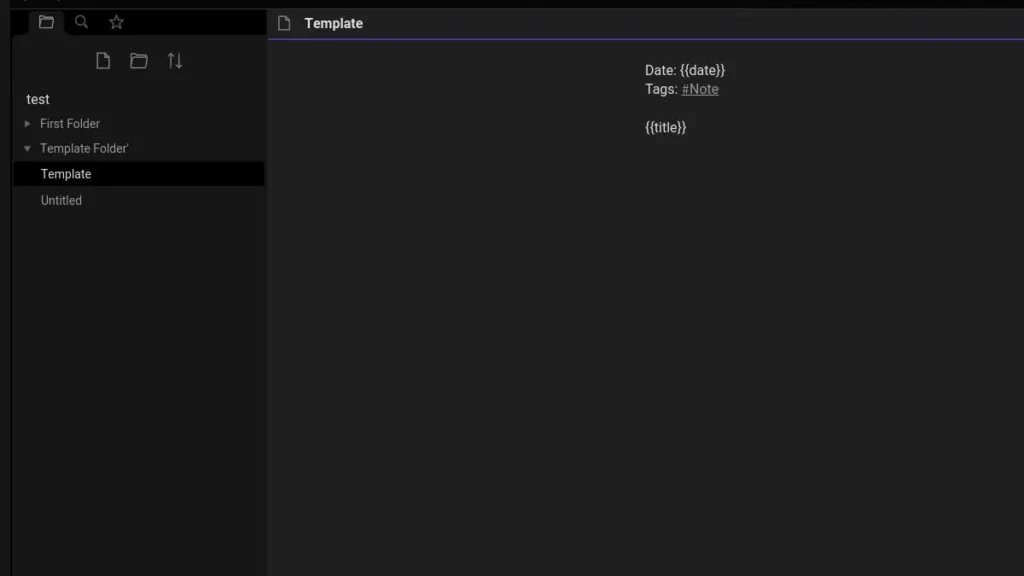
Templates are an important way to make Obsidian much more efficient. If you often create the same kind of notes with similar structure or content, you can create a template and use Ctrl “T” to use it. The template will populate your new note with any premade information you wish.
The difference between using a template and simply copying and pasting the information is that templates can also draw in other information such as the date and title. By putting links and tags in your templates they can become powerful and effective ways to build out your second brain. Use these codes in your templates.
- {{date}}
- {{title}}
8. Create Links
Links are made with two sets of square brackets [[examplelink]]. Using links you can link to any note that already exists in your vault. The idea here is to link to other notes which may be related so that in the future you have a pathway to navigate your second brain. Clicking from one note to the next will take you on an idea’s journey where you may make connections or get inspiration you never had before.
You’re Ready to Go!
If you’ve followed the steps above, you now have a fully functioning (but empty) second brain. The only thing you need to do now starts using it. Add new notes, ideas, and random thoughts, and see what emerges. Take a look at Obsidian’s plugins too, to take your second brain to the next level.
Read Building a Second Brain by Tiago Forte to learn more.