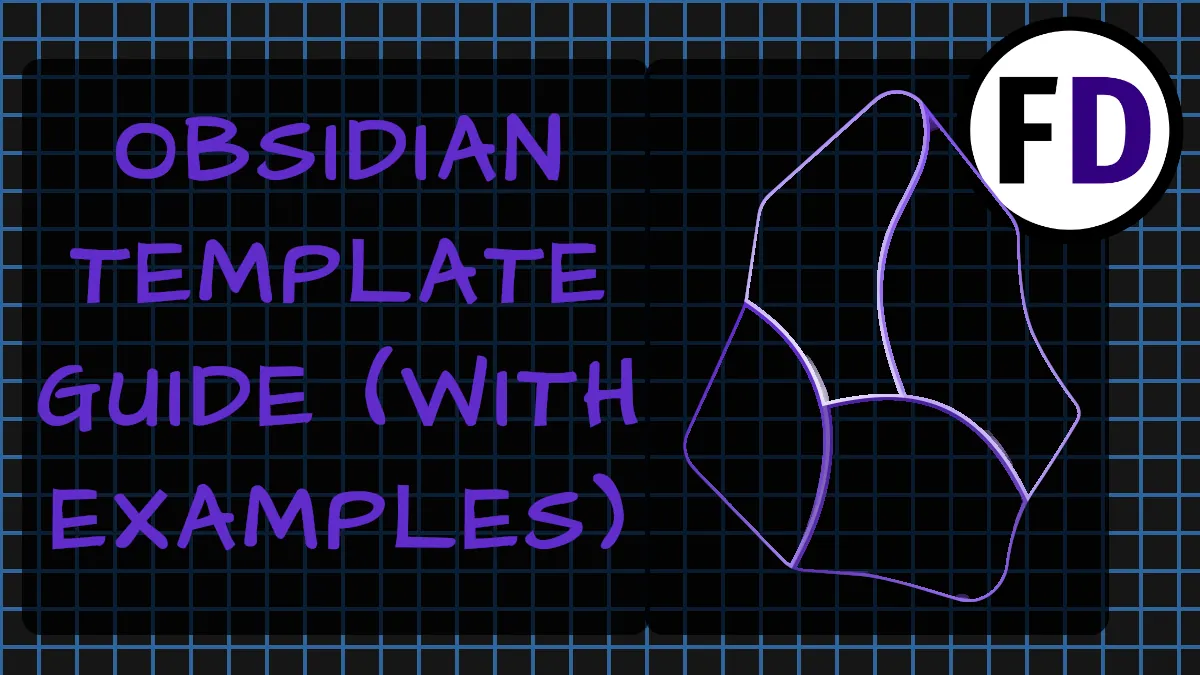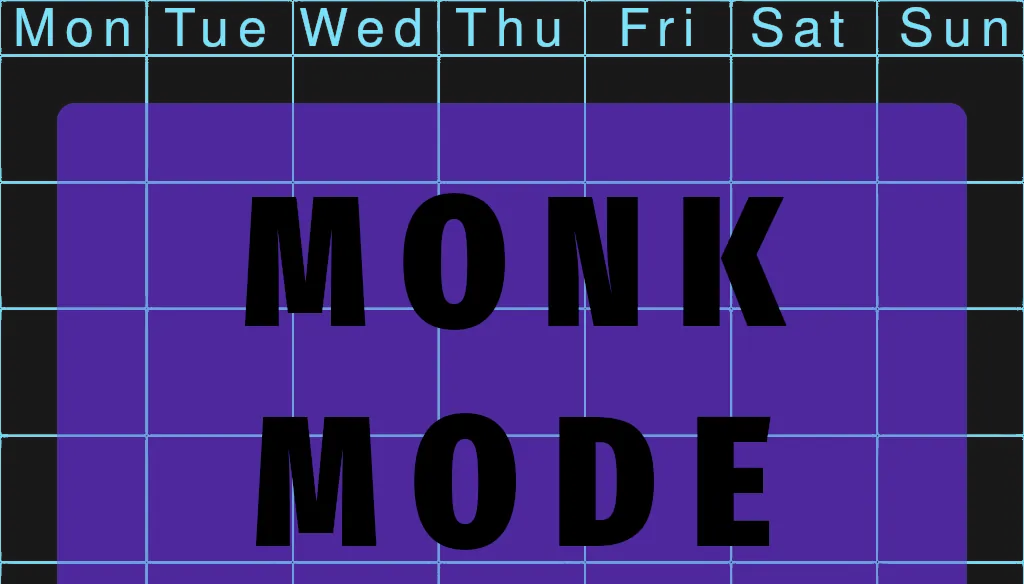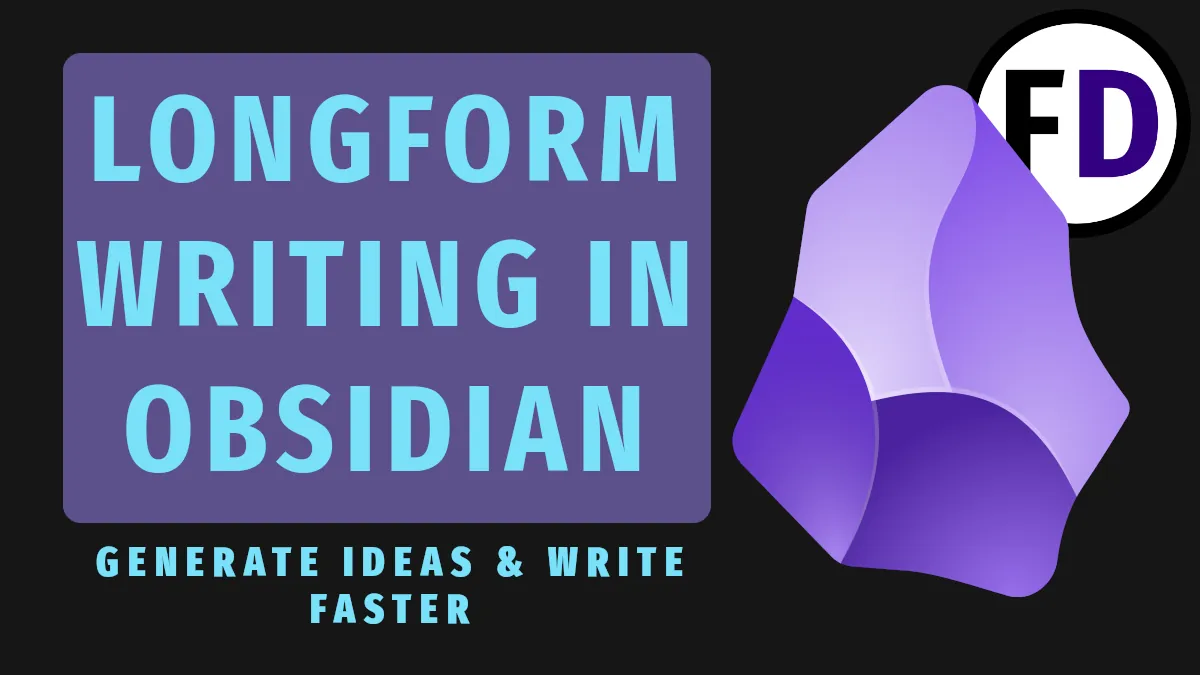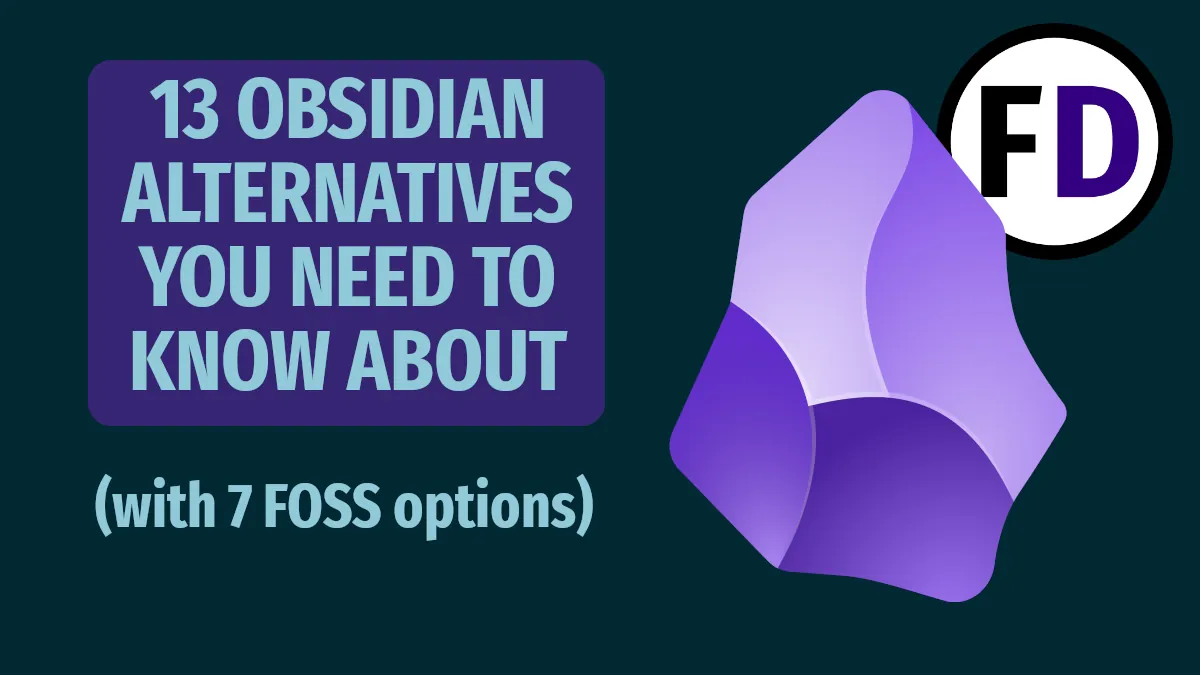If you’re not leveraging time management tools to get more done, you’re not as productive as you could be. Time management tools help you with task management, scheduling, and reducing distractions, but more tools fall under the banner of time management. This post lists the nine time management tools you can use to become more productive today.
Table of Contents
- More than Just Time Management Apps
- Time Management Skills
- 1. The Time Management Tool to Rule Them All: Task Manager
- 2. Password Manager
- 3. File Syncing & Online Storage That Works Everywhere
- 4. Habit Tracker
- 5. List Management Tools
- 6. Calendar: You Can’t Manage Time Without It
- 7. Notes
- 8. Time Trackers
- 9. Timer Apps
- Final Thoughts Time Management Tool Suites
More than Just Time Management Apps
Although I love my analog GTD system, nothing can beat the convenience of having all your tasks in your pocket, along with 100s of lists, your calendar, notes, and documents.
When you’re trying to build a whole time management ecosystem around your workflow, you need more than just mobile apps. There’s indeed an app for everything, but that doesn’t mean you should use it. Sometimes a simple pen and paper are all you need to manage your time a little more effectively.
In this post, you will find suggestions that span all devices, systems, and modalities for every aspect of time management.
Time Management Skills
Downloading time management tools without thinking about how you will use them is likely to waste more time than it saves. The tools should help you do better what you already do well; they are for squeezing that last drop of productivity out of you.
Try developing your time management skills by organizing your week without using any time management tools, and find out what works for you and what is a challenge. Or start by building a morning routine. This will give you a better idea of the tools you really need and how to best manage your time.
1. The Time Management Tool to Rule Them All: Task Manager
A task manager is more than just a list and requires more than a simple list management tool. Task managers allow you to add priority, due dates, and contexts to your tasks (and often much more) so that you can always filter out irrelevant tasks and stay focused on what you can actually do.
In terms of time management tools, a task manager is irreplaceable. It’s the one time management app everyone should have. Here are three of my favorites.
Simpletask – The Best FOSS Task Manager
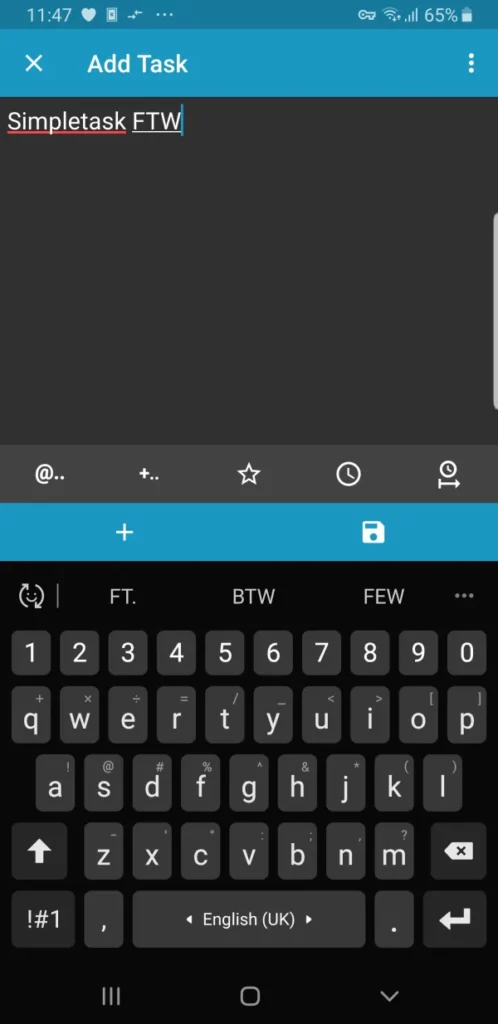
I’ve written about Simpletask before, but I still say it’s the best FOSS GTD app available. Based on but not restricted to todo.txt standards, the single text file Simpletask uses can be edited and imported with other software and still work perfectly in Simpletask.
For such a simple app, it’s a powerhouse for time management. It has both capture and display widgets; the display widget will allow you to filter your list any way you like for a really customizable experience.
Syncing Simpletask’s file using one of the syncing programs below (I use Syncthing), you can access your whole system on any device you like and with editing apps or other time management software (if it’s todo.txt compliant.)
Google Tasks
Google Tasks is a no-brainer if you’re already invested in the Google ecosystem. It’s a lightweight task management tool that will do everything you expect from a task manager.
Google Tasks also integrates with Gmail and your Google calendar, so if you use those time management tools already, the time savings using Goggle tasks will be multiplied. In addition, you can turn emails into tasks by dragging them into the list you want and even create subtasks under an email if it’s a project requiring multiple steps.
Any tasks you create with due dates will also show up in your Google Calendar. If your team is already using google docs or Gmail, collaborating with them while maintaining your own to-do lists will be easy.
Trello
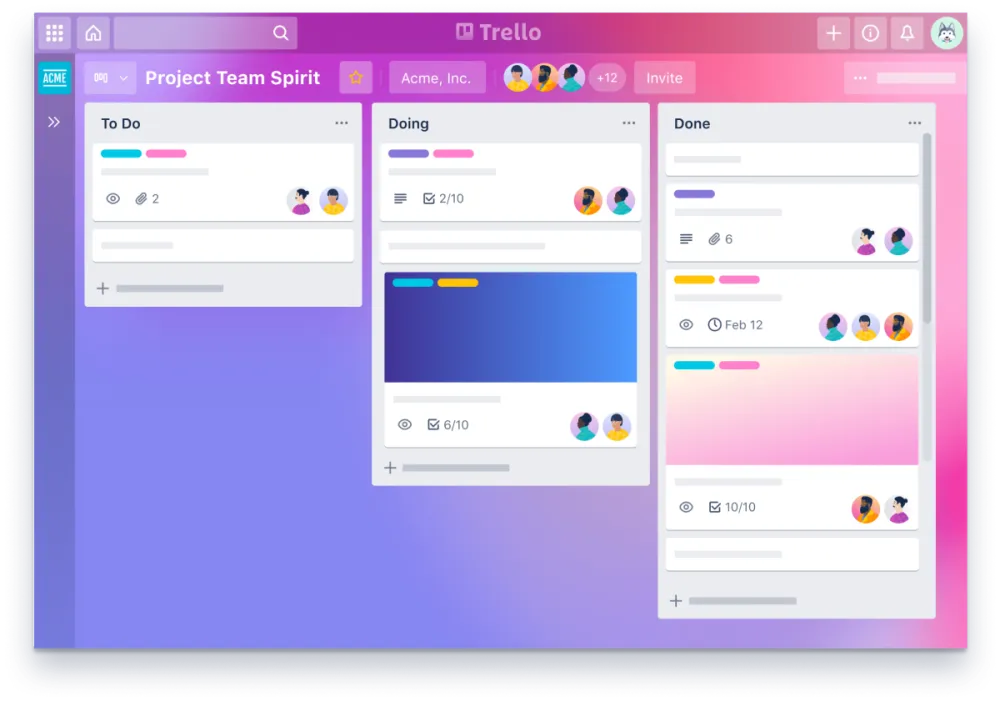
If you’re more visually inclined and the idea of keeping your tasks in lists turns you off, Trello offers a kanban-style task management system.
In Trello, your tasks are kept on cards that you can pin onto boards. For example, you might use a board for each area of your life or your responsibilities like Health & Fitness and Finance. Move your cards around from board to board and the tasks on the cards to create a genuinely personal time management space.
The collaborative features of Trello make it a great app if you want to share tasks and projects with your team at work. For example, you can share a workspace or your boards with team members to work on projects together.
Other Task Managers
2. Password Manager
Before password managers were popular, I could keep track of my passwords (and usernames) only by using the same password everywhere. That doesn’t make for a very safe online experience. Although I never got hacked, I instantly saw the benefit of using a password manager the first time I came across Lastpass. Not only would it save all my passwords, but it would also generate the passwords for me too.
A password manager is a necessary piece of time management software not only for security reasons but also due to how much time it can save you remembering and resetting passwords.
If you’re a coder or learning to code, try building your own password manager as a project. If not, here are your options.
Best Overall: Bitwarden
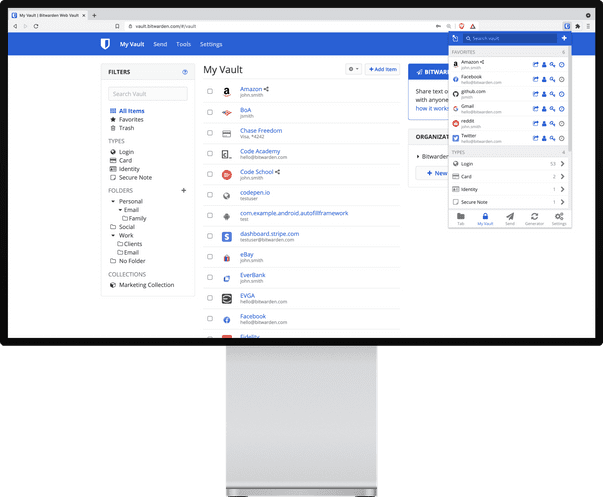
Bitwarden is a free and open-source password manager that doesn’t hide key functionality behind a paywall (cough, cough, Lastpass). Though their premium version allows sharing between more people and access to reports and analysis, their free version includes everything you need in a password manager.
- Unlimited passwords
- Unlimited devices
- Browser, mobile, and desktop apps
- Sharing for two users
- Username and password generator
- Bitwarden Send (send data securely to anyone)
Best Self-Hosted: Keepass
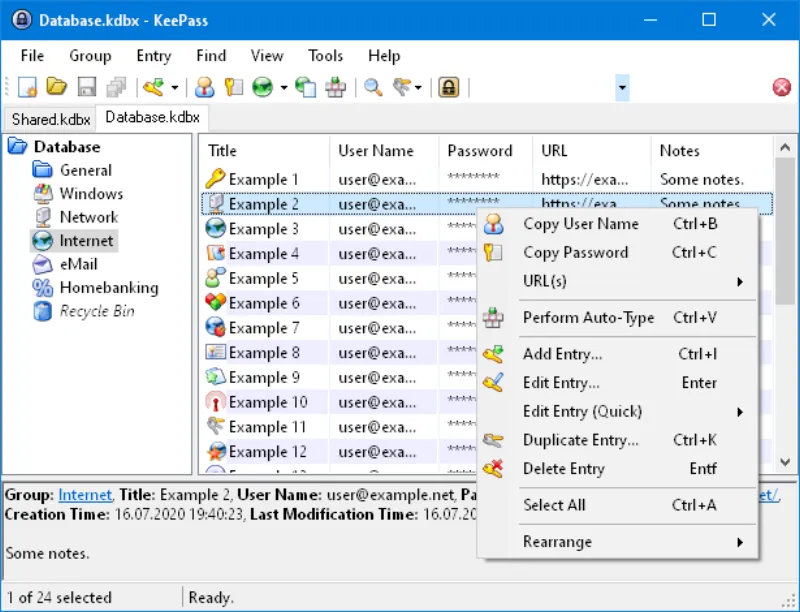
Keepass is free and open-source software. It’s a password manager and will save you time like any password manager, but Keepass has an extra layer of security. Keepass is not hosted in the cloud, like most password management apps. Instead, everything is kept on your computer, giving you complete control and no one else access.
Backing up Keepass is essential, and as long as you can stay on top of your backup plan, Keepass is a great option for anyone who wants complete control (or has trust issues.)
Other Options
- LastPass
- Dashlane
- 1Password
- RememBear
- LogMeOnce
3. File Syncing & Online Storage That Works Everywhere
Keeping files in sync across devices is a must, and there are a bunch of different tools to help you do so. You can use these tools as more than simply a way to have an excel sheet on both your laptop and iPad; they can also be used as backup tools. By syncing your files to another machine, they are backed up just in case anything happens to your iPad.
Cloud Storage & File Syncing Options
| Software Name | Free Cloud Storage | Best For |
|---|---|---|
| Google Drive | 15Gb | Google users |
| Dropbox | 2Gb | |
| One Drive | 5Gb | Windows users |
| iCloud | 5Gb | Apple users |
| Sync | 10Gb | |
| pCloud | 10Gb | |
- Best Overall: Google Drive
Self-Hosted Storage & Syncing Options
- Best Overall: Nextcloud
- Syncthing
- Rsync
- Seafile
- Resilio Sync
4. Habit Tracker
You might be wondering what the difference between a habit tracker and a task manager is. When trying to build a new habit, the most challenging period is usually the first few weeks. The habit is not yet established, and the chance of you skipping or stopping is high. A habit tracker is a time management tool to keep you honest. Every day you do the habit, you get to check it off, creating a streak of completion, a streak you won’t want to break.
Habitica

If you’ve looked online for a habit tracking app, you’ve probably run into Habitica. A free and open-source habit tracker, it turns repetitive tasks and projects into a game and pushes you to do more to level up your character.
Habitica also has a community element as you can join guilds and do epic quests by teaming up with others. They are relying on you to check off your tasks for the day, so there is an element of peer pressure to get stuff done, which some people find helpful.
I used Habitica for about a year a while back but ultimately found it required a little more time than I was prepared to give it, so I moved to the habit tracker below.
Paper-based habit tracker
It may seem ridiculous in the day of wearable computers to be tracking your habits with pen and paper but hear me out for a second. First, a habit tracker is not something you need to use all the time, it’s for staying consistent with a new habit.
For something that I may only use once or twice a year, downloading an app seems overkill and is likely to cause you to waste time (choosing one and checking it) that you could be using on something productive.
Printing off a habit tracker and sticking it to the back of the door (or anywhere you will see it) takes less than a minute.
I don’t need to track my workouts or writing sessions in a habit tracker because they are established habits for me. If I were starting a new habit like playing the piano, tracking my practice sessions would be useful if I were having trouble staying consistent.
Minimal Habit Tracker: Habitify
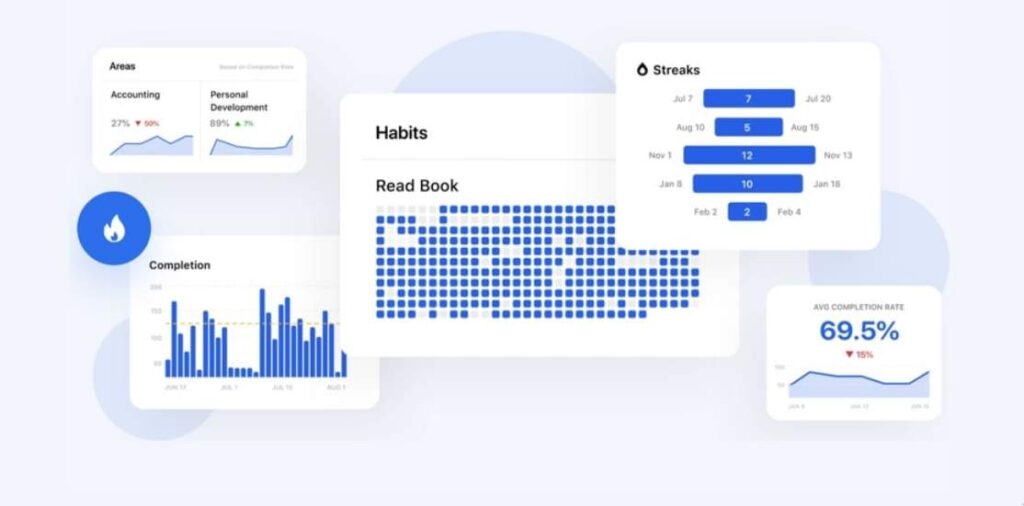
Habitify could be an excellent middle ground. If you want a habit tracking app on your devices but don’t want to invest much time, Habitify could be the habit tracker you need.
Habititfy has a simple user interface; it’s just a list of your tasks for the day, which you can check off- minimal. But if you like looking at the data, graphs, and numbers Habitify has you covered too. For example, seeing when you’re not hitting your habit goals might help you turn it around.
5. List Management Tools
Don’t clog up your task manager with things that aren’t tasks (yet). It’s so easy to do; someone tells you about a cool new restaurant to try, so you add it as a task, but you don’t actually intend to go. Then, months later, it’s still in your task manager, collecting dust and dragging down your system.
Instead, make a list called Places to visit, put the restaurant on the list and keep your task manager clear of dross.
A list manager separate from your task management system is necessary if you want to keep a lean and highly functional productivity system. Here are three recommendations to keep random list items
1. Bullet Journal
Though some may say that bullet journaling is a waste of time, it can be an effective time management tool if used correctly.
You don’t have to buy into rapid logging and weekly spreads to get a lot out of bullet journaling; just titling a page and adding list items is an excellent use of a bullet journal. It keeps those lists out of the way, and flipping through a journal (get this one) is a much easier way to access your lists than getting your phone out and scrolling.
2. Text File
This may seem old school but hear me out. The purpose of a list is to hold text, and what does better than a text file? The brilliance of using plain text files is you have no way to waste time adding emojis, changing text formatting or fonts, or adding tags and other metadata – it’s just text!
Text files are almost as old as computing itself and are editable everywhere. Unfortunately, you can’t say the same thing for the ENEX files you get if you try exporting your Evernote data.
3. Default Notes app on your phone
Some of you are probably doing this already. When you get a new phone, one of the apps that comes with it is a notes app; it’s the perfect place to keep those lists that just don’t fit anywhere else. Of course, notes apps are not sophisticated enough to use for storing all the sorts of notes you might want to take, but for simple lists, it’s perfect!
6. Calendar: You Can’t Manage Time Without It
A calendar is most likely the most commonly used time management tool. Companies expect you to use it to schedule meetings and deadlines (usually via email), so it quickly becomes familiar. Is the calendar that comes with your company’s email provider the best option? Here are some alternatives.
- Outlook Calendar
- Google Calendar
- Simple Mobile Tools – Calendar
Though a calendar is a valuable stand-alone tool to add appointments and time-sensitive tasks to, combining it with your email is where it becomes a powerful time management tool. Add to that the ability to integrate your task management system, and you start to see a compounding effect of productivity and efficiency.
Free and Open Source Calendar – Simple Mobile Tools
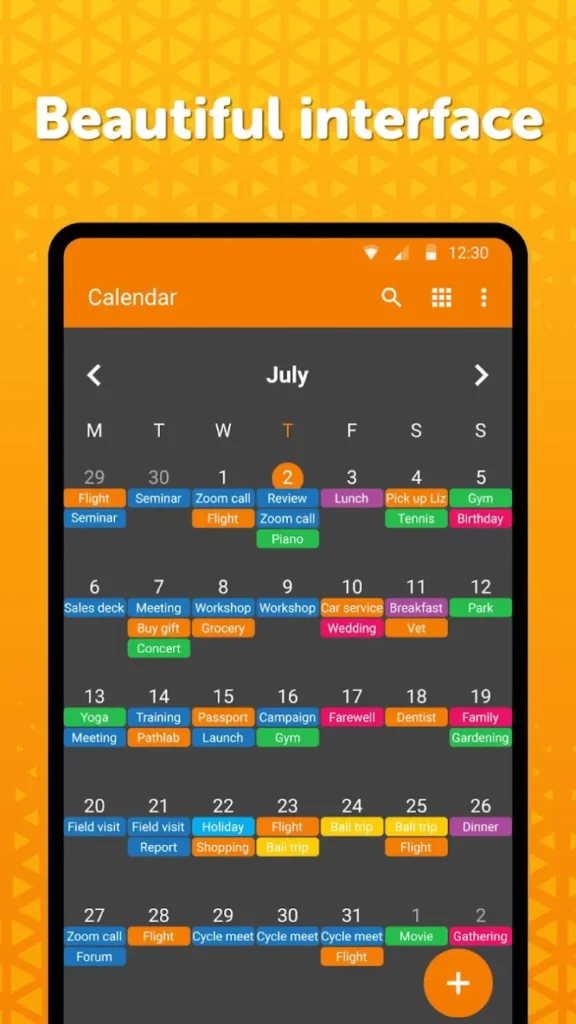
Simple Mobile Tools is a suite of free and open-source tools designed to replace the bloated proprietary software that comes with your smartphone. There are 22 apps in total, including:
- Notes
- Gallery
- Contacts
- File Manager
This group of apps has a minimal yet customizable interface, no ads, and no unnecessary permissions. These are perfect if you are privacy-conscious.
The calendar app will replace your default calendar, and apps that can add events to your calendar will show up when you open Simple Tools’ Calendar.
7. Notes
We’ve all had the experience of reading something interesting only to forget it moments later. You may have told yourself, “I should remember this,” but without a system to put that information into, it floats away quickly. This is why everyone needs a note-taking tool of some sort.
If you’re a coder, it’s a place to put helpful code snippets; if you’re a songwriter, it’s a place to save those lyrics that come to you while you’re in the shower. If you’re an author, it’s a place to keep those quotes or novel ideas.
Imagine you had a notes tool full of everything you found interesting in the last ten years; you’d have more than enough to build a unique new application, a chart-topping hit, or a best-selling book.
You will need to compromise whichever note-taking app you choose, which comes down to money vs. functionality. If you want a simple app to take notes, a free app like Simplenote is all you need. Still, if you want to sync multimedia notes with advanced formatting options, you will end up paying a subscription once you outgrow the initial free version.
Best Free Note-Taking App: Zoho Notebook

Zoho is beautiful; just look at it.
Create Notebooks that apply to your life or whatever you take notes on. Within each notebook, each note is on its own card; each note can have tables, tasks, and other formatting options that you wouldn’t expect to see. The colors and pictures make this app sing, though.
Share your notes with your team or click to email them makes Zoho a time management tool for business and anything else you want to focus on.
Best Paid Note-Taking App: Google Keep
Let me start by saying that Google Keep is, in fact free. However, you only have as much space as your Google Drive allows. If you’re using a free account, you get 15Gb of storage. Assuming you use some of that with storing files, you will quickly run out of space.
The upside, however, is that the lowest tier is cheap at $1.99/month for 100Gb.
Why is Google Keep so useful? Every note you make in Google keep is added to its own card. Cards can be lists, reminders, tasks, text, or audio. This means you can very quickly see all your notes which is super helpful when you need to find something. Plus, it has excellent filter and search (it’s Google, after all).
Best Self-Hosted Note-Taking App: NextCloud Notes

Nextcloud is a suite of self-hosted business and productivity apps built to rival cloud services such as Google Docs and Microsoft 365. Next cloud is completely free and open-source, giving not only a cheaper option but also the ability to create a solution that is unique to you.
Apps can be added to Nextcloud’s core and Notes is one of these apps. You can write notes in markdown which means you get lots of formatting options as you would expect from other note apps like Evernote. Mobile apps exist for all platforms so you can have access to your notes anywhere you want.
Other Notable Note-Taking Apps
- Evernote
- One Note
- Dropbox Paper
- Squid
8. Time Trackers
If you want to improve it, you must measure it first. This goes for your time too! If you want to use your time more effectively, first track how you spend your time. The mere act of tracking it will have an effect as you try to improve your numbers. For example, when you know that six hours or Twitter will appear on your time tracker report at the end of the week, you’ll be more likely to limit yourself, spending more time doing productive tasks.
Toggl Track
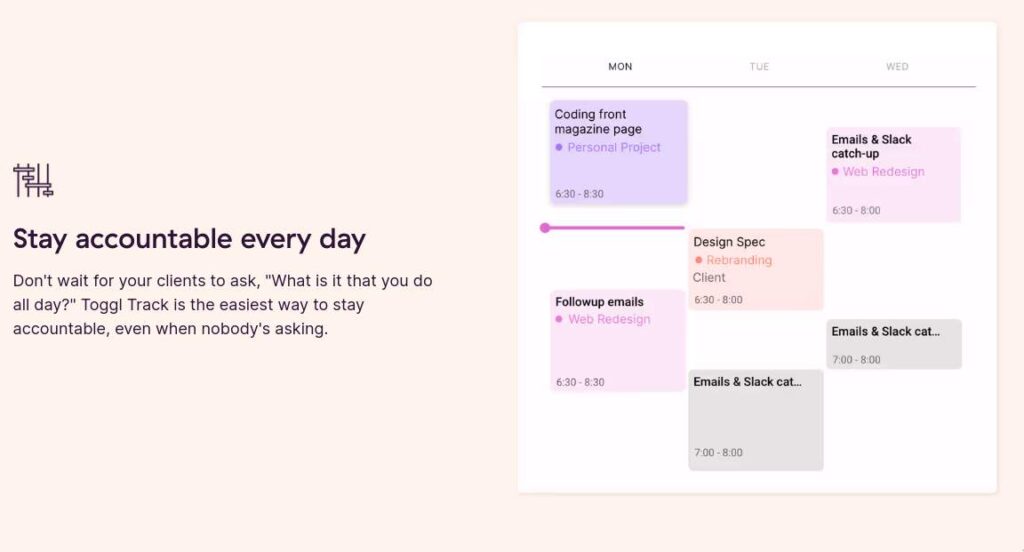
Toggl is available in all the usual places, iOS, Android, browser extensions, etc. If you want to understand better how you’re spending your time, Toggl should be the first time management tool you try.
Unlike most other time tracking tools, you don’t need to pay for Toggl to get all the functionality you’d expect from a time tracking app.
Type whatever you’re working on into the top bar, and Toggl will start its timer immediately. When you’re finished, hit the stop button, and that’s it. It’s tracked!
Toggl got the workflow right. Spending time setting up tasks and projects before you can start tracking them (like in other time tracking apps) kind of defeats the purpose of tracking your time, which is to waste less of it!
Harvest – Best Time Tracking Tool for Teams
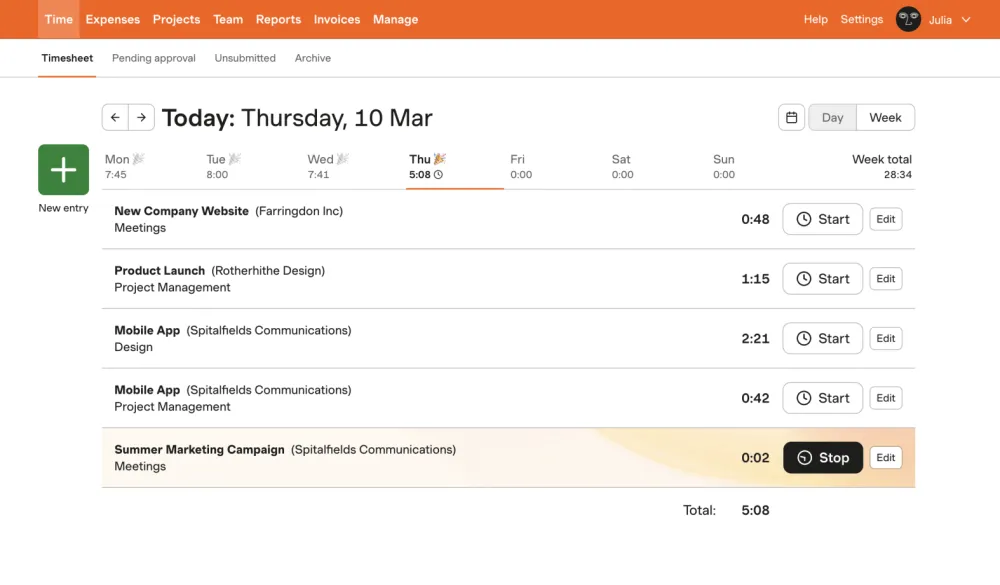
If Toggl isn’t fulfilling your time tracking needs, especially in monitoring the work of a team, Harvest is a solid alternative.
All your team members can install Harvest on any of their devices and start tracking their time, even when they are not online. Harvest can also send reminders to track time to members who aren’t using the app when they should be.
Although Harvest can be used by individuals just looking to get some data on how they spend their time, it’s more likely to be deployed in an office-type situation. If you need to track time spent working on client projects for billing purposes, for example, Harvest integrates well with billing and accounting software which may make it the right choice for you.
RescueTime
RescueTime is an exciting time management tool, especially if you often get distracted by social media, YouTube, or other things you shouldn’t be doing. RescueTime does more than track where you are spending your time; it actively blocks you from wasting time when you’re supposed to be working.
After tracking your time for a week, you will see the most prominent time drainers and how you’re getting distracted when you should be working. By telling RescueTime what your distractors are, it will block those sites whenever you start a focused work session.
9. Timer Apps
I recently compared all the Free and Open Source Pomodoro timers and found that Goodtime was the best overall, but there are many other choices.
If you are using the Pomodoro Technique and want an app to act as a tomato timer,
Forest
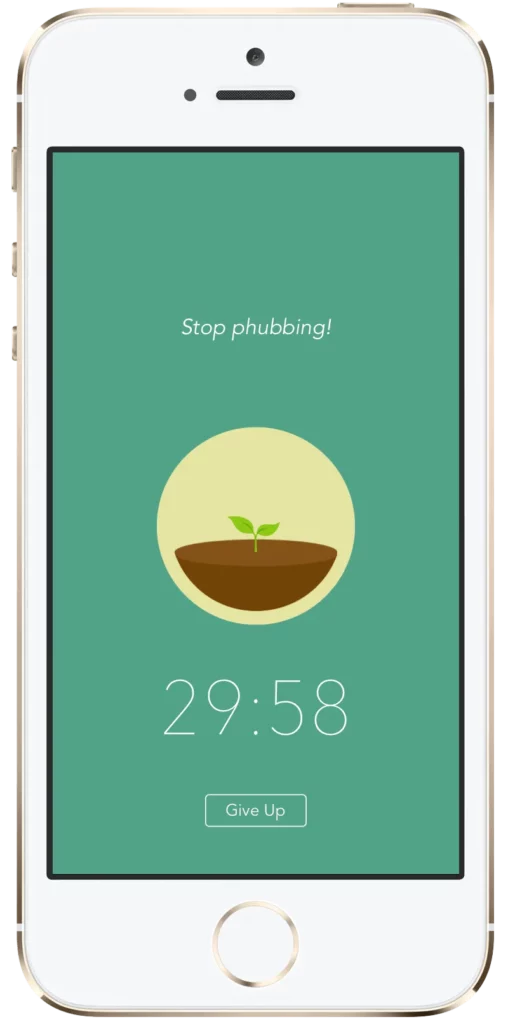
Forest is a cool spin on the Pomodoro Timer. Each time you start a Pomodoro session Forest will plant a tree in the app; it will grow as you continue to work. If you leave the app before the sessions end, however, your newly planted tree will wither and die.
The slight motivational effect of keeping your tree alive is sometimes all it takes to keep you working and ignore that notification.
Be Focused Pro
Be focused Pro is a time management tool for Mac users that work with the Pomodoro technique. It appears as a small menu bar app where you can add a task and start the timer. If you’re into stats and graphs, Be Focused Pro gives you a report so you can continue to tweak your time management.
A free version is also available, but it does have ads that might ruin your plan for a distraction-free environment.
Final Thoughts Time Management Tool Suites
There are a lot of time management tools here and a ton of software you could potentially download and easily spend hundreds of dollars do so. This is why looking at a productivity suite of software is usually a better option for most of us. You get most of the time management tools you need in one package and then adding the odd piece of software here and there won’t break the bank.
Start with the office software you already use and see what else they have to offer. Google, Microsoft, and Apple have a number of additional time management tools you might not know exist. If you want something with a little more control and you have some technical know-how, take a look at Nextcloud, it has tools that cover nearly every time management category mentioned in this article and, it’s free!