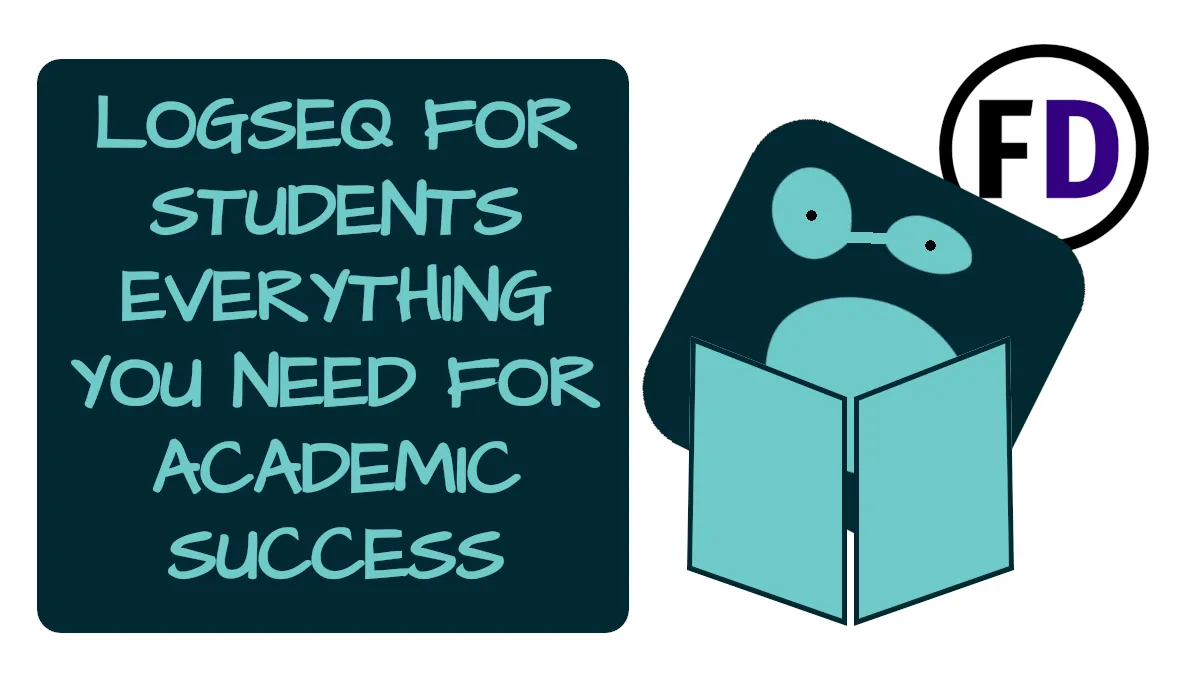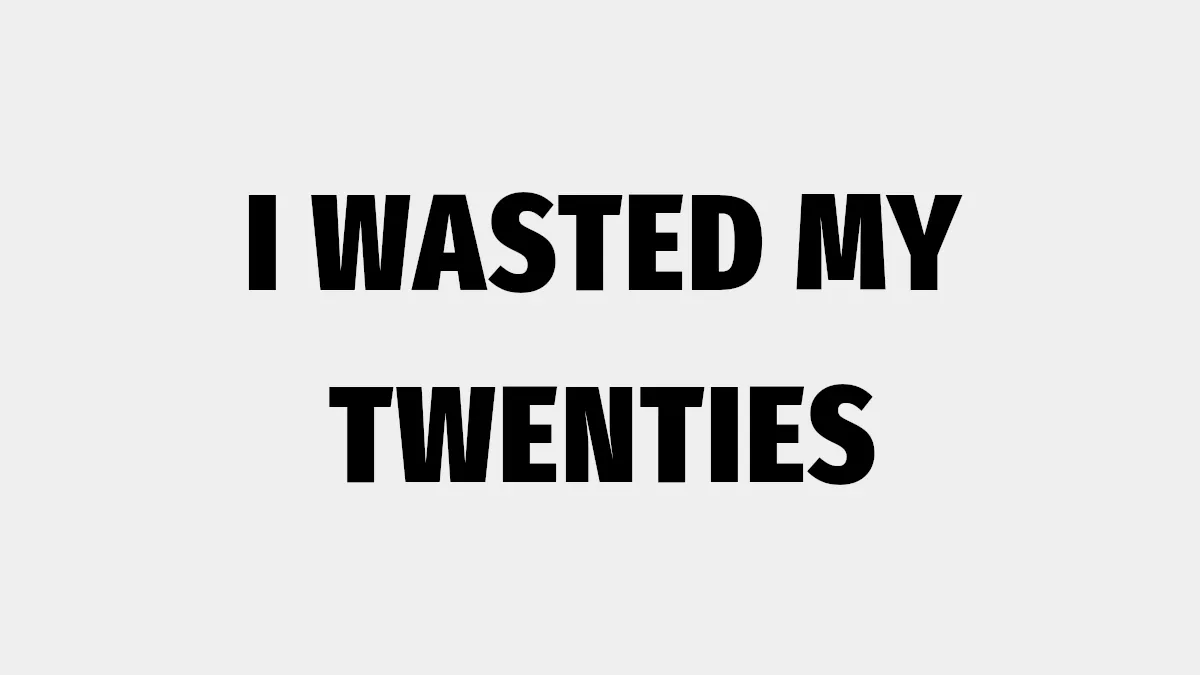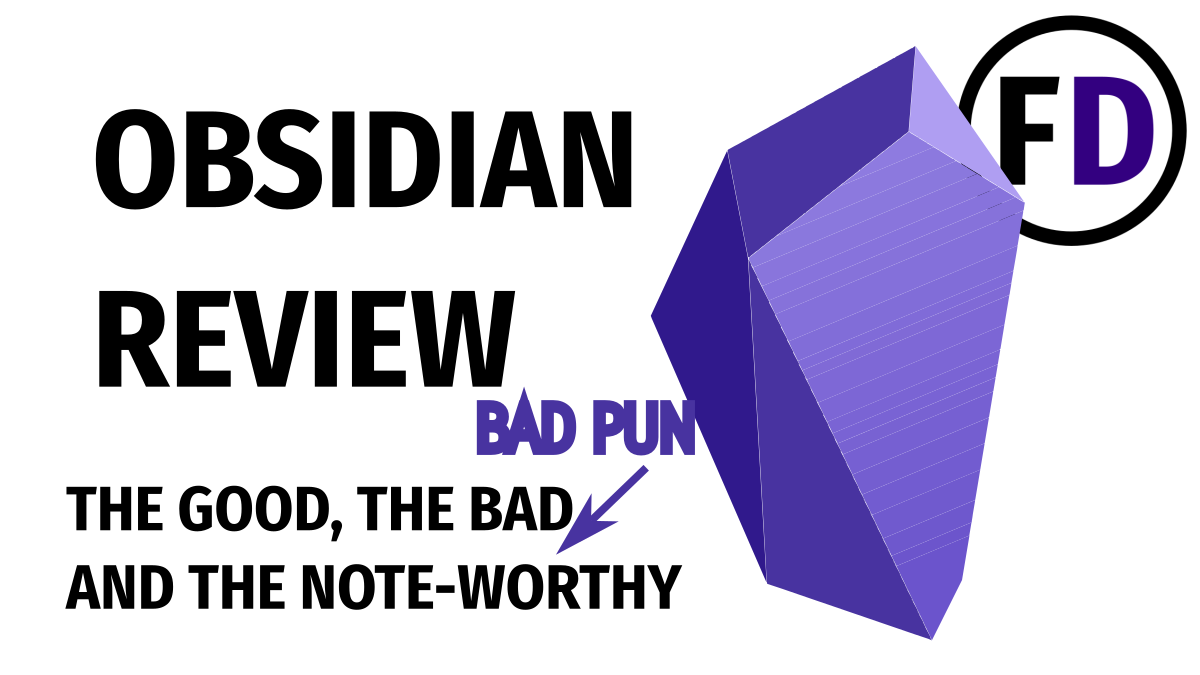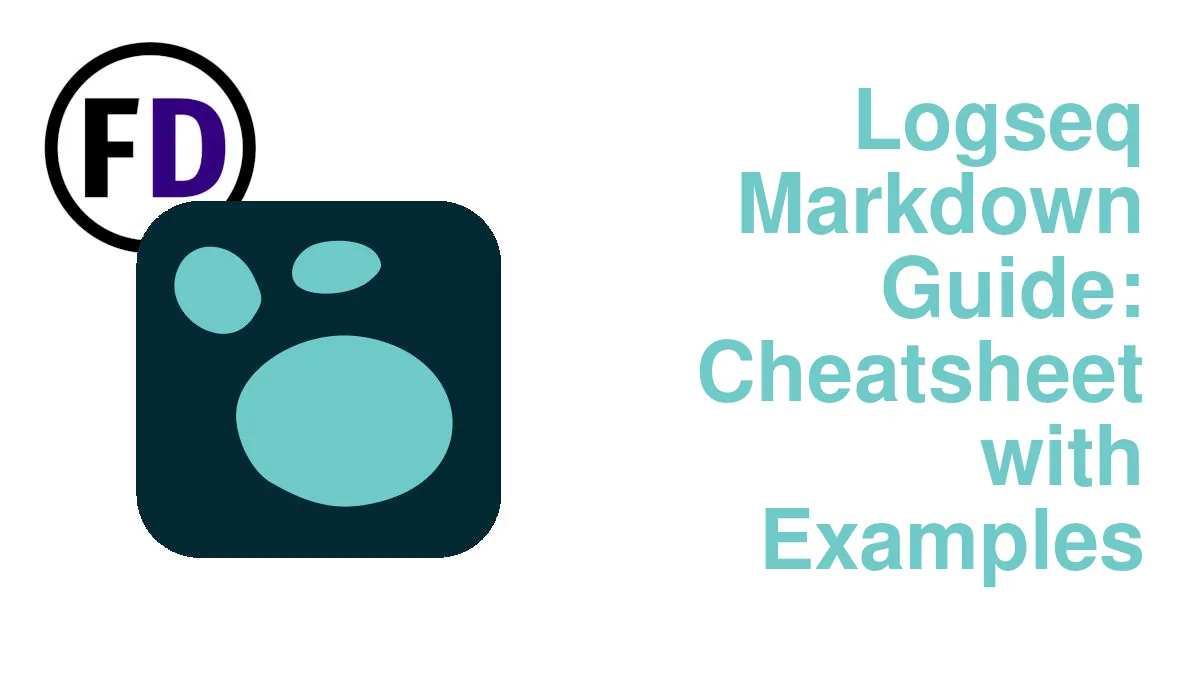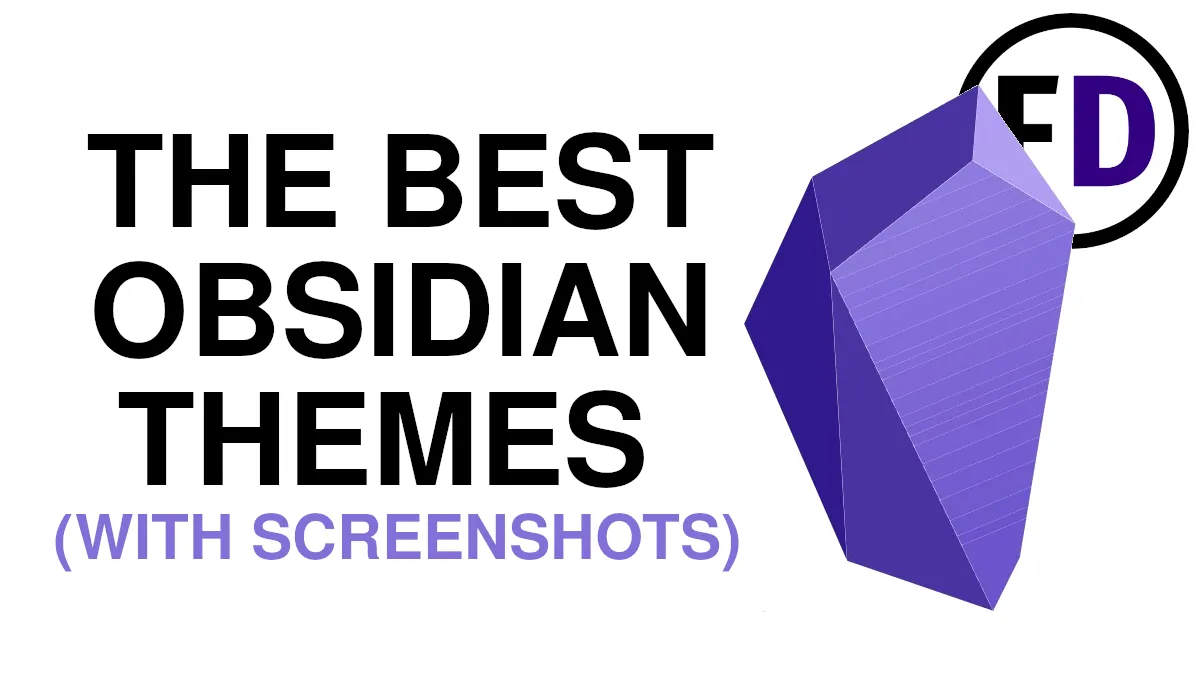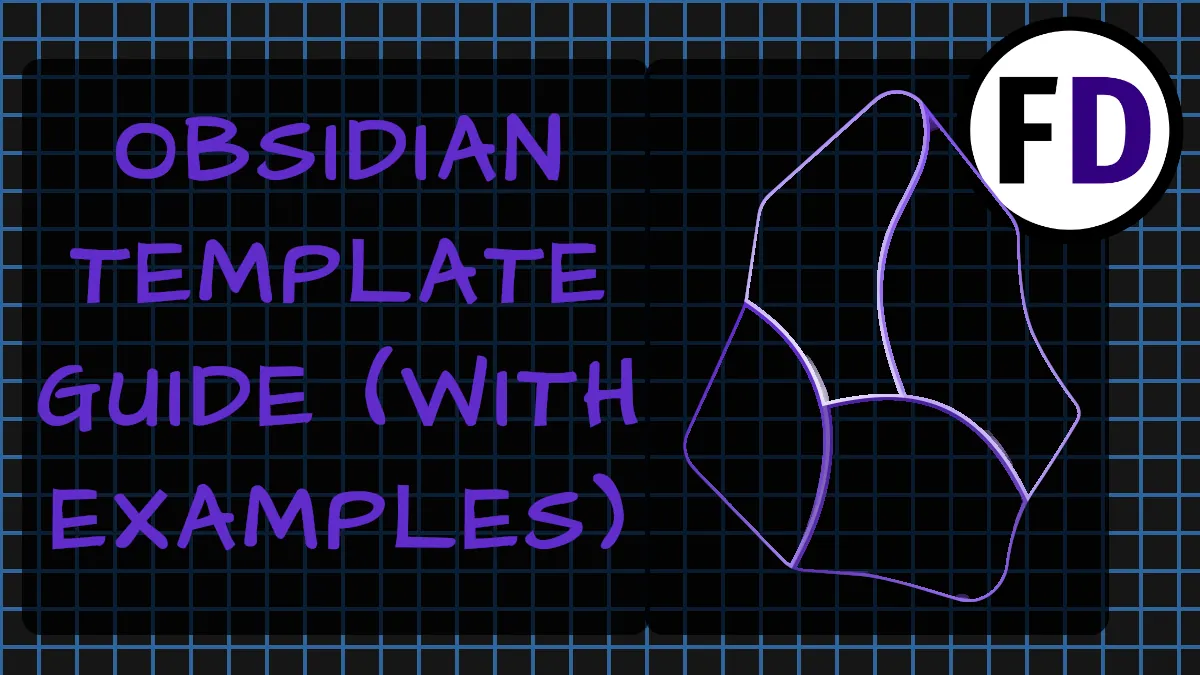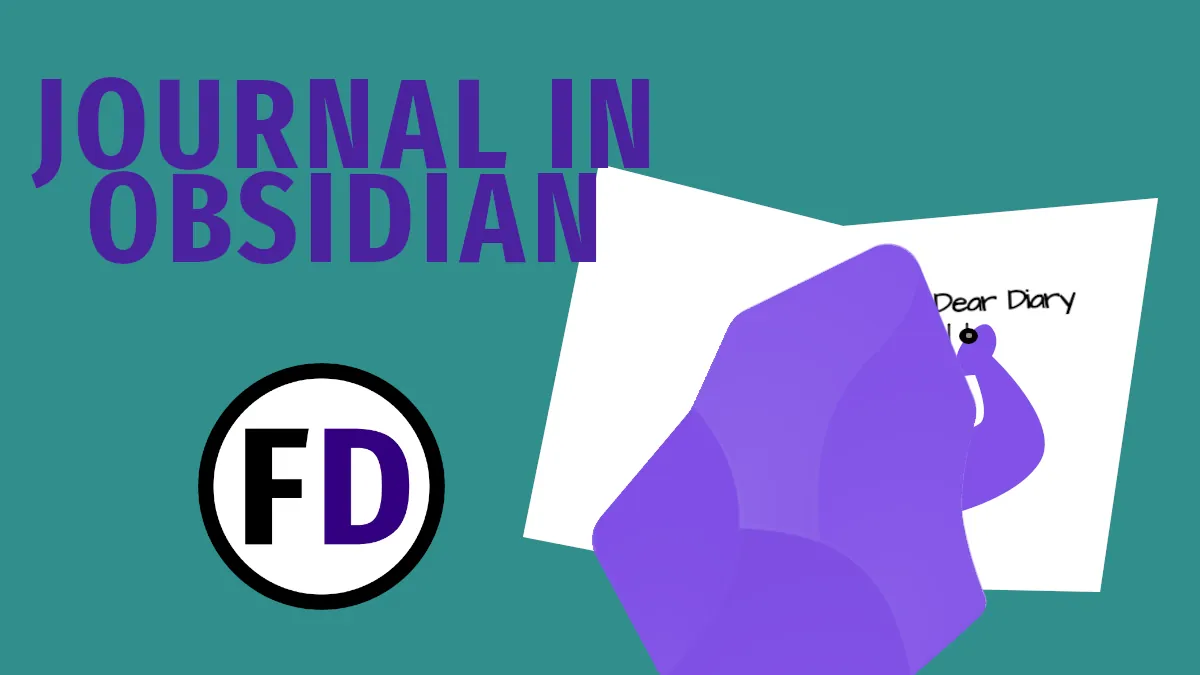Taking good notes is what successful students do. Without a system or quality note-taking app, however, notes can pile up and never get used. Using Logseq for students will organize your notes into something you can use for memorizing, writing essays, or building a bank of research to draw from later. Here’s how to set up Logseq for any student from middle school to college.
Students Need a System
According to Imperial College London, “Good note-taking is essential for managing the information you read and listen to during lectures.”
But no one is the same. You find this out more at college than anywhere else. Put into a room of people from all over the country and even a few from different countries, gone are the familiar faces from your hometown at school.
You notice in your first lecture that some classmates sit and listen intently while others furiously take school notes on their laptops or notepads. No one is there to fail, but some inevitably will.
The difference between success and failure, between graduating with proud parents and returning home early without a diploma, could be choosing to build a study system.
It’s no use taking copious notes in your Macbook the first week of the term only to give up and decide to use a notebook, journal, or commonplace book and make handwritten notes the next. Then, after an enthusiastic YouTube video from your favorite productivity channel, you give that up to start using Obsidian or to build a second brain with Vim.
No, you need a system. It doesn’t have to be perfect. It only needs to be useful and usable.
Let me show you how you can create a Logseq for students system and how to use it for academic success.
Set Up Logseq for Academic Success
Step 1: Download Logseq and Set Up Your Graph

If you haven’t downloaded Logseq already, download it here.
When you first open up Logseq, you’ll be greeted with this welcome page. Here is where you’ll decide where to store your system. Choose somewhere on your hard drive that will be simple to backup. Inside a Dropbox, Google Drive, Microsoft OneDrive, or iCloud folder will make it easy to keep a copy in the cloud.
To make the best use of Logseq, you’ll want to use it for more than just a note-taking application, which means always having access to it. Even if you don’t have your laptop, you still need to be able to capture, take notes, and read things from your second brain. You must sync it to your phone or any other mobile device you want to use it on.
Syncing Logseq between all your devices isn’t difficult. Follow the guide in the link to set up all your devices, then return to this post.
Step 2: Create an Academic Hub for Logseq
After setting up this simple hub page, everything within your entire study system will become quickly accessible with a click. The last thing you want when trying to get work done is to think about settings or administration. You just want to take your notes, have everything automatically categorize itself, and become available where needed. Here’s how to do that.
Your hub page will be the homepage for your study life. You want it to look clean and be a top-level view of everything you are studying.
Follow these steps to set it up.
- Create a new page called “Academic Hub” or whatever you want. This is your homepage for all your schoolwork
- On Your new “Academic Hub” page, create a link to every course you’re taking, e.g., “## [[History 101]]” (the two hash marks will turn it into an H2 heading, and the square brackets will make it a link and create a corresponding page. Check out this guide if you want to know all of Logseq’s Markdown.)
Step 3 Make Subject Pages and Templates
Make your subject page with sections for lecture notes, assignments, reading notes, etc. Use this template to make it easier and keep everything organized.
- [[Academic Hub]]
template:: Subject Template
- ## Themes
-
- ## Lecture Notes
-
- ## Assignments
-
- ## Other SectionsMake a template for your reading notes, lecture notes, etc., so they are all linked to the correct subject pages and formatted similarly. Find everything you need to know in this Logseq Templates guide.
After following these three steps for each subject you are learning, you’ll have the framework of a functioning Logseq notes and study system. All you need to do now is start using it.
How to Use Logseq as the Ultimate Research and Study Notes System
Forget the Cornell method. Use Logseq to jot down notes, and they will be searchable, with custom formatting so you can keep track of them much better than anything you make with pen and paper.
Take Notes Every Day
It may go without saying, but you must write notes. Far too many people spend time setting up systems that they never use. If you want to get something out of your new Logseq for students PKM or second brain, you must use it. And the first step of that is taking notes. What should you take notes of?
- Take notes in class
- Take notes when discussing with friends, classmates, or professors
- Take notes while reading
- Take notes when watching YouTube or listening to related podcasts
You Should even jot things down when they occur to you randomly while having lunch or walking to college.
Consistently taking notes will give you something to actually organize, use, and turn into knowledge or a kick-ass essay later.
In logseq, there are plenty of ways to do this. The simplest is to use the Journal. Any time something noteworthy appears, jot it down in the journal. Don’t worry about organizing it yet. Just get it down. You can process it later.
Don’t forget to use the templates you set up when you take notes.
Process Your Notes
If you followed the advice of consistently writing notes throughout the day, by evening time, you should have plenty written down in today’s journal. It’s time to take a look through it and process your notes.
The simplest way is to add links to any blocks you want to appear on another page. For example, if you wrote a note about gladiatorial combat today and want it to belong to a page called “Entertainment in Ancient Rome,” just add a link to that page to the point the note is on or parent point.
After you get used to this way of processing your notes, you can usually add the links as you write, making processing unnecessary. Still, taking a minute to read through the notes you made that day will ensure nothing gets lost.
Use Your Notes
There’s no point taking notes if you won’t use them. That being said, it can be intimidating when you have pages and pages of notes. What do you do with them? Just read them? And how do they help you become a better student?
Here are three ways you can use your notes.
1. Create Theme Pages in Logseq
Let’s say you’re an English Lit major and have been taking notes on the books you have read this year. Creating a theme page is an excellent way to collate all this information into something useful. It focuses your notes from a selection of writing on differing topics to something you can use for deeper research.
Here’s how you can create a theme page for the topic of “Love.”
Go to your subject page first (this will keep it more organized.) Let’s say you want to write an essay for English Literature on the theme of “love.” So go to your Academic hub (the first place you will always visit), then click “English Lit.” Find somewhere on the page to create a link to a page called “Love.”
By creating the link rather than clicking “create new page,” you already have it linked when it is created.
Hit enter on your new “Love” page.
You will see an “unlinked reference” section on the empty page. Expand it. Here, you will find every mention of the word “Love.” So, all the quotes and thoughts you’ve noted down will be here, making writing that essay a lot easier.
Turn Your PKM into Flashcards
Love it or hate it, one part of being a student is remembering things, usually for exams. There are plenty of flashcard apps out there, like Anki, but why use a new piece of software and spend hours making flashcards when all the information you need to memorize is already in Logseq? Logseq has flashcards built in, and they are effortless to make.
There are also tons of Logseq Plugins you can find to improve your flashcard workflow and any other aspect of your Logseq note-taking and personal knowledge managment system.
Look at the menu in the app, and you’ll see Logseq’s Flashcard module.
It has a pretty straightforward tutorial on how to make cards, but here’s a summary of everything you need to know.
- Add #card to any block. It will then appear as a card in the Flashcard module
- Any Block indented below it will become the answer.
- To create clozes (blanked-out words in a sentence to be revealed when you click “show clozes”), type /cloze. Logseq will generate the cloze using two curly brackets. Simply add the hidden words inside. E.g. “I am a {{cloze student}}
Outline Essays from Your Notes in Logseq
Logseq was created in the style of an outliner, much like Roam Research, so it’s the perfect place to outline or even write your essays, articles, or other academic writings.
Here’s a simple workflow that will get you started writing quickly. Change it up, and make it your own.
- Create a page for your essay.
- Start with research. Read through your notes on the subject of your essay, and look at your reading notes, lecture notes, and any theme pages you already have. Whenever you see something that looks useful for your essay, add a link to your essay page.
- Now, when you go to your newly created essay page, it will be full of the references you linked.
- From these references, you can create an outline using H2 headings
- Next, either start writing directly in Logseq or export your outline into your favorite writing app.
Other Software for a Study System
Of course, Logseq isn’t the only option for taking notes and creating an academic second brain, zettelkasten, or school notes system. Here are some other great ways to make this semester the best one yet.
- Evernote vs. Obsidian
- Obsidian for Students: Time to Take Your Studies Seriously
- Build a FOSS Second Brain in Vim
Meet Gregory, a writer and the brains behind Face Dragons. He's the go-to guy for getting things done.
Gregory's been living the digital nomad life in Asia for as long as anyone can remember, helping clients smash their goals. He writes on topics like software, personal knowledge management (PKM), and personal development. When he's not writing, you'll catch him at the local MMA gym, nose buried in a book, or just chilling with the family.