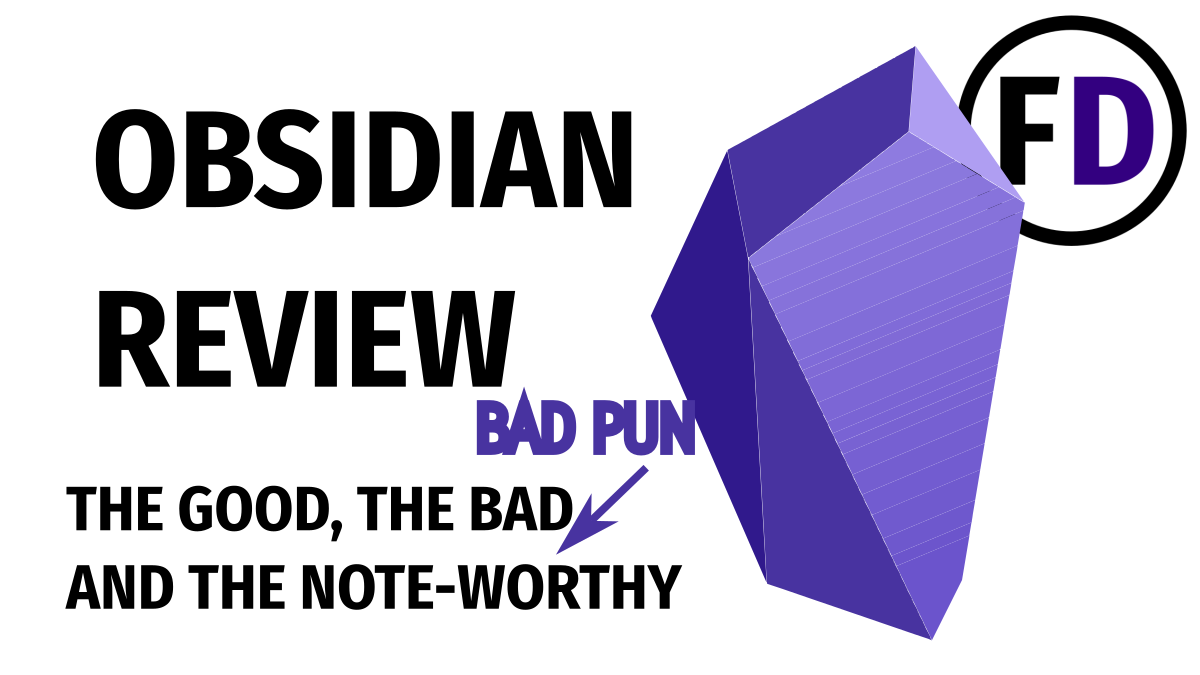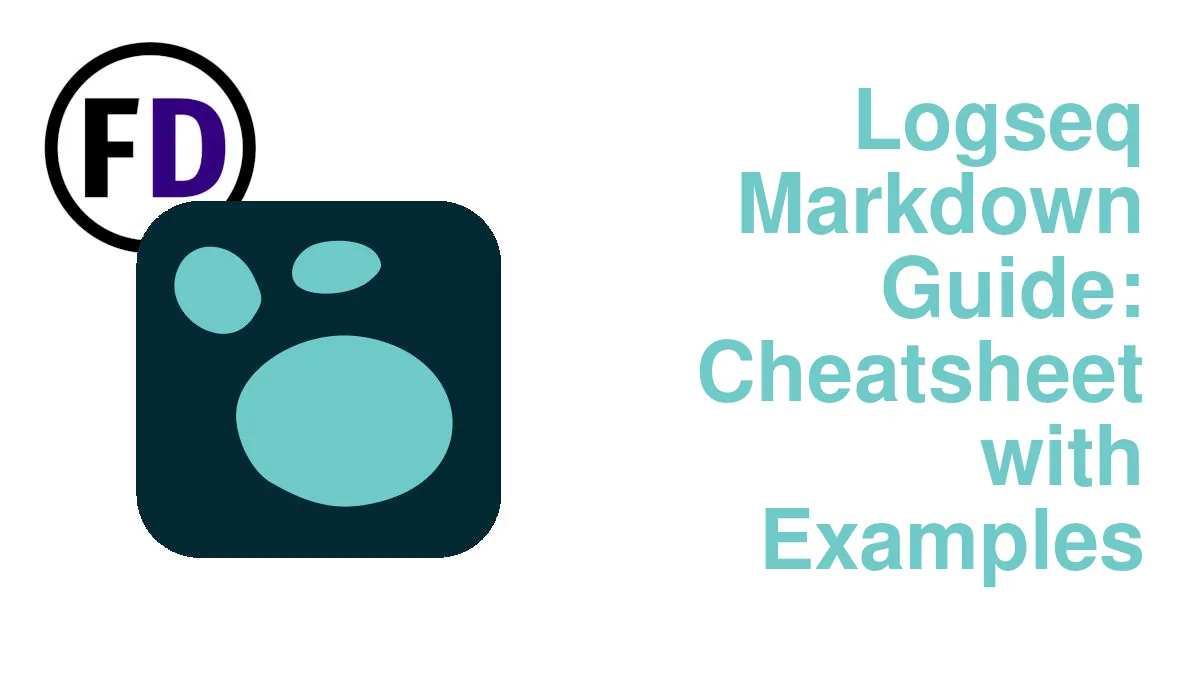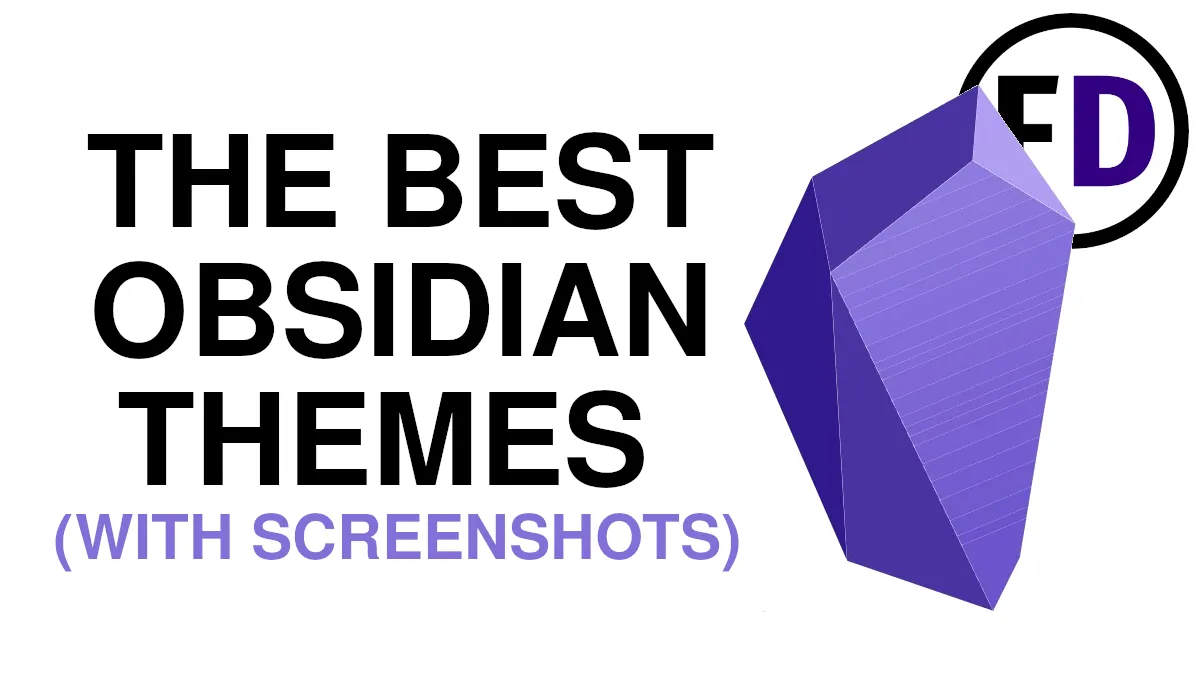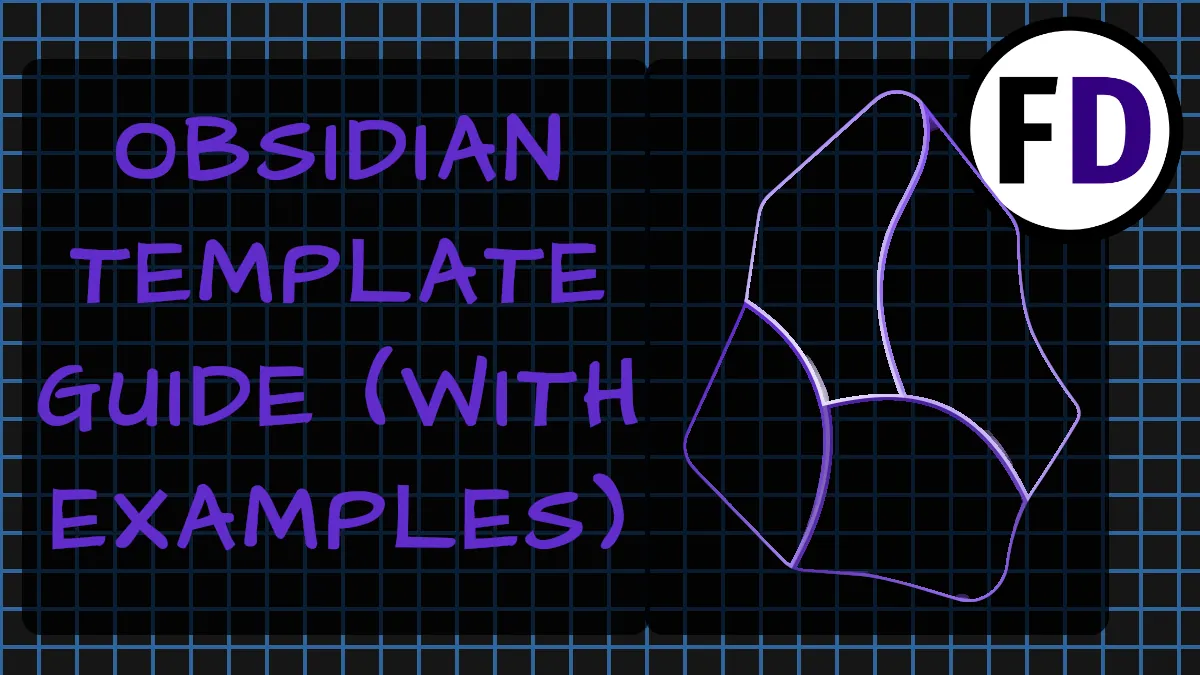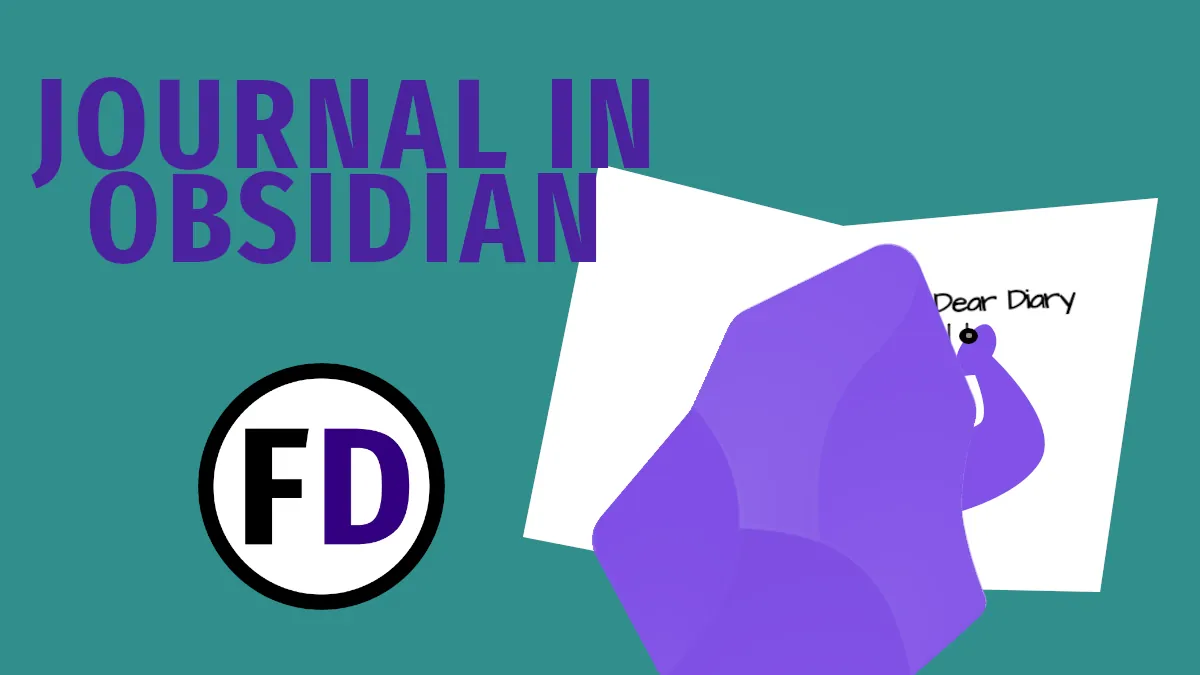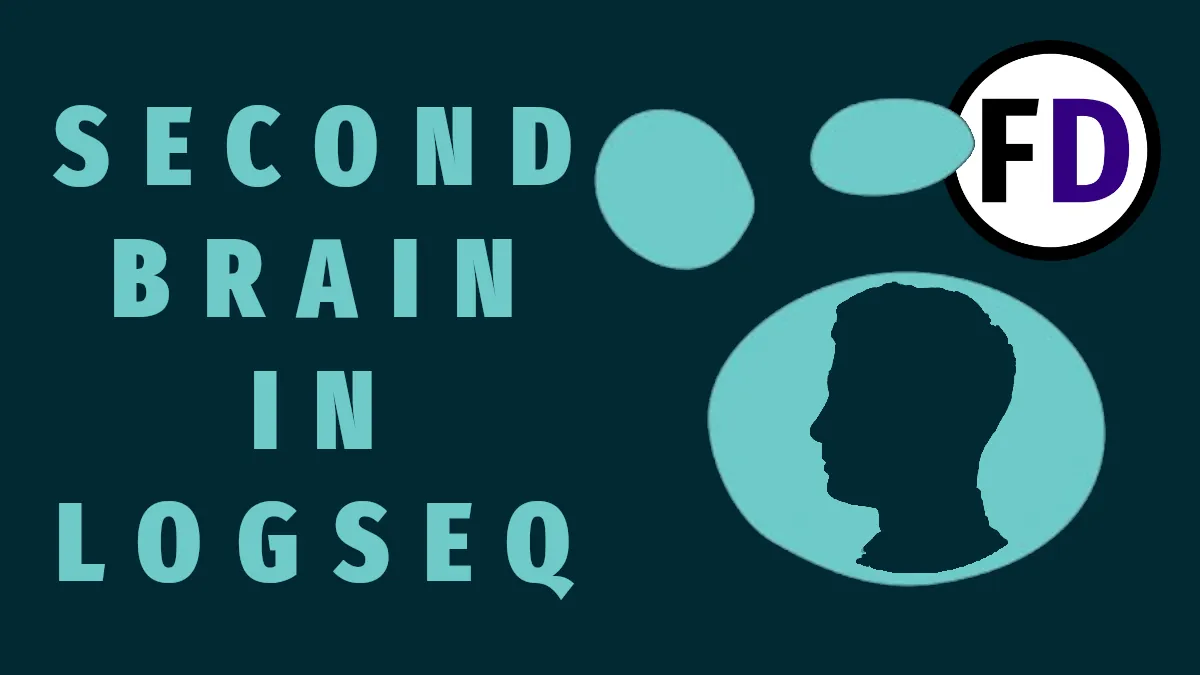For students, creatives, researchers, writers, bloggers, or anyone who wants to organize their minds, their notes, or their work, Obsidian is an app you must try. I’ve been using Obsidian for years to build my own PKM and to write articles for Face Dragons. With so few real reviews from people who use it every day available online, I want to give an honest review with the pros and cons of Obsidian, tell you who it’s for, and whether you should install Obsidian on your devices.
I’ve included a quick review table, links so you can jump around easily, and some recommendations of articles that go deeper into the different parts of Obsidian.md.
Is Obsidian for You?
- Quick Review Table
- What Is Obsidian?
- Who is Obsidian For?
- Pros: Note Taking with Obsidian: Key Features
- Cons: Obsidian Isn’t the Perfect Notes App
- FAQ
- Should You Install Obsidian?
Quick Review Table
| Obsidian Feature | Comments |
|---|---|
| Paradigm | Second Brain Application |
| Pricing | Free for Personal Use |
| Open Source? | No |
| File Format | Markdown |
| Syncing Available? | Yes (see below for options) |
| Linking? | Yes, bi-directional |
| Plugins | Yes, Available in-app |
| Platforms | Windows, Linux, macOS, iOS, Android |
| My Rating | **** |
What Is Obsidian?
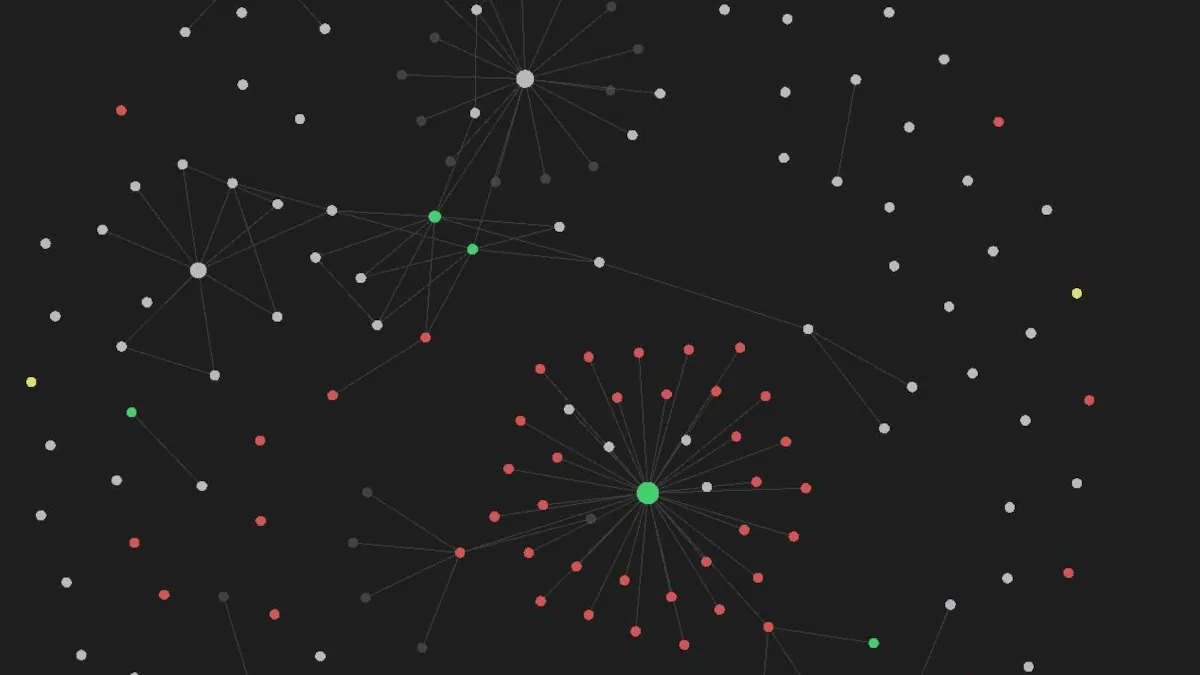
Lida Shi and Erica Xu originally developed Obsidian as a second brain software. Few software solutions exist for building a second brain, external mind, or zettelkasten system. The creators of Obsidian wanted to change this by creating a note-taking application that would work on any platform and have enough functionality to create a second brain.
Obsidian is more than just a note-taking application like Evernote; the real power comes when you understand how to link notes together. Creating an interlinked “personal Wikipedia” is the goal, with your thoughts, ideas, and notes you have written with links so you can browse and click through to related pages.
Links are so crucial to Obsidian’s workflow that it even has a visualization of the connections between your notes and the knowledge graph. Personally, I think it’s just a gimmick, something to screenshot and post on Reddit, but some people might like it.
So Obsidian is a place to think out loud, write, make notes, brainstorm, and put down your thoughts for later, and the links mimic the connections you’ve already made in your mind.
Download Obsidian on Any Device
Download Obsidian here. Obsidian is available for:
- Windows
- MacOS
- Linux (and as a Snap or Flatpak)
- Android
- iOS
How Much Does Obsidian Cost? Is Obsidian Free?
Obsidian is free for personal use. For commercial use, it costs $50/year.
Add-on services are also available, such as:
- Obsidian sync is $4/month(as of Sep 2024). See below for free alternatives!
- Obsidian Publish is $8/month(as of Sep 2024)
Who is Obsidian For?
As a writer, I found Obsidian an excellent alternative to writing with Vim. Even though I’ve used Vim for years, Obsidian feels like a minimalist text editor, even though it does have a sidebar and menu. Without all the options for formatting text and messing around with fonts, it gives a distraction-free note-taking or writing experience.
As a second brain application, anyone can use Obsidian. In reality, however, few people are interested in writing down their thoughts. But if you fall into one of these categories, Obsidian will supercharge your workflow and could be invaluable.
- Students
- Writers
- Content Creators
- Project Managers
Pros: Note Taking with Obsidian: Key Features
I use Obsidian for writing blog posts (like this one) and building a second brain, and I even imported my GTD system into Obsidian. So I’ve gotten a lot of use out of it and explored all of Obsidian’s functionality.
There are some things I liked and some things I didn’t.
Look and Feel
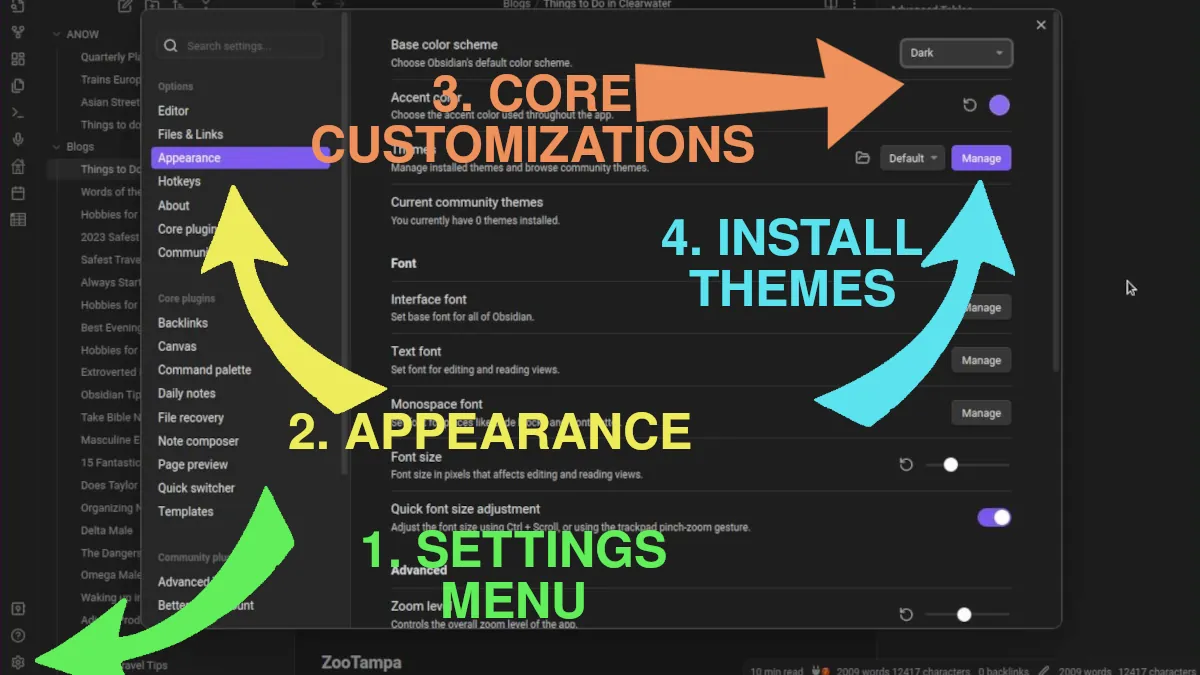
Out of the box, Obsidian looks good. It has a dark theme, so it’s easy on the eyes, and the file explorer and menus are where you’d expect them to be. The recent addition of tabs also makes opening multiple notes much more manageable. You can add new themes easily to tweak the look and feel. I reviewed and screenshot the best Obsidian Themes so you can see what they look like before you download them.
Plugins
The plugins for Obsidian are perhaps its biggest strength. Of course, as a lightweight application, it can’t do everything everyone wants, or it would quickly become slow and bloated. Still, with the plugin system, everyone can customize their Obsidian precisely as they wish.
Plugins are free and open-source and easy to explore and install. They are all found within the Settings menu. After allowing community plugins, you can browse and install any you want. Here are a few of my favorite Obsidian Plugins.
Ease of Linking
I don’t know if you’ve ever tried linking notes together in Evernote, but let me tell you, it’s more trouble than it’s worth!
In Obsidian, links are quick and easy; type two square brackets, and a menu will pop up that searches as you type till you get the page you want to link to. It’s well implemented.
Plain Text Files
I have been using plain text files for my digital notes for years. As a Linux user, I love using GNU tools like grep, awk, and sed or making scripts to edit or browse my notes. This is still possible with .md markdown files.
There are other benefits to using plain text files instead of a database or some unknown file type – longevity. Simple text files have been around since the dawn of personal computing and haven’t changed much. If you’re using some new app for your notes and can’t export them easily, what happens when the app disappears from the app store or your phone dies?
Plain text files are also much more accessible, any text editor can edit and read text files, so you’ll always have access even if you’re on a machine without Obsidian installed.
Queries and Dataview
One thing that sets Obsidian apart from almost everything else is using dataview to query your vault as if it were a database. So, for example, if you wanted to find all the notes in a particular folder that contained a specific word and tag, you could do that with dataview.
Dataview can also create awesome dashboards which pull in sections and information from notes anywhere within your vault. Using it for tasks, however, isn’t such a great experience (see below.)
Cons: Obsidian Isn’t the Perfect Notes App
Not open source
When I first heard about Obsidian, I thought it was FOSS (free and open-source). It was only when I went to download it that I found out it wasn’t. This was frustrating as I prefer to use FOSS software on my machines. When you store vast amounts of information and give an application access to it, you want to know what the program is doing. Unfortunately, we don’t know when it comes to Obsidian.
After some testing, I found that Obsidian does access the internet occasionally. This could be to check for updates, but it’s impossible to say without a code audit. If you store sensitive information within your Obsidian vault, I recommend you block Obsidian from accessing the internet.
Switching between edit and view mode
In the past, I have only used plain text files for my notes, but with Obsidian, they are all saved in markdown format. Thats fine but it does mean that you will need to switch between edit and view mode all the time. When you want to click a link you must be in view mode, but if you want to edit it, you’ll need to switch to edit mode.
It’s not a deal breaker, but a more consistent look and feel between the two would be nice.
Tasks
As I mentioned above, I did import my GTD system into Obsidian. Luckily, it was pretty simple as I used a todo.txt-based system, which I have optimized over the years.
Managing tasks with Obsidian is a little challenging and clunky. First, you must download the tasks plugin. And set up any rules or queries. For example, I keep all my to-dos in one file and use queries to filter them.
This doesn’t work great, as the results of a task query can’t be checked off. Also, You end up with checked-off tasks clogging up your vault and to-do list. It needs an automatic archive option to be usable for me.
Automatic Updates
Automatic updates are turned on by default. I only found this out after the big 2.0 release at the end of 2022. Obsidian updated, and suddenly everything was different. After a little exploration and time, the changes grew on me, but I still turned automatic updates off.
FAQ
How to Sync Your Obsidian Vault
Obsidian sync is an add-on service that costs $8/month. However, there are other ways to sync your vault that won’t cost you a penny.
As Obsidian works with plain text files and markdown format, all your saved data within Obsidian are just folders and files. So, any app that can sync folders and files can be used to sync your Obsidian vault.
- Google Drive
- Microsoft OneDrive
- Dropbox
- iCloud
They can all be used to sync the folders and files within your Obsidian vault. However, accessing them on your mobile devices can be a challenge. For example, you’ll need additional software to make the files available on Android phones.
The most straightforward option is to use Syncthing. Syncthing is free to use; it’s open source and add free. And can encrypt your data as it syncs between devices. No additional software is needed to make the files available on your mobile devices.
I have a guide that shows you how to set up Syncthing to sync your Obsidian vault between devices for free.
What Are the Best Obsidian Alternatives?
- Logseq – Logseq is a free and open-source outlining application. Check out my comparison: Obsidian vs. Logseq.
- Evernote – Evernote was once the king of note-taking software. I compare Evernote and Obsidian and find out who wins!
- Notion – Notion is a more commercialized second brain application. It can do what Obsidian does, but you must pay for it.
- Roam – Roam is an outliner like Logseq, but it’s not open source, and it’s not free.
- VimWiki – Vim and the vimwiki plugin are great alternatives to Obsidian, especially if you’ve used Vim in the past. This guide will help you build a second brain with Vim.
How to Use Obsidian Templates?
Check out my guide for Obsidian Templates with lots of examples you can copy and paste!
Should You Install Obsidian?
It’s free, so there’s really nothing to lose. If you’re looking for a note-taking application, something to journal in, to store your thoughts, do academic research, or build a fully-fledged personal knowledge management system, I recommend you try out Obsidian. It does everything you could need and more with the added community plugins. It’s fairly user-friendly, and if you don’t like it, all your notes are accessible in plain text files.
Obsidian leaves the user in control of their data and doesn’t require you to sign up or save your files on their servers. If they made it open source, it might be 10/10 in terms of user control. But for many people, proprietary software is a bridge too far, and if that’s you, there are plenty of open-source alternatives available. You can still create a PKM that will work for you.
Meet Gregory, a writer and the brains behind Face Dragons. He's the go-to guy for getting things done.
Gregory's been living the digital nomad life in Asia for as long as anyone can remember, helping clients smash their goals. He writes on topics like software, personal knowledge management (PKM), and personal development. When he's not writing, you'll catch him at the local MMA gym, nose buried in a book, or just chilling with the family.