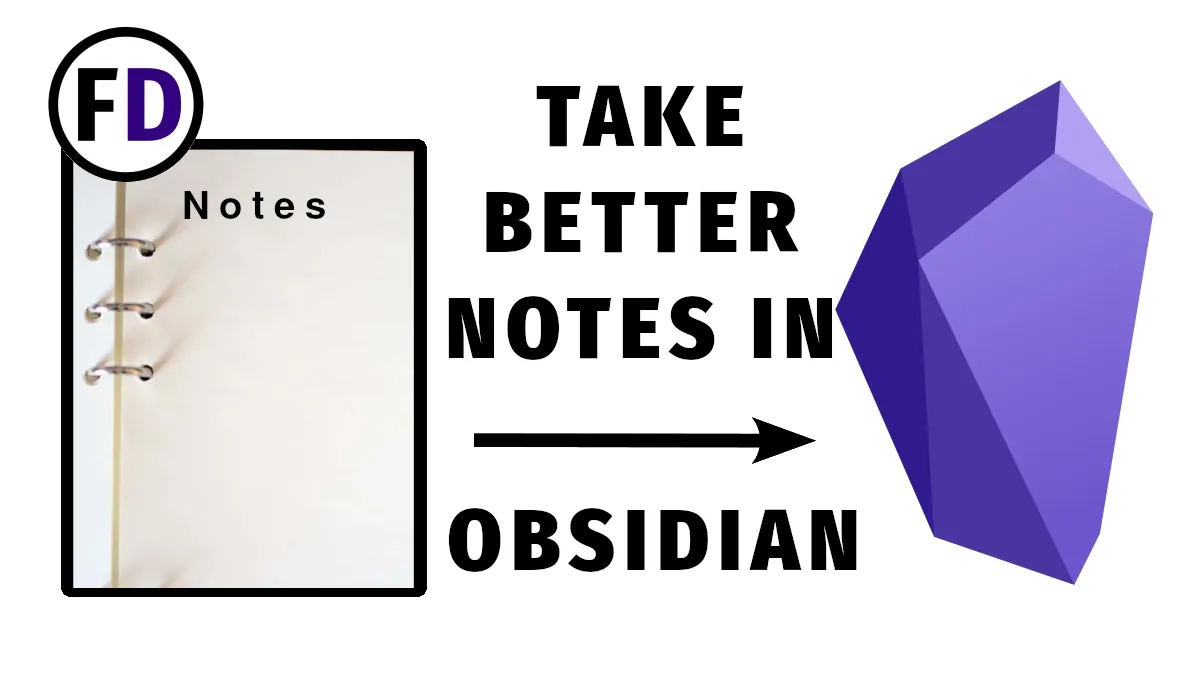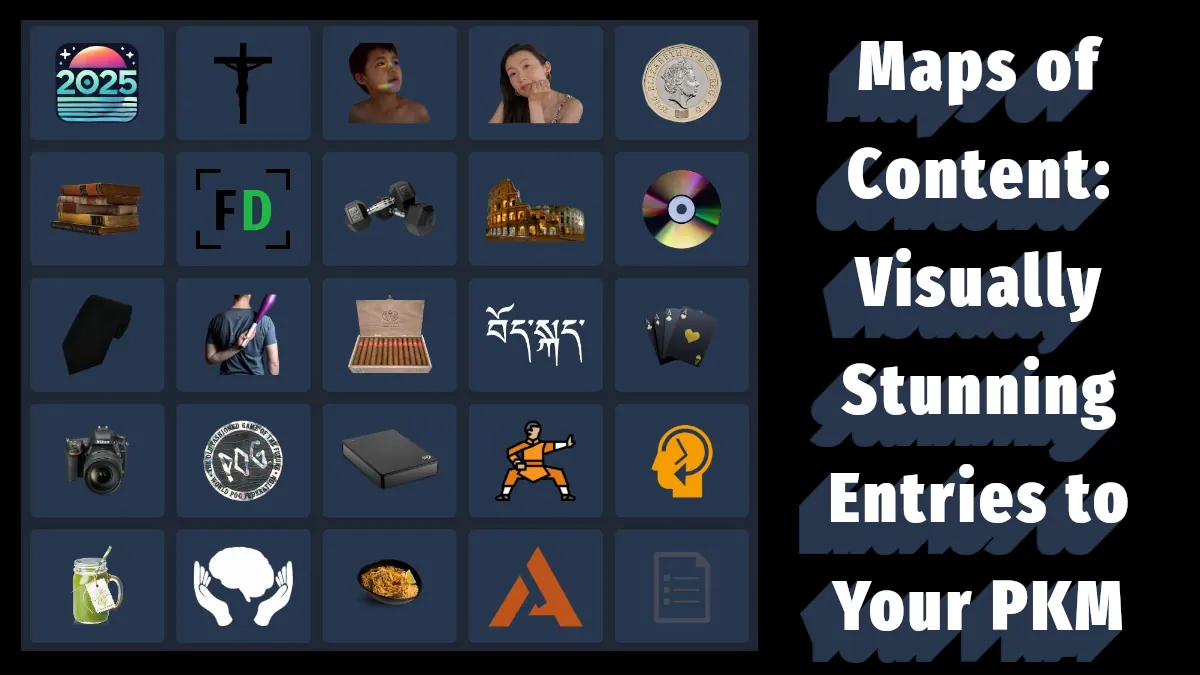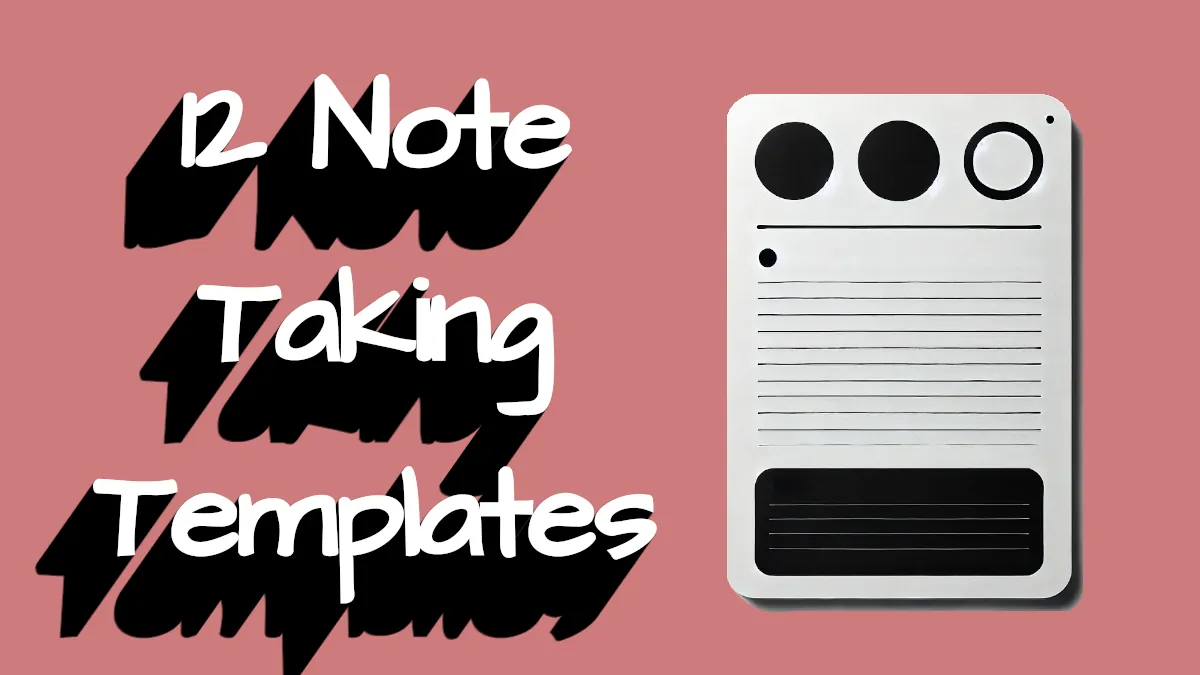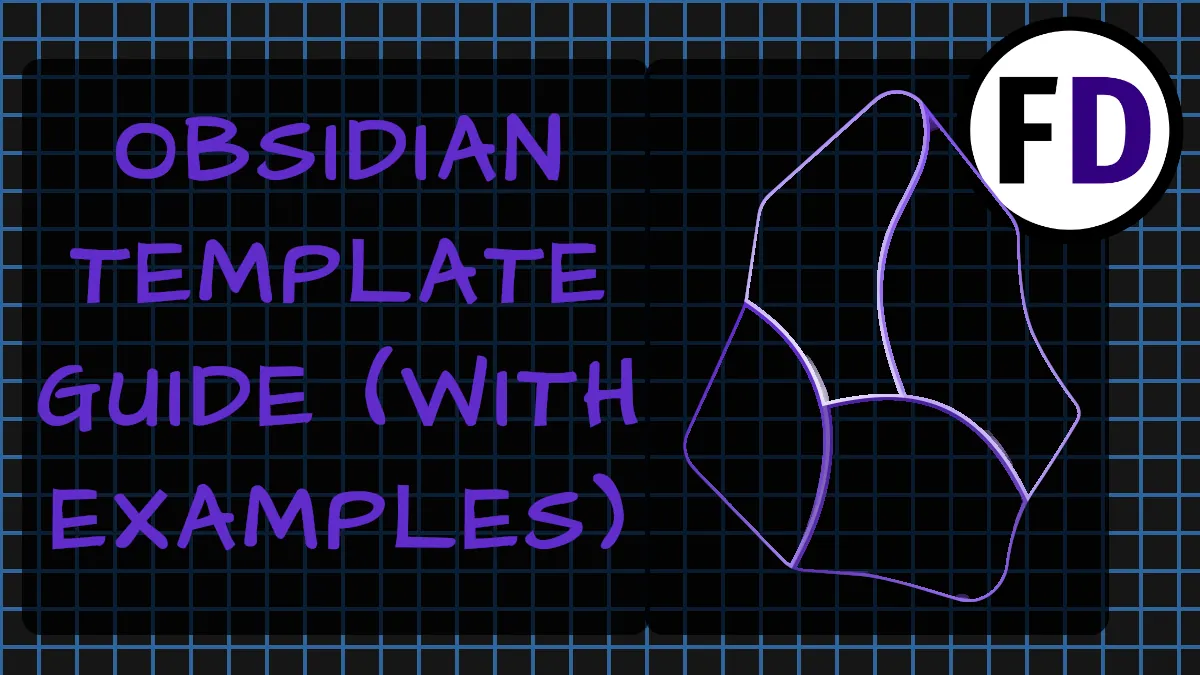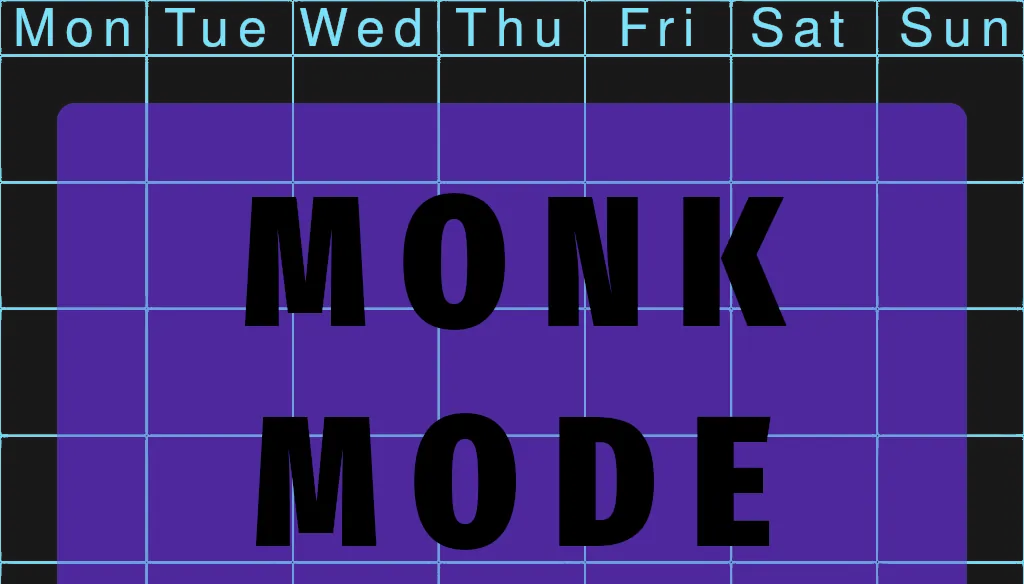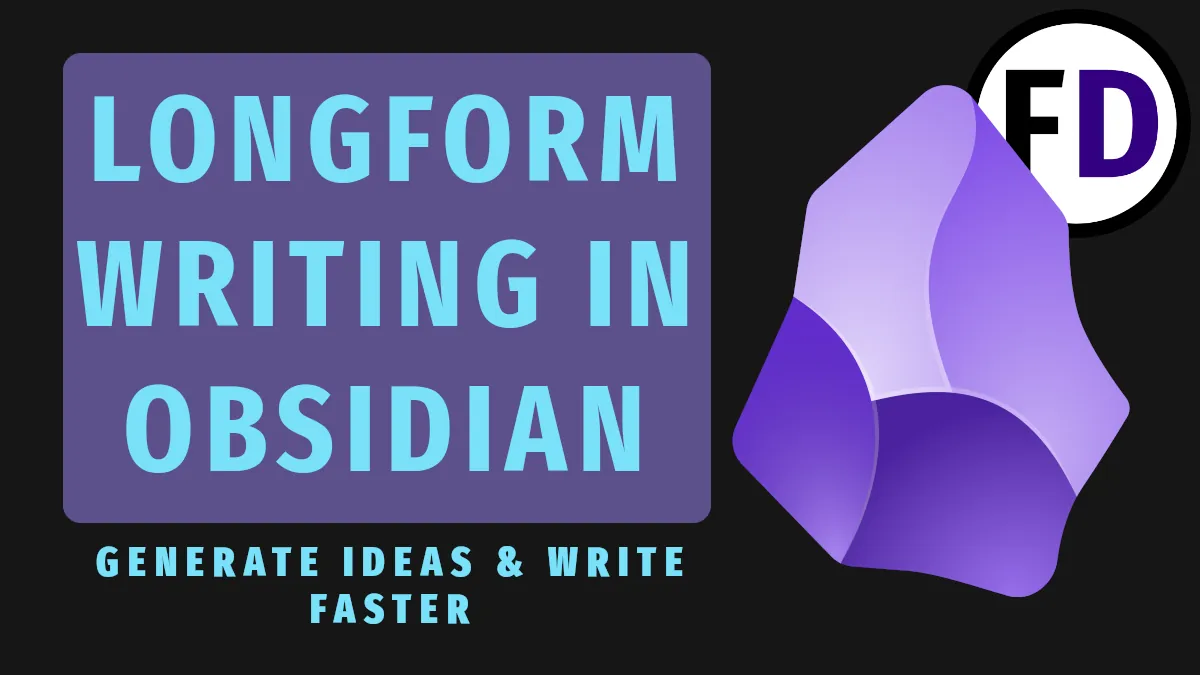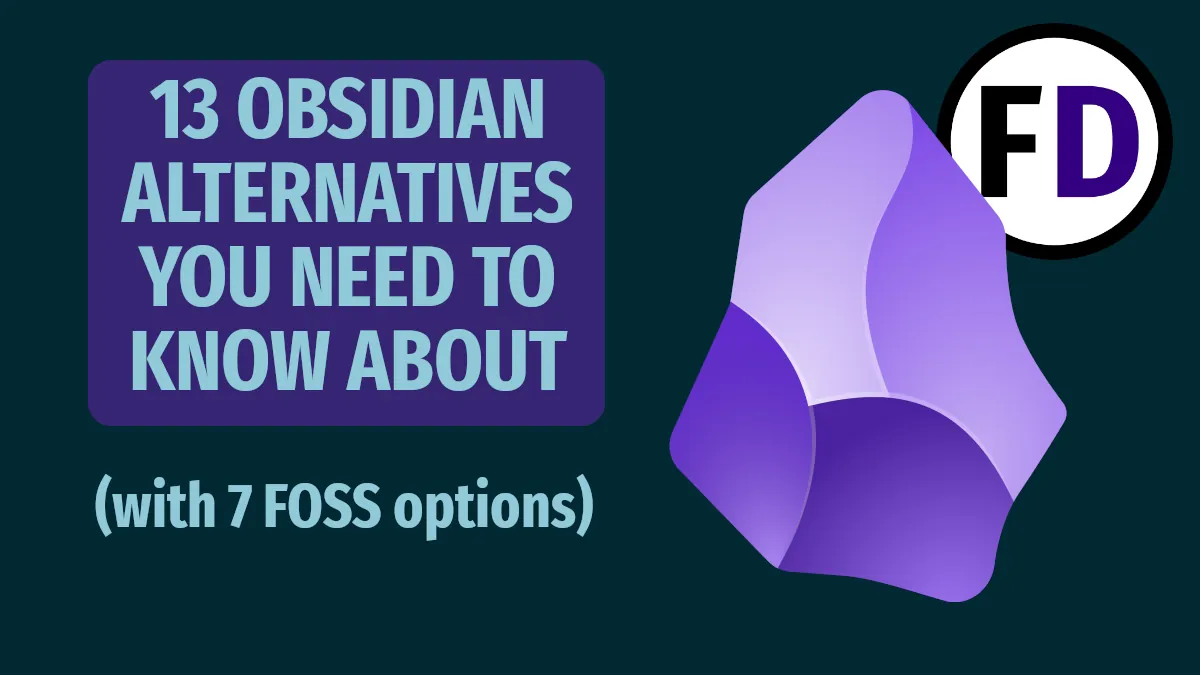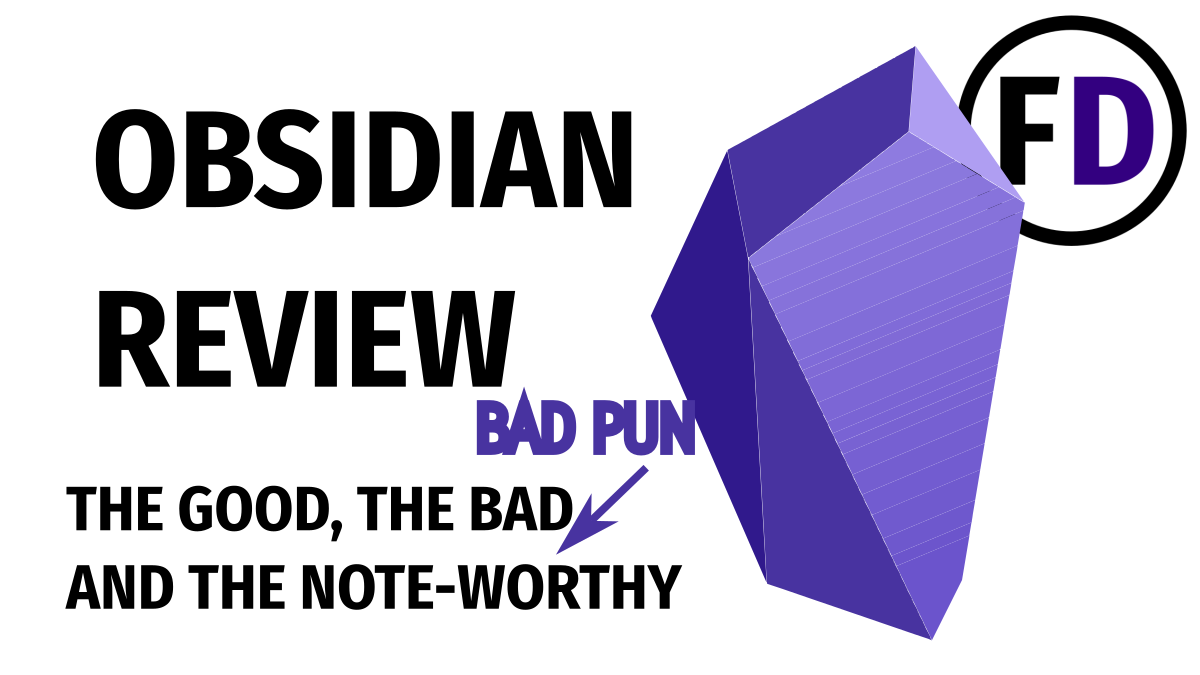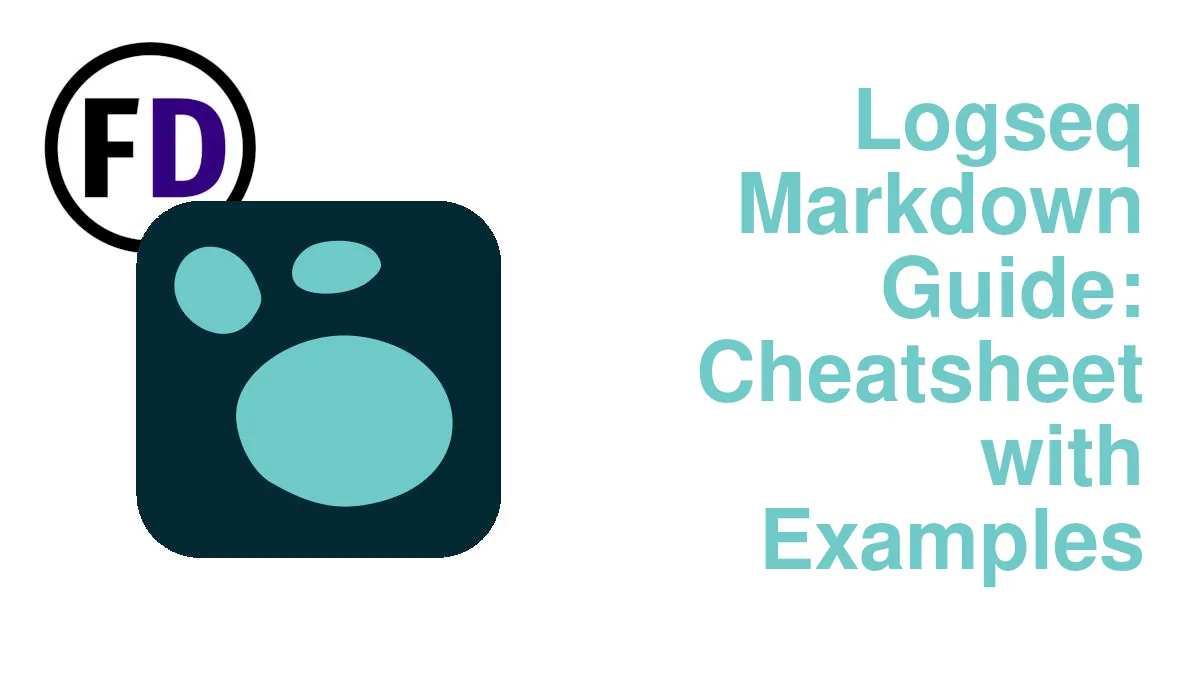Obsidian is unlike most note-taking apps. It offers so many features and plugins that it can be overwhelming. But you don’t need to use every feature to take better notes in Obsidian. The basic note-taking process described here could be used with any note-taker, but once you’ve mastered the basics Obsidian will allow you to do more sophisticated things too.
Table of Contents
- How Most People Take Notes
- The Three Note-Taking Best Practices
- Implementing the Practice of Taking Better Notes in Obsidian
- Processing Your Notes More Effectively in Obsidian
- Organizing Your Notes in Obsidian
How Most People Take Notes
Unfortunately, most people don’t think much about their note-taking. They sit at the back of the class, furiously scribbling down almost everything the lecturer says. They’re left with a random collection of ideas, unorganized and unfocused.
The notes then either stay where they are until the notebook is thrown in the trash at the end of the semester, or they are brought out when it’s time to revise for an exam or write a paper. The problem is that without any rhyme or reason, reviewing a single topic across a semester’s worth of tangled notes is nearly impossible.
- They don’t know what to jot down and what to ignore
- They don’t process their notes
- They don’t organize their notes for review
These three common problems with note-taking give rise to the solution, a three-step process for taking notes. Whether you’re using Microsoft OneNote, Evernote, Google Keep, or any other note-taking app, this process will work.
- Decide why you are taking notes
- Take notes
- Process and organize your notes
Currently, no note-taking application beats Obsidian for features and for creating efficient and effective workflows around this process.
The Three Note-Taking Best Practices
Why Take Notes – What’s my Reason?
You can’t make notes of all the information which comes into your life, so you must decide what is essential and what isn’t. You can’t do that the moment you come across some information. You need to do it beforehand and only once.
You might be tempted to skip over this section, but without a clear reason for setting up your note-taking system, it will be impossible to successfully take better notes.
Like a runner without a finish line, choosing which way to go is possible but ultimately pointless. So your reason for taking notes isn’t just important when you set up your system; it will also dictate what you take notes on, how you take your notes, and what you do with them later.
It’s easy to fall into the trap of “I just want to take notes on anything that interests me,” but after doing this for some years, you will become a hoarder of notes, unable to differentiate the valuable ones from the trash. The useless notes in your system will dilute the useful ones, making the whole system unusable.
What reasons are there?
- Notes for writing
- Notes for tasks and projects
- Notes for learning
- Notes for remembering
- Lecture notes for students
Of course, you don’t have to have just one reason for taking notes. You might want to take notes for all of these reasons, but by explicitly defining each of your reasons, you will end up with a much more efficient system.
If you decide you’re taking notes to help you write a book about horses, you don’t need to jot down a note when you come across an interesting fact about photography.
Take Notes
It might seem obvious, but so many people set up systems hoping they will make them more productive or less stressed, but they don’t keep up with their systems or note-taking habits.
The most important thing to make your note-taking system a success is to use It.
Below I discuss ways to make capturing your notes and ideas fast and efficient, which will help. In addition, here are some other tips.
- Put the Obsidian app on your taskbar and sync it to all your devices
- Keep it running in the background on your laptop, always
- Allow yourself to take messy, stupid, or unfinished notes
- Record audio notes, take screenshots, or use a web clipper when necessary
- Have a reason for your notes
Process Your Notes
Isn’t this an extra step making the whole note-taking process longer and less efficient?
It’s easy to think this way if you haven’t had notes you could use before. But the point of taking notes is to use them, so you must make them usable.
As we’ve already discussed, freshly jotted-down notes are usually a mess of different topics and ideas, so if you want to use them to write an essay or article, prepare for an exam, or to memorize important information, you must process them.
Here’s how you can use Obsidian to take better notes.
Implementing the Practice of Taking Better Notes in Obsidian
Before you open up your laptop and start writing, take a moment to consider what kind of notes you’re about to make. If it’s something you just thought up or heard, you’ll want to capture it quickly using a fleeting note.
On the other hand, if you’re walking into a lecture or about to take notes on a book you’re reading or podcast you’re listening to, it’s better to use a slightly more structured approach, i.e., a media note.
Capture Fleeting Notes
You may have heard the term fleeting note and thought it sounded too poetic for a productivity system. If you’re familiar with GTD, you may just call it “capture,” “collect,” or “corral,” which are the terms David Allen has used over the years.
Allen famously said, “Your mind is for having ideas, not holding them.” It’s the truth contained within that idea that gave rise to capture. Capture is grabbing those ideas which float into your mind and crystallizing them before they float away. Perhaps the idea really is a poetic one.
It’s not just ideas that pop into your head that you can capture. It might be an address someone tells you, a cool product you see in a magazine (are they still a thing?), or something you read online. There’s information coming at us from all angles, and though most of it is irrelevant, when something comes along that might be useful, you should note it down.
Don’t think that when inspiration hits, you’ll know what to do with it. You need to have a plan for your captures.
Here are two ways to make capture quick and easy in Obsidian.
How to Take Notes Using the Homepage Plugin for Capturing
The homepage plugin is exactly what it sounds like. It is a note like any other, but every time you open Obsidian, it opens to your homepage note.
The homepage note is helpful in two ways:
- After one click on your Obsidian app, you can start capturing
- It creates a single place for your captures, making it easier to process later
Check out my post on Obsidian plugins so you can install Homepage.
Use Daily Notes for Capturing
Daily notes are a core plugin you just need to enable to start using. In this plugin’s settings, you can set it to open on startup, so every time you start Obsidian, you’ll be in your daily note for the day.
Like homepage, daily notes give you a quick way to start capturing, but they won’t all be in one place. Every day you’ll have a new note generated automatically for capturing ideas. Both methods work well. If you have used a bullet journal in the past, you might prefer using daily notes. GTDers will probably feel more comfortable using Homepage.
Make Media Notes (Literature Notes)
You’re reading a new self-help book, listening to a podcast, or watching a YouTuber. Whatever type of media you are consuming, you can treat them all the same when taking notes. You’re getting information, and you don’t want to lose it.
Even if you have a categorized note-taking system or prefer to make atomic notes, making media notes is still something you should consider. Categorizing your notes as you make them is too much like hard work.
For example, let’s say you’re listening to a podcast, and the speaker presents some interesting studies and results about how people think. So you go into your system, find the psychology category, and add the information to an existing note.
Then he mentions how this might be used by athletes who want to train harder, so you find your “Exercise” category and create a new note there because the information might help you design your next workout program.
He continues to mention how the idea fuelled his workouts, eventually turning his business around…
You see where this is going. While it is possible to categorize as you go, it will mean a lot of jumping around and your focus will start to erode.
You might think just making an atomic note for each point may be more effective note-taking, but atomic notes require more thinking to write the information as concisely as possible. Again, this will take away from the media you’re engaging with.
The answer is to make one note for the media, a catch-all place to note down anything that comes to you or that you find interesting while consuming the media. It doesn’t need to be well thought out, categorized, tagged, or linked. Just get it down quickly and continue reading or watching (or listening.)
You can return to the media notes whenever you want and flesh the ideas out, turn them into atomic notes, categorize them, link them, etc. Some plugins will help you do this, such as the Note Refactor plugin.
Here’s how to take a note from any type of media.
- Create a new note
- Title it, the name of the Book, Podcast, Youtube Video, etc.
- Use a template (below) to add the date, a place to add a URL, and a tag that tells you this media note needs to be processed.
- Decide what you want to get out of the media. Do you want to summarize the story so you can remember it? Are you looking for tips that you can apply in your life? Are you looking for book recommendations or quotes you can memorize?
- Keep Obsidian open while you read, listen or watch
- Note down anything related to your answer to number 4.
# {{title}}
URL:
{{date}}
#processme
Purpose:
-
## Notes
-Use the Outline Method
The outline method is an intuitive and efficient way to take media notes. It’s based on outlining the main points of the media and adding details under each point.
Before you start, create an H2 heading for anything you want to gain from the media. For example, if you were taking notes on this article, you might make an H2 “Note-taking methods” and “Note-taking-tips.”
If there are topics you hadn’t anticipated, add a new H2 for them as you read/watch.
As you come to relevant parts of the media, stop and take bullet points or, if needed, create H3 headings for subtopics and add bullet point lists under that.
When you finish, you’ll have a note split into sections with headings and the essential information in each section.
Use Templates
Templates are a core plugin in Obsidian and one of the best tools to keep yourself productive. It’s not really about the few seconds you save using a template. Instead, it’s that templates give you direction and stop you from going back to that messy meaningless note-taking style we all started with.
Templates in Obsidian have their own syntax you can learn easily.
As you can see from the media note template above, using a template to prompt you for a reason for making the notes will keep your notes more focused.
Processing Your Notes More Effectively in Obsidian
A part of me likes the idea of being completely free to write down what I’m thinking without worrying about formatting, linking, or anything else.
But there’s also a part of me that knows going back to notes like that isn’t pretty. Frequently, ideas don’t make sense, and if it was a while ago, I might not even remember why I wrote it in the first place.
It wasn’t until I started processing my notes that everything fell into place.
With processing, I’m free to write whatever and however I like because I know I’ll come back to the note soon and clear it up.
That is essential if you’re using a Homepage or Daily Notes method of capturing described above. But even if you aren’t, I’d still recommend you go through the steps of processing your notes.
- Processing will condense your notes so they’re more accessible later
- It will help with remembering the information
- You can add extra information or other features to make your notes more useful.
Here’s how to do it
- Open your capture note
- Delete every note that no longer looks important
- Take each idea (or groups of related concepts) and create a new note for them (Use the Refractor plugin)
- Read the note and rewrite any unclear sentences
- Add any other relevant information
- Add at least one link, preferably one to and one from this note.
- Add tags
- Move to your permanent folder
Link Your Notes
Obsidian has the unique feature of allowing you to quickly link to another note in your vault. This works in the same way that Wikipedia links to other articles.
- Use two square brackets to create links in Obsidian [[]]
Linking reduces the need to rewrite the same information in different notes but more importantly, it offers you a way to navigate your notes to facilitate creative thinking and output.
For example, as you write a note about a book you’re reading on history, you may link to something you wrote months ago about an idea you heard on a podcast. Within your second brain, these two ideas have become connected, as have the other linked ideas.
From these eclectic ideas that you have arranged in an entirely new way, a new concept may emerge and inspire you to write a paper, an article, or a book about your discovery.
Organizing Your Notes in Obsidian
In the past, it wasn’t uncommon for people to have filing cabinets at home. Reference materials were filed away without spreading themselves across people’s lives and creating a specific place to put notes and other pieces of information (all of which came in physical form then.)
The filing systems have long since gone digital, file folders have turned into tags or categories, and the files themselves are now notes written in Markdown.
Despite the digitalization of our note systems happening over two decades ago, we’re still not completely comfortable with them yet.
A letter from a friend would have quickly made it into a filing cabinet (if it was a good one) not long ago. But we’re much more reluctant to put an email into our notes system.
The result? We keep two systems, one, our notes, and another, our email inboxes.
Two systems seem manageable, but it’s not two systems, really. You likely already have more than one email address. 28% of people admit to having over 4 email addresses. But other digital platforms feed us information, such as social media, discord, blogs & websites. That’s before looking at the various files, reports, and other written documents you are sent. And if you are also splitting your systems between different cloud storage solutions, like Dropbox and Google Drive, you could be maintaining over 20 different reference systems!
The answer is simple, and it’s just one question.
Do I need to keep this?
If the answer is yes, it goes into your one reference system, a single location of permanent notes.
If the answer is no, why haven’t you deleted it already?
Streamlining your life like this will reduce your stress and that feeling of overwhelm you get when you log into your email account, look at your Google Drive or Dropbox folder, or peak into your downloads folders at the mixture of “must-keeps,” “once-were-usefuls,” and “garbage you should have deleted years ago.”
The Zettelkasten Method
Nikolas Luhmann originally developed the Zettelkasten method in the 20th century. It was a way for him to maintain his notes, references, and insights to help him publish scholarly articles and books. He wrote over 70 books and published nearly 400 scholarly articles. To say the zettelkasten method made Luhmann prolific would be an understatement.
Luhmann’s notes were meticulously kept in slip boxes with a referencing system to create links between the notes he created. Luckily, we now have software that can create a comparable system without effort.
The defining feature of the Zettelkasten method is the absence of any top-down hierarchical structure. There are no categories; instead, everything is a note and linked to something else.
Creating a zettelkasten-like system in Obsidian is simple
- Create a folder called zettelkasten
- Add only short, succinct atomic notes to this folder, distilled from your media notes. Each note should express just one idea
- Add links to and from each note
Over time, you may notice that certain notes get many more links than others in the graph view. These are the ideas that are being developed by your system and that you have the potential to write about.
MOCs
Navigating through a zettelkasten can be a challenge, especially if you don’t know where to start. It’s also easy to go down a rabbit hole clicking links and end up far from where you wanted to be.
Maps of content are a solution to this problem. A map of content is a like a table of contents; it’s a note that contains links to your most important notes.
Create a MOC by:
- Create a new note called “MOC.”
- Add links to the emergent notes (those with the most links in the knowledge graph)
- Add links to any note you want easy access to
As your vault grows, you may want to create MOCs for each topic or subject area of your notes too.