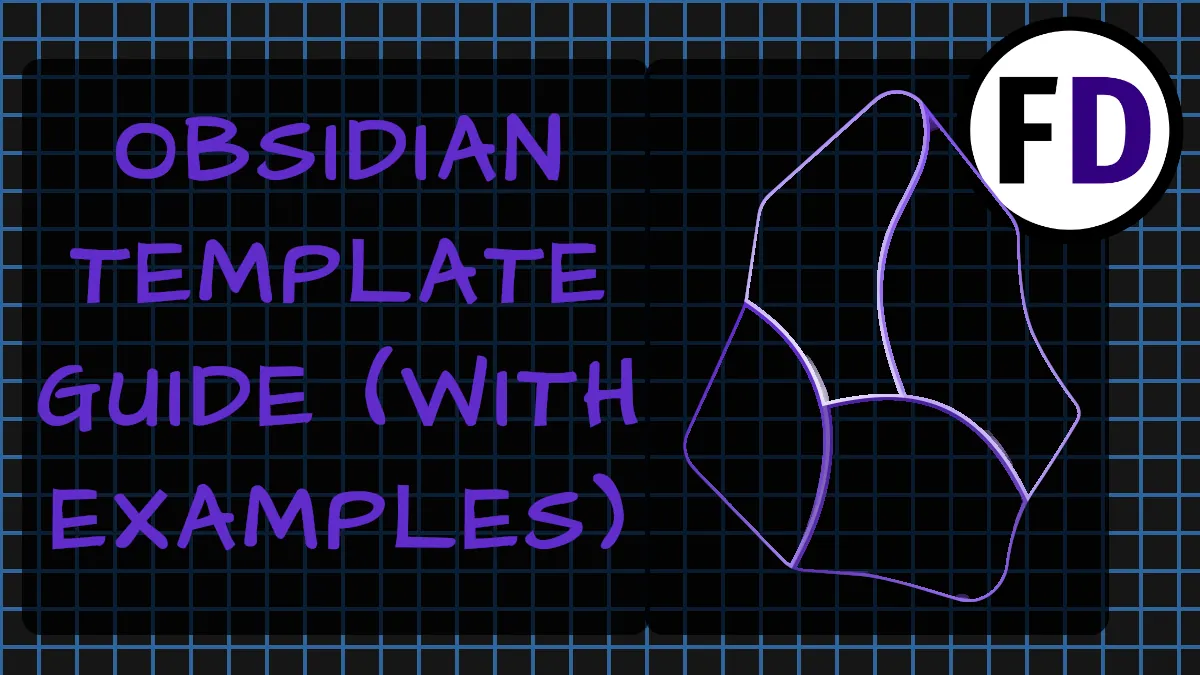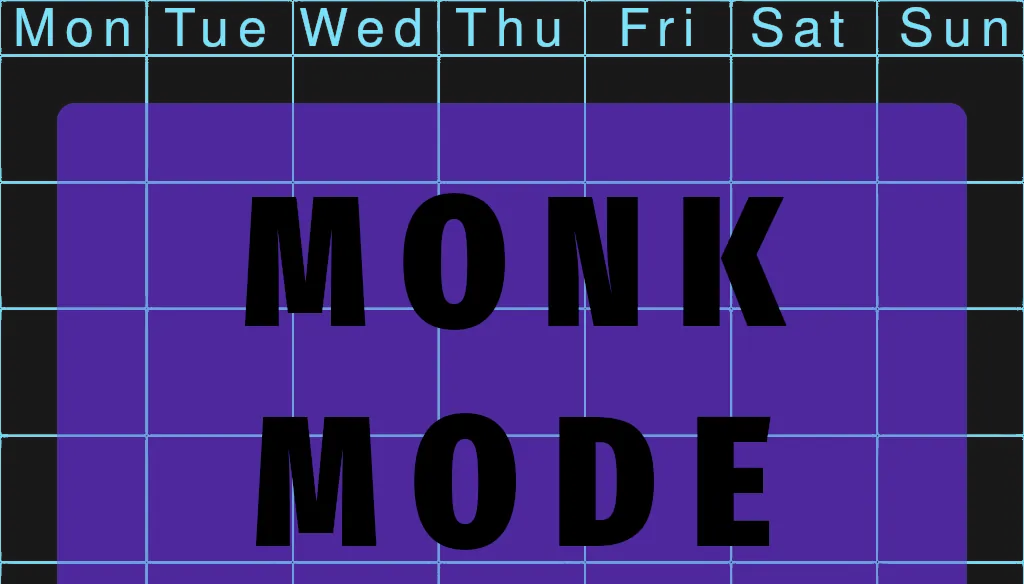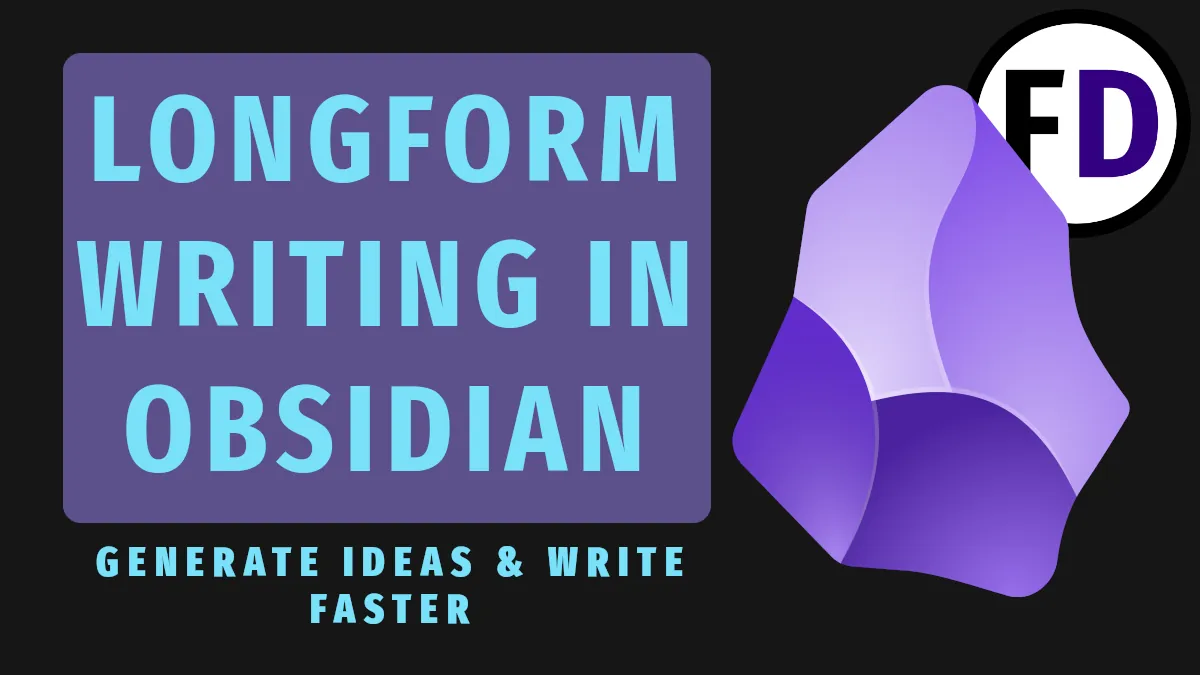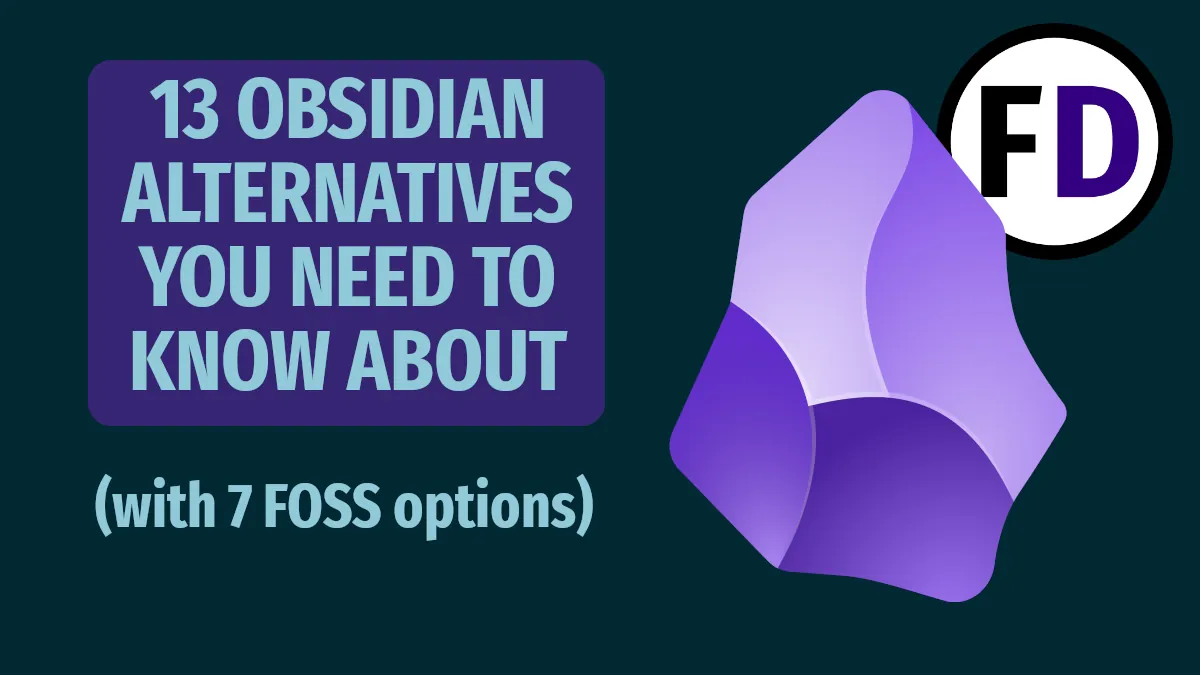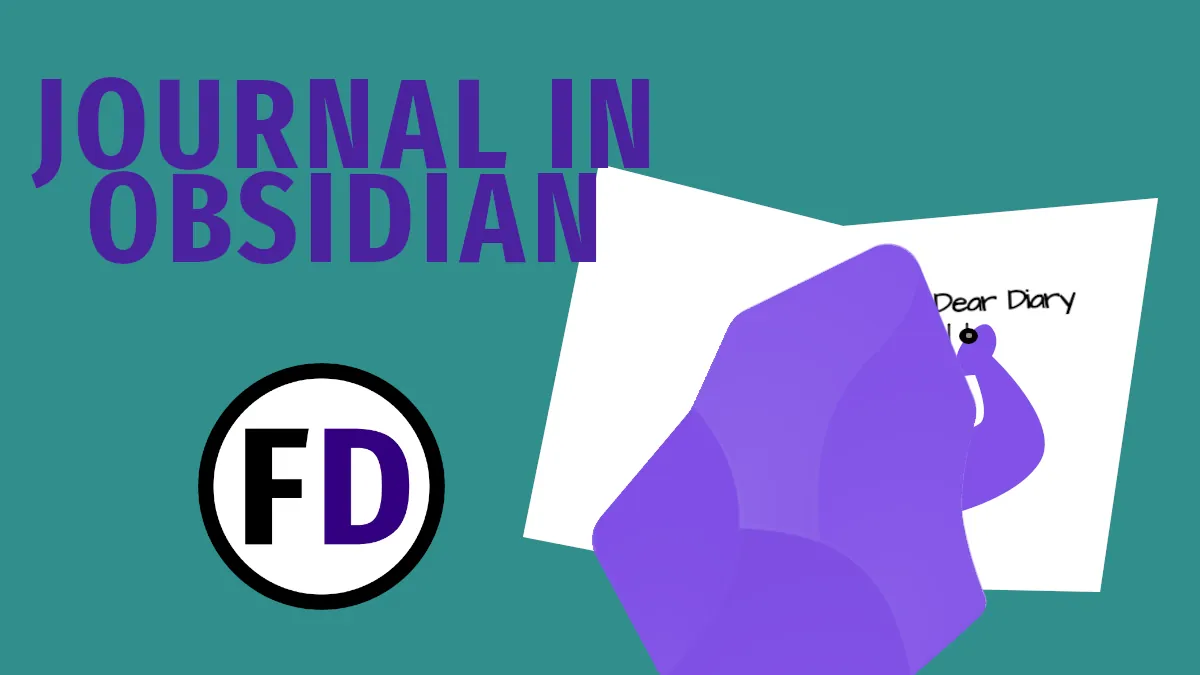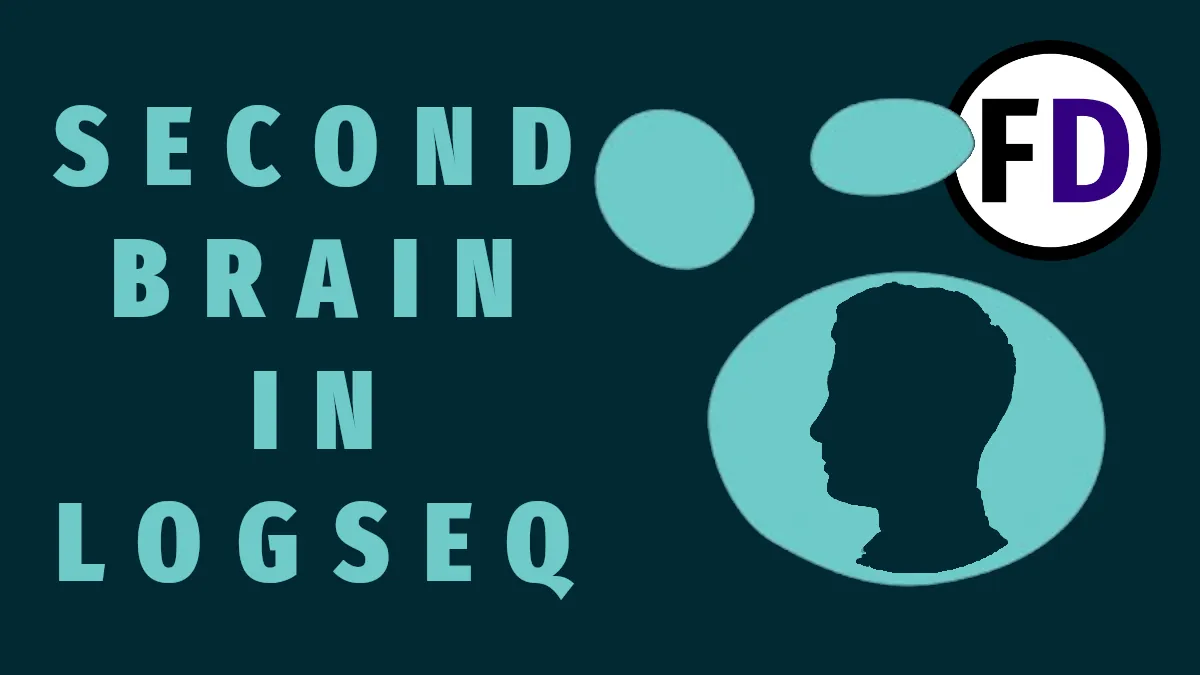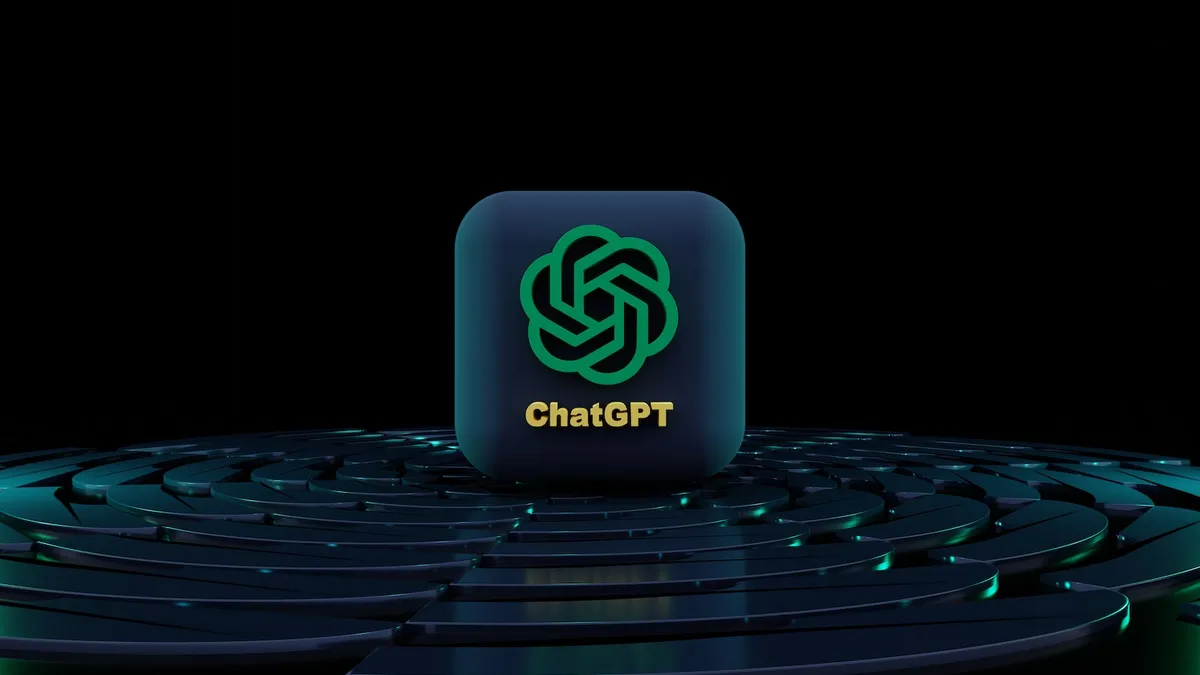No one wants to take notes they can’t find or use later. You put some on your phone, some in a note-taking app, and others on paper, but without a system, they quickly become lost or useless. You need to set up a zettelkasten in Obsidian. Zettelkasten is the best method to organize your notes, and Obsidian is the best software to do it in.
If you’ve decided to start facing dragons and destroying them, you’ll need somewhere to keep the new knowledge and skills you are learning. Unfortunately, you can’t remember everything, but with a second brain on your computer or mobile device, you can always have access to everything you learn along your journey to becoming a dragon slayer.
Organizing your notes can be a challenge, however, especially as you collect more and more. Thankfully the zettelkasten method and Obsidian will make you want to keep typing to capture more notes
Zettelkasten History
20th-century sociologist Niklas Luhman created Zettelkasten. His zettelkasten, literally “slipbox,” was a method he used to organize and connect his notes and ideas for his research and writing projects.
Luhman would take notes on index cards and store them in his slip box. He added reference numbers to every card, which made finding them faster and also allowed him to ‘link’ cards together. Each note would contain the reference numbers of related ideas, which meant he could pull a card and follow the reference to the next card, read it, follow the link to the next card, and so on. In this way, he could string together related ideas which he may have come across decades apart.
Luhman was hugely prolific, publishing over 70 books and almost 400 scholarly articles, and his slip box or zettelkasten was the engine behind this. His slip box contained over 90,000 index cards at the time of his death.
You can learn more about Luhmann and his methodology in How to Take Smart Notes by Sonke Ahrens.
Zettelkasten Theory
There are four parts to the zettelkasten method, and I summarize them here
Capture
Unformed ideas and potentially useful knowledge and information float around us all day long. You can let them float away, never to be seen again, or you can capture them.
You won’t know a good idea from a bad one when it first hits you. It takes time and reflection to think it through, and you rarely have that time at the moment. So by capturing the idea, you save it for a later time when you can sit down, think it through, and see how it fits with the rest of your life.
Capturing is simple. There’s only one step
- Jot it down
You can’t do anything with an idea you don’t remember.
Organize
Organizing is the second step of the zettelkasten method. It is when you take the time to analyze the things you captured. Many of those captures will need to be deleted, they seemed cool at the time, but now you see why they don’t work or why you don’t need them. By deleting these unneeded or useless work notes, notes about your favorite hobbies, including notes in class that you don’t need, you’ll keep your zettelkasten digital note-taking application lean.
So review your notes and do it often!
When you find things you want to keep, expand them, make them more concise, and rewrite the ideas until you’re happy with them. If a note contains many ideas, split them into individual notes. These are called atomic notes, where each note contains just one idea.
Don’t worry. The next step will help you put them back together again.
Connect
Connecting your notes is a vital part of the zettelkasten system. It’s where you take all those atoms and start to build larger theories from them. Luhmann did this by writing ID codes on his index cards, but using Obsidian, it will be much quicker and easier.
Every note you make should be linked to another note. Obsidian plugins can help you. For example, by finding orphaned notes with no links, you can add links to them and bring them back into your web of ideas.
Emergence
Emergence is the final stage of the zettelkasten system. It’s where you start to see new ideas emerge from the connections you have made.
Unrelated ideas that you would have never put together may only have one note between them, so when you browse your notes and link on the links, you suddenly see the connection, and a new idea for a book or article starts to emerge.
For example, after reading Call of the Wild, you may write a note about the nature of wolves and how it relates to human nature, that we “must be who we are” like Buck in the book. You also have a note about sigma males and how they are often portrayed as lone wolves.
With the wolves in the middle, you now have a connection between Call of the Wild and Sigma Males. Is there a new article to write there? Maybe.
Why Setup Zettelkasten in Obsidian and not Just Take Notes?
Luhman set up his Zettelkasten so he could write scholarly articles. His notes provided him with resources, references, and a constant stream of new ideas. In addition, he could pull out a card and follow the codes to other cards at any time, creating a route through his slip box and connecting ideas he may have never linked before.
For creative people who need a method of ideation and must be consistently producing content or creative output, the zettelkasten is perfect for you. But you can still use the zettelkasten method if you don’t write or don’t intend to use it for creating other forms of content.
Here are some other uses for the zettelkasten method.
- Saving ideas
- Reading notes
- Lecture notes
- Journaling
Why Use Obsidian for Your Zettelkasten?
Obsidian is perfect for implementing the zettelkasten methodology. Designed initially as second-brain software, Obsidian was built with links in mind. Therefore, it is ideal for creating a zettelkasten slip box, as links are the preferred way to navigate your notes.
In Obsidian markdown, two square brackets create a link [[example]]. Obsidian will give you options as you type, so even if you don’t know the name of the note you want to link to, you can still quickly find it. In addition, links in Obsidian are bidirectional, so you can go back and forth between related notes.
Set Up Zettelkasten in Obsidian
There are five steps for getting started building your zettelkasten in Obsidian.
Step One: Download Obsidian
The first thing you need to do is install Obsidian. Go to Obsidian.md and download the latest release.
Step Two: Create Your Vault
Next, create your vault. Your vault is the top-level folder; everything you do in Obsidian will be inside this folder on your hard drive. Of course, you can create folders, save files and create notes within your vault. I’d recommend you open your file explorer and decide where your vault will be, then create a folder called “Vault” there.
When you open Obsidian, you must point it to that folder, and you’re done!
You should also sync your vault with your mobile devices.
There are so many great plugins you can install for Obsidian, but when you’re new to it, take some time to get used to using vanilla Obsidian; then, you can look for the best Obsidian plugins for you.
Step Three: Create These Folders
- Literature
- Fleeting
- Zettelkasten (optional)
- Templates
Luhman didn’t categorize or impose a structure on his notes. Everything was just a note.
Categories can become troublesome as they add an extra layer of organization you must do. Sometimes you just want to note something down without giving it a category, or some notes might fit in more than one category. A flat structure solves these problems.
A flat structure means all your notes are in the vault folder. You haven’t created folders for different types of notes or various topics or subjects.
But here are some folders that you will find helpful and stop your zettelkasten from becoming cluttered.
1. Literature Notes
Create a folder for your literature notes. If you intend to take notes while reading, you will want to keep these separate from your zettels.
Within this folder, you can arrange your literature notes any way you like. For example, you can create a subfolder for each book and keep notes within it or create one note for each book titled with the book name and author.
- Literature notes won’t be fully formed ideas and ready for your zettelkasten when you first write them down.
- You may make copious notes on each book but only find one or two zettel-worthy ideas when you review them later.
2. Fleeting Notes for Unformed Ideas
Another folder you should create is a fleeting-note or unformed ideas folder. Again, this is for exactly what you think; you can write down ideas that you haven’t yet thought through and save them in this folder for revision and review later.
You’ll have many ideas like this, something you think is interesting, but you’re not 100% sure it belongs in your zettelkasten yet. This folder is the perfect place to store them without your slip box becoming unruly.
3. Zettelkasten Folder
You don’t need to keep your zettels in a folder. They can just live in the vault’s main folder. This is where they will appear by default. But if you want to keep everything a little neater and under control, this folder is a good idea.
4. Templates Folder
Templates are an easy addition to make good notes in Obsidian. They are a shortcut for taking notes with a constant structure or repeatedly used text.
Formatting your zettels in the same way every time will make them easier to use as a resource, more searchable, and will keep your notes looking neat and tidy. By creating a template with the structure or format you want to use and saving it in this folder, you can ensure they will be correct every time you make a note.
To use templates, you must enable them in the Settings menu. Ctrl + T will then give you access. My guide on Obsidian Templates will show you how to get everything set up and has many examples you can copy and paste into your vault.
Step 4. Create Your First Note
Now you have your vault set up and your folders in place, it’s time to start capturing your digital notes and jotting them down.
Click the Create note button or use the hotkey “Ctrl N” to make a new note. There are no rules for creating fleeting or literature notes, but when you are ready to add them to your zettelkasten, use an Obsidian template so that they are all formatted the same.
Step 5. Link Your Notes
The final step in the zettelkasten process is to link your new note to previous notes already in your system. Without this last step, your zettelkasten will become nothing more than a box into which you throw ideas, with no rhyme, reason, or way to ever find them again.
So make sure every zettel you write has at least one link, preferably more. Of course, you don’t need to link to every related zettel in your system, so use your judgment. It is, after all, a reflection of how your mind works.
Do I Need a Map of Content?
Maps of content will help you navigate your zettelkasten and also give you a place to start when you want to do research or find something to write about.
It’s a very simple note to make and contains two things:
- A Title
- A list of links to other notes
There are two types of MOC you should create.
Top Level MOC
After months of constant use, your vault will quickly grow to hundreds or thousands of notes. So how will you find anything? This top-level Map of Content is like a table of contents for your vault; it holds the locations of your main topics. Each topic is a link in the list.
Topic Level MOCs
If a note has 100 backlinks, it represents a major topic in your vault, and with so many connected ideas, a topic-level map of content is a good idea. You might know which notes you want to link to in your MOC. If not, try listing the ten notes with the most links.
Beginner Obsidian Tips
Check out this post with some Obsidian Tips You Must Know.